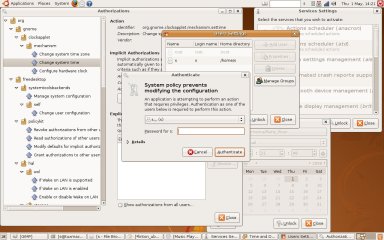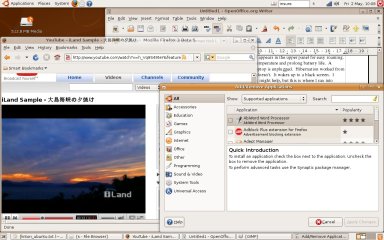Author: Susan Linton
I have to disclose that I have never been a real fan of Ubuntu. I’ve tried it about every release and had more than my share of issues with it. Ubuntu 8.04 was released last month, and the first reviews mostly spoke of how nice this version was, so I downloaded the i386 version to test. Sigh — it’s rough when you have to change a long-standing opinion.
Ubuntu ISO images serve as both a live CD and an installer. Choosing the install option boots an X server and starts the same installer found within the live CD environment. The live CD took 2.75 minutes to boot to the desktop, but things looked promising. The first improvement I found was that I no longer needed the noapic boot option to avoid a black screen at X. The resolution for my Nvidia 6150 Go graphic chip and LCD display was 1280×800 using the nv Xorg driver, and my Altec Lansing MCP51 sound chip was activated and working. I didn’t expect the Broadcom 4311 wireless chip to work and it didn’t, but the wired Ethernet chip did.
It was at this point that I started the same familiar hard drive installer that has been in use for several versions. The timezone screen was the first update I noticed. The map portion now zooms in as you hover the cursor over the zone markers. I found it to be a bit difficult to navigate, but the drop-down menu is still present.
The next new feature is at the partitioning screen. Now an interactive partition graphic at the Guided option allows you to adjust the size of your Windows partition by moving the separator handle. Since my disk is already partitioned, I chose Manual. In previous versions, the Migration Assistant failed to import my Windows wallpaper, user icon, and bookmarks, but it worked this time. The installer finished without issue, and I chose to install GRUB onto the Ubuntu root partition. That worked out well; Ubuntu picked up and listed all the other systems on my machine. With previous versions, only some were listed. After the hard drive install, my Ubuntu takes 36 seconds to boot to the login screen, which is equal to or better than other Linux distributions on the same machine.
This release also includes a Windows installer called Wubi that installs Ubuntu onto your Windows partition. It’s a very simplified installer with just a few configuration options available, but it seemed to work well with my Windows XP on NTFS. After the install, Ubuntu is available at the Windows boot screen. It takes 51 seconds to boot to the login screen and the applications seem to function fine, even if they take a bit longer to start than they do under native Ubuntu. OpenOffice.org takes 15 seconds to start and Firefox takes six. Hardware support was also comparable. This is quite an improvement over Window installers of the past.
The look of mud
Ubuntu has become the face of Linux for most new users these days, and the first impression is important. At first boot, the first thing you’ll probably notice in this release is the new login screen and desktop background artwork. The login screen is tastefully understated, but the new wallpaper features an expressionistic heron on a burnt amber background. There’s a reason why no other distribution uses brown as its default color scheme. Brown is not an attractive color, and Hardy Heron is just not a pretty distro.
One of the more obvious changes this release is the new Unlock button on some of the Administrative utilities. Previously you would have to type in your password before an administrative application such as Time and Date would open. Now it will open without a password, but you’ll still need to supply your password in order to “unlock” it and make changes. There is an Authorizations utility in which the default security policy can be adjusted on a per-tool basis. You can allow anyone to change settings without a password, or block any changes at all, and everything in between. This new PolicyKit has some use on a multi-user system (especially if you’re sharing a computer with a child, for example) or in conjunction with a network tool that can manage multiple clients, but for a single-user it seems overkill, and for the new user the interface seems rather daunting.
Software
The 8.04 software stack is fairly complete for a starter desktop. The kernel version is 2.6.24-16. 8.04 features Xorg 7.3, GCC 4.2.3, and GNOME 2.22.1. Some of the major packages installed by default include OpenOffice.org 2.4.0, Firefox 3.0 Beta 5, and the GIMP 2.4.5. Ubuntu comes with several games such as Mines, Same GNOME, Mines, Chess, Mahjongg, and Sudoku. The Internet applications include Ekiga VoIP client, Evolution Mail, Pidgin instant messenger, Vinagre VNC client, Terminal Server Client, and Transmission BitTorrent client. Sound and video programs include Sound Juicer, Brasero for disc burning, Totem movie player, and Rhythmbox music player.
Like many distributions today, the repositories are equally or even more important when considering the software availability. There are lots of great applications in Ubuntu’s repos that are not included on the CD, such as Apache, Gallery, Bacula, Nexuiz, PHP, and MySQL. You may wish to install the Build-essential meta package that will install the packages necessary to build software from source packages. Ubuntu comes with two front ends for the APT package management system: Synaptic and Install and Remove Applications. There is also a user-friendly Update Manager, but no updates were available to test this tool this early in the release cycle. The APT utilities earned points for the speed in which they downloaded and updated the package database in comparison to other APT distros.
I didn’t have any trouble with applications crashing, freezing, or exhibiting strange behaviors. They seemed quite responsive. Firefox installed my choice of Flash software so I could watch online video at YouTube and Google Video. The installable GStreamer codec plugins allowed me to watch other video types I had on hand, such as AVIs and MPEGs. Oggs, MP3s, and audio CDs were no trouble either. Encrypted DVDs aren’t supported, and no plugins are available for those through Ubuntu, but you can find them elsewhere on the Internet.
Even the developmental version of Firefox was fast and stable for my modest requirements. I’m not sure it was wise to include beta software in a Long Term Support release, and during my testing period I’ve seen complaints about it begin in blog and forum postings, but the included version of Firefox worked fine for me.
Hardware support
As I stated, Hardy Heron supported the basic hardware on my laptop with no problems. It also addressed other advanced requirements. The printer configuration wizard was easy and worked well setting up my Samba shared printer. Inserting removable media opens a Nautilus window and places an icon on the desktop.
I had to install the B43-fwcutter package and use the Hardware Drivers utility (previously referred to as the Restricted Drivers module) to enable my unsupported wireless chipset, but once enabled, it supported WPA authorization. The Network Manager applet appears in the upper panel for easy roaming. CPU Frequency Scaling was enabled by default to lower temperature and prolong battery life. A battery monitor appears in the upper panel when the laptop is unplugged. Hibernation works from the login menu or the battery monitor menu, but suspend doesn’t. It wakes up to a black screen. I thought installing the proprietary Nvidia graphic drivers might help, but this is where I ran into trouble.
At install, the Nvidia driver was shown enabled but not in use in the Hardware Drivers tool. Turns out the Nvidia drivers weren’t actually installed. Enabling third-party repositories allowed them to be installed. I was instructed to reboot, at which point I was presented with an Xorg configurator, and I set up my graphics at the optimal resolution and recommended refresh rates. However, X started at 800×600 resolution, and nothing I did would change that, short of installing the Nvidia proprietary drivers from Nvidia.com. After that drastic measure I was able to suspend as desired and enable the 3-D desktop effects.
In the menu under System you’ll find an entry for Help and Support. Clicking it opens a Help browser with information on lots of topics of interest to new and experienced users of Ubuntu. Topics range from basic computer skills and principles of Linux to using the command line and writing your own programs, and everything in between. This information is also available online at help.ubuntu.com. In addition, there are mailing lists, paid support, IRC channels, and online discussion forums.
Conclusion
Ubuntu 8.04 has still not won me over completely. Though I realize I can change the look and feel of my desktop, I still think the “Ambassador of Linux” should be prettier upon first boot. I’m disappointed in the Ubuntu Nvidia driver handling, but happy that I can finally use my wireless connection in Ubuntu. The functional Migration Assistant, the available Help tool, and refined software stack earn Ubuntu points in helping new users adjust, while the new PolicyKit loses one for overcomplicating an already confusing concept.
However, I found little to complain about this release. In the end, my experience with 8.04 was much better than any version previously. I was actually fairly impressed, darnit.
Categories:
- Ubuntu
- Reviews
- Linux
- Distributions