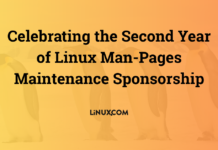Author: Joe 'Zonker' Brockmeier
The Ubuntu distribution is on a six-month development cycle, so releases tend to be full of minor improvements and incremental changes. This is a good thing for users, since it means a great deal of stability from release to release — as well as a predictable release cycle that’s easy to plan around.
Installation
Ubuntu’s installer may give some users pause, because it’s not a fancy GUI installer. Nevertheless, Ubuntu’s installer works exceedingly well. I tried out the Breezy installer on several machines, including an older Toshiba Satellite laptop and a home-built AMD Athlon 3000 XP machine. The installer detected all of my hardware, and even found and configured a wireless card that I’ve consistently had problems with when using other distros — including previous versions of Ubuntu.
Ubuntu doesn’t set up proprietary drivers for Nvidia or ATI cards during installation. It is possible to configure these cards with the proprietary drivers, and it’s not terribly difficult to do so. Unless you plan to play 3D games or use Nvidia’s Twinview for multiple monitors, it’s probably not necessary, but it would be nice if the installer gave you the option to do so.
Experienced Linux users may find it odd that the Ubuntu installer does not prompt them for a root password. Instead of having a root user, Ubuntu uses the first normal user as the admin user. Instead of having root privileges all the time, however, Ubuntu uses sudo to manage system administration tasks. Mac users will recognize this behavior, since Mac OS X works essentially the same way. You can set up a root user if you need to, but this system works well for newer Linux users who may not be used to working as root.
Another thing that’s different about Ubuntu’s installation process is the minimal amount of information asked of the user during the install. Users don’t have to wade through lists of packages, provide detailed information about partitioning, or try to guess what network card they might have installed. Ubuntu has a predefined set of packages that are installed with no user intervention. Hardware detection “just works,” and users need to answer only a handful of questions during the install — usually simple ones like “Select your time zone.”
Ubuntu desktop
The standard Ubuntu desktop for Breezy is GNOME 2.12. (If you prefer KDE, you can try the Kubuntu distro, about which more in a moment.) The changes between Breezy and the previous Ubuntu release are fairly subtle, and some of the changes are related to changes in GNOME rather than changes made directly by Ubuntu.
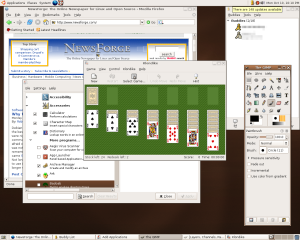 |
|
|
Ubuntu desktop – click to enlarge |
One change I noticed right away is the absence of the Run Application entry in the Applications menu. The GNOME developers are on a quest to make the desktop as simple and user-friendly as possible, but sometimes they go a bit too far in the drive to simplify the desktop. The Alt-F2 shortcut brings up the Run Application dialog, but that’s not something that most users will know.
On the other hand, this version fixes the annoying “jumping window” effect that plagued the Nautilus file manager in GNOME 2.10; in the previous Ubuntu release, the Nautilus window would jump around the screen when you’d open a new folder. There is also a sidebar for the file manager that includes bookmarked directories and a few default destinations, such as the user’s home directory. The file manager also features “breadcrumbs” in a navigation bar, so if you browse to a directory — like /home/user/public_html/images — there will be icons for “home,” “user,” “public_html,” and “images” that allow you to quickly retrace your steps through the directory structure.
The default set of applications includes Firefox, Evolution, OpenOffice 2, Gaim, a BitTorrent client, Gnomemeeting, the GIMP, and a number of other productivity and entertainment applications for desktop use. The odds are good that this set of applications will be sufficient for many users — and if not, it’s easy enough to add new ones. Ubuntu includes two GUI package management tools, Synaptic and Gnome App Install. Synaptic is a front end for the Advanced Packaging Tool (APT), and is somewhat complex. It’s simpler than using apt-get for many users, but it still may be a bit arcane for users who aren’t familiar with Linux package management.
The Gnome App Install utility, on the other hand, is a piece of cake. It provides a list of available pre-selected programs arranged like the GNOME Application menu, which makes it easy for users to browse through the packages to install programs. It doesn’t include every application in the Ubuntu repositories, but it’s a good solution for new users. Users may need to fall back to the Gnome App Install “advanced” mode, which is Synaptic, if they can’t find a desired package.
Folder sharing is easy to do in this release, using NFS or Samba. If you don’t have NFS or Samba installed, the first time you attempt to share a folder through Nautilus (by right-clicking and selecting Share Folder), Ubuntu walks you through installing those packages.
I also like the new Smeg menu editor for GNOME and KDE included with this release — obviously, someone is a Red Dwarf fan. Smeg makes it much easier to add, delete, and rearrange menus for both desktops.
Kubuntu desktop
There’s little difference, under the hood, between Kubuntu and Ubuntu. The main difference, of course, is the package selection. Kubuntu includes the KDE 3.4.2 desktop and a selection of packages more suitable for KDE.
There are two ways to install Kubuntu — either by installing from one of the Kubuntu install discs, or by installing the “kubuntu-desktop” meta-package on a system with Ubuntu installed. This is the route I usually take, since I like to have both desktops available.
|
Kubuntu desktop – click to enlarge |
The default Kubuntu package set includes OpenOffice.org 2 rather than KOffice. The KOffice packages are available, but not installed by default.
KDE’s KControl has been replaced with a System Settings control panel that reminds me a bit of the Mac OS X system setting panel. It’s a bit easier to navigate, though this change might not make long-time KDE users happy. KControl is available as an add-on package, though, so users who really prefer KControl can install it.
One thing I like about Kubuntu is Kontact. I realize that Kontact is available for other distros as well, but I really like the way that the KDE developers have integrated KMail, Akregator, and other KOrganizer parts into one application.
Kubuntu also comes with a slightly different set of desktop applications than Ubuntu. For example, you get the Krita image manipulation program, Kopete instant messenger, Konversation for Internet Relay Chat (IRC), the amaroK audio player, and so forth. My recommendation would be to install Ubuntu and then install the Kubuntu desktop package and mix and match. Whether you prefer GNOME or KDE, the applications run just fine on either desktop — and each set of applications has its strengths.
Package management and selection
Since Ubuntu uses the same package format as Debian (.deb), it uses the same package management tools — dpkg, APT, Synaptic, and so forth. However, Debian packages and Ubuntu packages are not “mix and match.” If you want to install a package from Debian onto an Ubuntu system, you’re best off using a source package and compiling it yourself.
The Ubuntu/Kubuntu default package selections provide a good starter desktop — but by no means do they provide every package that you might want. However, the Ubuntu package repository has thousands of popular applications (and not-so-popular applications, as well). Want to run XFce instead of GNOME or KDE? It’s in the repository. Want to use XMMS instead of Totem? It’s available.
There are very few applications that I haven’t been able to find in the Ubuntu package repositories. Usually the ones that have been absent are newer applications that haven’t found their way into any distribution yet.
I do wish that Ubuntu had a “developer” installation profile. Fedora, SUSE, and other distros give users the opportunity to install a large swath of developer packages — including packages that include headers users need when compiling packages from source. Many Linux users never compile their own applications, but if you do it can be a royal pain to have to install a bunch of developer packages before you can satisfy all the dependencies needed for an application to compile.
Server install
Ubuntu has garnered most of its reputation as a desktop operating system, and hasn’t really received the respect it deserves as a server OS. However, Ubuntu can be installed with a minimal (“server”) set of packages and used for servers just as easily as it can be for desktops.
The server install is extremely minimal, though not quite as minimal as a Debian base install. After the install, I checked the package database and found that about 230 packages were installed. The only services started automatically were things like cron, syslogd, and atd. Even the SSH daemon is not installed by default.
The server install provides a good base for setting up the packages you need for your server. You should be able to find all the packages you might want to run a file, Web, or mail server.
Miscellaneous improvements
As I mentioned already, the Breezy release managed to detect hardware that’s proved problematic for other distributions. In addition to using my wireless network card with no problems, Breezy is the first distro that has put my laptop to sleep when I close the lid.
This release includes a Services application to manage system services like cron, syslogd, atd, Samba, and other services you might have installed. This is pretty basic — it just covers activating or deactivating services — but it does make it easier for users who are not Linux-savvy to manage system services.
Ubuntu also features a Language Selector application that makes it easy to select the system language, and will download additional language support packages, including translations — for menus, help, dialogs, etc. — dictionaries, writing aids, and other tools.
Summary
Breezy is available for x86, PowerPC, and AMD64 machines. The download consists of a single ISO for installation, or a live CD for those who want to test out the release before taking the plunge and installing it on their hard disk.
The release is supported for 18 months, total, so if you install Breezy now, the Ubuntu project should provide security releases through March 2007.
While this release isn’t perfect, it’s very, very good. I’ve tried a lot of Linux distributions over the years, and Ubuntu is definitely one of the best.
If you’re already using Ubuntu, the new release is worth the upgrade. If you haven’t tried Ubuntu yet, the Breezy release would be a good time to check in and see what all the fuss is about. It’s one of the easiest Linux distros to install, and should serve newbies and Linux gurus well.
Category:
- Linux