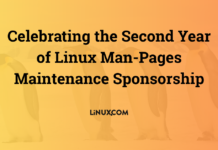Author: JT Smith
Many Linux users, for one reason or another, have to use Windows for one
reason or another. Perhaps there is an application they need for their
job that isn’t available for Linux and does not work with Wine. In cases like this, until
recently, you would need either two machines or one machine that you
would have to reboot into one OS or another.This is where VMWare comes in. VMWare is a product that uses what VMWare
calls its “MultipleWorlds” technology. Essentially, VMWare creates
virtual machines within your machine. These virtual machines are capable
of running most popular x86 operating systems within them. In fact, they
really are like normal machines — they even have a BIOS, as you can see
in the image to the right.
VMWare supports most major x86 operating systems, such as Linux, FreeBSD,
Windows versions from 3.1 to 98 Second Edition, versions of Windows NT
from 4.0 Service Pack 3 to Windows 2000, and MS-DOS. The version of
VMWare I reviewed was the Workstation Edition, which allows you to have
as many Virtual Machines with as many operating systems as your machine
can handle and retails for $299. The Workstation Edition is available
both for Linux and Windows NT platforms, allowing you to go either way
(Linux on Windows or Windows on Linux). VMWare also offers an Express
Edition. The Express Edition only allows you to have one Windows 9X
installation, but retails for only $99. This product would be useful for
those who strictly need the ability to run Windows 9X on their Linux
machine.
Installation of a guest operating system goes pretty much the same as it
would on a real PC — you need a boot disk, or a bootable CD-ROM, or
something that the VMWare host can boot from. In order to be able to
install the guest OS, you need to let VMWare either create a real disk
for use by that OS, or create a “virtual disk” that resides in a file
on one of your partition. I used 2 gigabyte partitions for both of my
tests. During my tests
I used both Mandrake 8.0 Beta and Windows 98SE, the installations went
exactly the same as they would on a normal PC, which was pretty
impressive. With Linux and Windows, you can enable a setting called
“Enable VMWare Tools” which makes it so your virtual floppy drive has
drivers and the VMWare Tools program on them for your particular OS. Only
Linux and Windows are mentioned in the literature, and I have yet to try FreeBSD to see if
drivers are provided for it, but once you get these drivers installed,
you essentially have a normal installation of whatever OS you are
using.
Once in Windows, I was able to access both the LAN and the Internet
thanks to VMWare’s MultipleWorlds networking, which allows for both a
local connection to the host machine and a network connection. I was able
to run Interet Explorer and other applications that use the network
flawlessly. In Windows 98, the card was detected as an AMD-based ethernet
card and was configured via DHCP. When I booted up the VM, everything
functioned without a hitch on the first try.
VMWare claims most applications will work under VMWare, and I have to
agree, as every application I tried worked flawlessly, except for
Starcraft, which did not work simply because VMWare is limited to
whatever color depth your X server is using. However, the speed is not exactly the kind of speed you would want out of a gaming
machine anyway, and there is no 3D support. The speed is fine for
most Windows applications, such as Word, Excel, Quicken, and things of that
nature. I just wouldn’t go and try to render 3D models under this thing,
you’ll be waiting a while.
It would seem that speed is mostly determined by
the same factors as with a normal PC. CPU, hard drive speed, amount of
RAM, Video card, and so on. Most important are probably your video board
and the amount of RAM. The video board is important because it has to be
able to handle both the X server and the video within the VM (and while
it is rendered like any other application, the problem is that VMWare is
already a good bit slower than a normal PC, so a slower video board would
compound that). RAM is a big factor because the VMs have a dedicated
amount of RAM. With 128 megs of RAM in my system, VMWare took 47 megs for
itself. I swapped in a 256 meg DIMM to see what the difference was, and
it was more than noticable, so I would recommend 256 megs of RAM at
least, although the minimum is 96 and VMware’s recommendation is 128.
 Conclusion
Conclusion
In conclusion, I have to say that even with its faults, VMWare is an
impressive program. For those who need to run Windows applications under
Linux without the compatibility or stability problems of WINE (which,
while a great program, isn’t done yet) I can safely recommend VMWare as a
solution. It is also nice for those who need a variety of operating
systems, or who want to test out something before they install it on
their main machines (for instance, I installed the beta of Linux Mandrake
8.0 on VMWare before putting it onto my test system). VMWare is available
from VMWare.com for a price of $299
for the Workstation version and $99 for the Express version.
NewsForge editors read and respond to comments posted on our discussion page.
Category:
- Linux