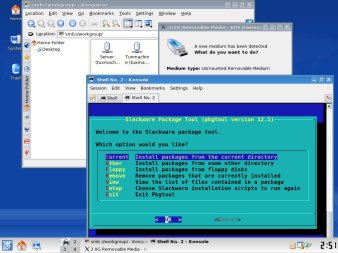Author: Susan Linton
At a time when new and buggy features cloud basic computer functions, it’s refreshing to see a new release of a distro like Slackware that stays true to its core philosophy. Slackware has an unfair reputation of being a distro only for experienced users. Granted it doesn’t sport many graphical configuration tools, but it balances that with stability and speed.
Slackware installation has the reputation of being difficult, but I’ve never agreed with that premise. While it is true that your hard disk must be partitioned before you start the installation program, the remaining process is just as quick and easy as any found in any other distro.
The Slackware install images ship with fdisk and cfdisk, which let you partition your hard drive if needed. These aren’t difficult to use, but can be daunting to the first time user. As an alternative, Parted Magic is a nice small utility distro designed primarily for partitioning and rescuing drives.
Slackware’s first install screen may be intimidating to new users as well. After booting the first install CD, one logs in as root and types setup, which bring up a screen of headings such as ADDSWAP, TARGET, and SOURCE. Beginning with ADDSWAP will start the installation process. Highlight ADDSWAP and press Enter to be guided through setting up your swap partition. From there you will be guided through setting up the install partition, package selection, network options, boot loader, and root passwords. At the end you are instructed to press Ctrl-Alt-Del to reboot. It’s the same basic process as found in all Linux installers.
System and software
First boot takes the unsuspecting user to a terminal login. The installer creates only a root account; the user is left to make his own account. You add users the old-fashioned way: by logging in as root and using useradd or adduser. Useradd is the original utility that makes a new account according to command line switches input at the time of command. Adduser is a bit handier, as it guides the input by prompting for values for each variable one at a time. However, an even easier way for some is to run startx as root and use KDE’s User Manager.
Slackware ships with a complete but stock KDE 3.5.10. Though it may be a bit bland, it is quite easy to customize. I have always wished Slackware would bend its guideline of “providing packages just the way the developer intended” just a tad for appearances’ sake and provide a nice Slackware background. But you can always find nice themes and wallpapers at KDE-look.org, where Slackware continues to be a favorite of hobbyists and artists.
If you prefer, Slackware also includes Xfce 4.4.3, a lighter yet feature-rich alternative to KDE. It comes with graphical customization tools as well as a calendar, file manager, media player, and CD/DVD burner. Version 4.4.3 is the latest incarnation of this respected desktop environment.
Slackware always comes with lots of great application software. In addition to the standard KDE applications, you get the complete KOffice Suite, Amarok, KDevelop, K3b, and Juk, along with Pidgin, Pan, Seamonkey, Firefox, Thunderbird, the GIMP, XMMS, Audacious, and Xine/Gxine. Slackware’s foundation is formed by Linux kernel 2.6.27.7, GCC 4.2.4, and Xorg server 1.4.2. Slackware 12.2 gives the 2.6 kernel its undivided attention, no longer offering 2.4 as an option.
Slackware has a large online repository for additional packages as well. It may not be as fully stocked as some other larger distributions, but it holds many popular packages. Slackware’s package management system can easily install, remove, and upgrade software packages, or even allow you to make your own package from source files. Pkgtool uses an Ncurses graphical interface in a terminal window to install, remove, or view packages. At the command line, installpkg will install Slackware packages, explodepkg will extract files without installing them, removepkg will remove package files from the system, upgradepkg will upgrade packages already installed, and makepkg will create a proper Slackware package from a set of files. You can check whether a given package is available at the Search Slackware Packages database.
With the modern kernel and helper applications, Slackware will mount removable media, Samba shares, MP3 players, NFS, and other mounts. It offers PCMCIA, CardBus, USB, FireWire, and ACPI support for laptops. Hardware is configured automatically in most cases with Slackware. In fact, Slackware supports just about any hardware supported by other distributions.
Conclusion
For existing users, this point release brings lots of great updates to your favorite apps and the kernel. If you haven’t upgraded yet, the slackpkg tool can assist you with that and help keep you updated.
For new users, Slackware isn’t as difficult as you might have heard, and there’s no better time than now to try it. It offers similar hardware support and amenities as many other distributions. You may have to learn to do a few things from the command line from time to time, but you’re liable to discover things can be much simpler that way.
Slackware isn’t for everyone. But in a landscape where distro and application developers are increasingly catering to new Windows converts, it’s nice to have one who’s sticking to his original goals. Slackware is still keeping it simple for Linux users who like using Linux.
Categories:
- Slackware
- Reviews
- Linux
- Distributions