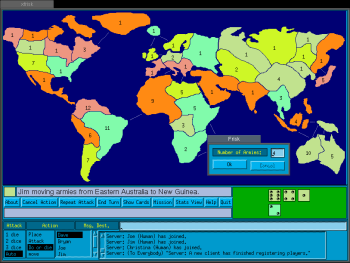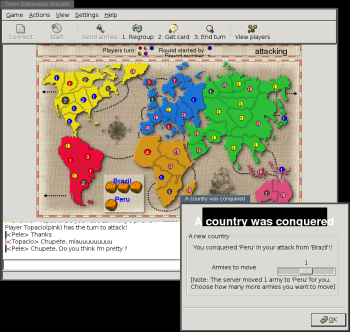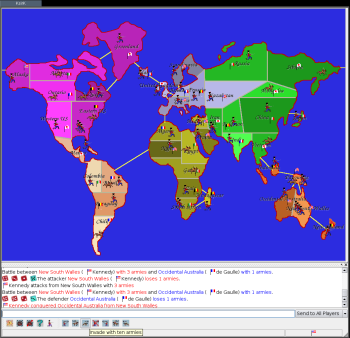Author: David A. Harding
How are GNU/Linux users preparing for Linus Torvalds’ plan of world domination? By playing free software computer games based on the classic world conquest board game Risk. You can perfect your strategy by playing the games XFrisk, TEG, or Ksirk.
XFrisk
XFrisk uses the X toolkit (Xt), which was popular 15 years ago. XFrisk itself isn’t that old, but it shows the maturity of a classic X application, and most major GNU/Linux distributions include it in their default repositories. You can also download source code from XFrisk’s download page.
To play XFrisk, you need to start at least two programs, friskserver and friskclient. You can start both, and the program’s artificial intelligence (AI) players, by running the command risk. If you want to join a multiplayer game, run friskclient followed by the name of the friskserver’s host; for example, friskclient localhost.
An Add Players window appears. Add local, network, and AI players in this window. If you add multiple local players, you will all share the same client. The game starts prematurely if you press the Start Game button before all remote players connect.
XFrisk supports the two main types of Risk games: World Conquest and Secret Mission. A new game defaults to World Conquest, but you can switch to Secret Missions anytime during the game by pressing the Mission button on the main screen.
Players get their territories when the game starts. Unlike Risk, XFrisk randomly assigns territories to players. This saves time but also reduces your choices, and sometimes the computer randomly assigns all of Australia or South America to a single player, giving that player an advantage.
XFrisk mirrors Risk in the next phase, initial fortification. Each turn, players add one army to any territory they control until everyone runs out of armies, setup finishes, and the game truly begins.
Every turn begins with fortification. XFrisk calculates how many armies you get using Risk’s rules: one army times the number of territories you occupy divided by three, plus any continental bonus, but not less than three armies. After you deploy your fortifications in your territories, you may begin attacking your opponents.
Click twice to attack. Your first click selects the attacking territory; your second click selects the defending territory. You must occupy the first territory with two or more armies, and the territories must share a border.
Before attacking, you may choose how many offensive dice to roll. Unlike Risk, defenders do not choose how many defensive dice to roll; XFrisk automatically rolls both dice if the defender qualifies. Automatic dice rolling saves attackers’ time and lets defenders watch passively or leave their computers temporarily without halting the game.
The optional Do or Die attack mode takes advantage of automatic dice rolling and automatically re-attacks until the defeat of all defending or attacking armies. In less than a second, Do or Die mode ends a series of battles that would take 10 minutes in Risk.
In regular attack mode, the Repeat Attack button re-attacks once. You can repeatedly press that button to save almost as much time as Do or Die mode, and you can do it without risking all.
You must move one army into a conquered territory, and you can move all but one army from the conquering territory. The new window XFrisk displays after a conquest defaults to moving all but one army. To change the default number, you must move the cursor in that window to the right using an arrow key and backspace out the default number; you cannot use the delete key or mouse highlighting to circumvent this tedious step.
Every turn you get one opportunity to move armies between any two of your adjacent territories. From the actions menu, select Move, click on the source territory, then click on the destination territory. The post-conquest window re-appears, and you can enter the number of armies to move. After the armies move, your turn ends. You can end your turn without moving armies by clicking the End Turn option in the Actions menu.
As in Risk, a player who conquers territories during his turn gets a card at the end of the turn. Card exchanges in XFrisk follow a Risk rule variation: the number of cards you get depends on which cards you exchange: eight armies for three infantry cards, six armies for three cavalry cards, four armies for three artillery cards, and 10 armies for one card of each type. Successive card exchanges do not increase in value.
A good game of Risk includes strategy and diplomacy. XFrisk enables diplomacy through two chat modes: broadcast and private. You can select your own name in the Message Destination box to broadcast a message to all players, or select an ally’s name to send a private message.
You can hone your strategy, but not your diplomacy, against XFrisk’s three AI players. Add AI players using the Add Player window in the beginning of the game, but don’t expect much challenge. I defeat XFrisk’s AIs 90% of the time.
Colored game pieces illustrate army strength and territory ownership in Risk. XFrisk uses numbers and colored territories: a red territory surrounding the number nine indicates the red player owns the territory and has nine armies there.
If a network player leaves the game, or if his network connection terminates, the entire game automatically ends. The more network players you add to the game, the longer the game lasts, and the higher your chances of a prematurely terminated game.
TEG
Tenes Empanadas Graciela (TEG) uses the GIMP Toolkit (GTK) to mimic Risk derivative Plan Táctico y Estratégico de la Guerra. Both Plan Táctico and TEG add 18 territories to Risk’s original 42 and connect the continents of Australia and South America to each other. Attackers cannot transfer more than three armies into a territory immediately after conquering it. TEG’s rules make less effective the powerful Risk blitz strategy.
Among major GNU/Linux distributions, only Debian and Ubuntu have TEG packages (package name: teg). You may get a copy of TEG’s source code or openSUSE RPMs from TEG’s SourceForge.net project page
Start TEG by running the command tegclient. From the start screen you can start TEG’s server or connect to a remote server. You can also start the server by itself with the command tegserver.
Unlike XFrisk, all players must connect using separate TEG clients, but you may start multiple TEG clients on the same computer. After connecting, choose a color for your player and wait for everyone to connect before pressing the Start button. TEG asks if you want to play a World Conquest or Secret Mission game and gives you a few options to customize your game.
Like XFrisk, TEG randomly assigns territories. Unlike XFrisk, TEG gives you only two turns to place initial fortifications.
You start every turn by fortifying, then attack by clicking the attacking and defending territories. TEG always rolls all available dice for the attacker and defender, but it provides no Do or Die mode or Repeat Attack button to rapidly repeat multiple similar battles.
TEG eases the transferring of armies into conquered territories by including a slider button in the transfer armies window. You use the same window during the movement phase of your turn. TEG’s movement rules differ from Risk’s rules; TEG allows multiple movements between multiple adjacent territories, but an individual army can only move once per turn. For example, Risk’s rules say your turn ends once you move armies from California to New York. TEG’s rules say you can move armies from California to New York and from Terranova to Canada, but you can’t move the same army from California to New York to Terranova in one turn.
If you conquered any territories during your turn, you can press the Get Card button to get a card before ending your turn. You get four extra armies for trading in your first set of cards, and each subsequent set you trade in increases in value. Unlike Risk, sets your opponents trade in do not increase the value of the next set you trade in. After getting your card, press the End Turn button.
TEG makes diplomacy difficult: you cannot send private messages to your allies. You can only broadcast a message to everyone.
Add AI players to the game during setup by clicking on the game menu and selecting Launch Robot. Repeat to add additional AIs. To defeat an AI, which isn’t difficult, you must first ignore its attempts at chat. The AIs comment on the the game, ask for strategy tips, and flirt. “Dave, do you think I’m pretty?,” asks the AI that TEG named Britney Spears.
No setting within the game disables AI chatting or flirting. I hide the chat pane, but you can alternatively start AIs manually from the command line with the extra -q (for quiet) switch: tegrobot -q &. Add multiple quiet AI players to the game by running that command multiple times.
Click the settings menu and select its only option, preferences, to change TEG’s theme. The three themes have different maps and different territory names but the same number of territories and the same borders, so you and your friends can play together but each use different themes.
The default M2 map, shown in the accompanying screenshot, looks like Earth. The Sentimental map mirrors Plan Táctico’s map. The Draco map barely resembles Earth, and its territories and continents use names from locations in J.R.R. Tolkien’s Middle Earth. Earlier today, I conquered Hobbiton.
Every territory in every map contains a colored dot surrounding a number. A red dot surrounding the number nine indicates the red player owns the territory and has nine armies there, and the dot widens as the red player adds more armies. Wider dots draw my eye and prevent me from overlooking enemy troop build-ups or my own unused reserves.
If a player leaves the game, the game does not end. The departed player’s armies remain in place, and the computer will continue to automatically roll dice in their defense, but the player does not get new reinforcements, and the computer will not attack other players. A returning player takes back control of their armies and begins receiving reinforcements again.
KSirk
Ksirk uses KDE’s Qt toolkit, and it looks very much like a Risk board game. No major GNU/Linux distribution has Ksirk packages, but you can get the source code or a Debian package from Ksirk’s download page. Ksirk keeps client, server, and AI in the same program, and so you can start all of Ksirk with the single command ksirk.
To start a new game, click the New Game button. In the window that appears, select the number of players, optionally check network game to enable the server, and choose between World Conquest and Secret Mission games. After you click OK, one Add Player window appears for each player. As in XFrisk, you can add multiple local players to the same computer in the same client.
Ksirk randomly assigns territories to players. You place all of your initial fortifications in one turn; after everyone fortifies, you can redistribute your fortifications. Everyone redistributes in turns until everyone presses the End Redistribute button on the same turn. Redistribution aims to save you time, but letting people undo their strategic fortification mistakes undermines the ideal of strategy — planning before action — and lets fickle players wear down their betters before fighting the first battle.
Turns start with fortification; every player gets and places their fortifications in one turn and must again endure redistribution before the first player can begin attacking.
Ksirk faithfully replicates Risk’s attack system. Start an attack by clicking on the button corresponding to the number of dice you want to roll (one, two, or three), then use your mouse to drag your armies from the invading territory into an opposing territory. The defender chooses how many dice to roll, the computer rolls both player’s dice, and then removes defeated armies. No button lets you repeat the previous attack.
Ksirk adds buttons to the toolbar after you conquer a territory. The buttons transfer armies into the conquered territory in increments of one, five, and 10. You use the same buttons for movement. As in Risk and XFrisk, you can move armies only once per turn, and only immediately before your turn ends.
You do not get a card after your turn. Ksirk does not yet support extra reinforcement cards, but the to-do list for the next major version asks for a card implimentation.
Ksirk’s chat supports broadcast and private chat, and you needn’t worry about Ksirk’s AI chatting with you — it never talks.
You can add AI players to the game during setup. For each AI player, check “player is computer” in the Add Players window. Ksirk’s AI challenges me slightly more than XFrisk’s or TEG’s AI, but I still mostly win.
Like Risk, Ksirk represents army strength using infantry, cavalry, and artillery pieces positioned on top of a territory. Infantry counts for one army each, cavalry counts for five armies, and artillery counts for 10; you have to compute the total yourself. Unlike Risk, all pieces share the same color; tiny waving flags illustrate territory ownership. A territory with an American flag, four infantry, and one cavalry indicates the American-flag player owns the territory and has nine armies there.
Unlike the other games, Ksirk includes animations and sound. When you attack a territory, two cannons appear and shoot at each other as the dice roll. The loser’s cannon explodes. You can speed up the animations by pressing Ksirk’s configuration button, but you can’t disable them. The cute animations slow down an already slow game.
Ksirk’s toolbar includes Save Game and Resume Game buttons. You can save a game at any point, and if a network player leaves the game, Ksirk will prompt you to save your game so you can restore it when the disconnected player returns.
Conclusion
XFrisk, TEG, and Ksirk are all noble efforts, but I want to play the game with all of their best features and none of their warts. The game would have XFrisk’s Do or Die mode, TEG’s maps, and Ksirk’s save game; the game wouldn’t have XFrisk’s clunky move armies window, TEG’s flirtatious AI, or Ksirk’s laggard gameplay.
Categories:
- Reviews
- Games