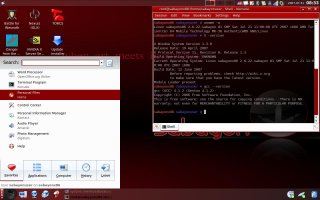Author: Susan Linton
The Sabayon Linux live DVD distribution, based on the unstable branch of Gentoo Linux, has been in development for several years and caters to a wide variety of users. Having started out with a beautiful but mainstream appearance, it now boasts one of the most unique looks in Linux and more usability options than most other distros. The distribution offers premium open source games, accelerated desktop effects, a large and varied software suite, and several variations. Besides the full release, Sabayon also comes in a Business Edition and usually a Mini edition. With all it has to offer, Sabayon has something for everyone.
The Sabayon Linux 3.4 was released last month in a 4.2GB package available via FTP, torrent downloads, and direct purchase. The minimum requirements for the live DVD are an i686 processor and 256MB RAM (512 recommended).
Sabayon’s boot screen offers users a variety of choices. Besides the options of language, keymap, screen resolution, and another menu full of other modes and options, you can pick:
- Start SabayonLinux 3.4 — boots the normal system, including accelerated graphic drivers and your choice of Compiz Fusion or Metisse (with supported Nvidia or ATI graphics chip).
- Start without Music — disables music during boot.
- Anonymous Internet Browsing — purports to enable anonymous browsing (see below).
- Start Graphical Installation — boots to Fluxbox and starts graphical installer.
- Start Text Installation — boots the system and starts console-based installer.
- XsistenCe (Persistent Home) — allows you to save personal configuration settings and files on a USB drive for future use.
- Play with Sauerbraten (Game) — boots directly into the game.
- Play with Savage (Game) — boots directly into the game.
All the options take a relatively long time to boot — approximately three minutes on my system. During boot, startup music begins playing during the last stages, unless you choose the Start without Music boot option. After the boot process, the first screen to appear will be the Configure Accelerated Desktop options. Sabayon loaded my Nvidia drivers, but neither Compiz Fusion or Metisse would work properly on my machines. I also had trouble shutting down or rebooting Sabayon; it would hang more times than not.
Anonymous mode enables some privacy settings and ad blockers, but does not actually allow you to anonymously browse the Internet. The IP address, client, and referrer are given to sites as usual. A thread on the Sabayon forum states that this option works after a hard drive install, the installation of extra packages, and enabling it.
XsistenCe worked well for saving and letting me use all my settings and customizations, even when I saved settings on one computer and later booted on a different machine. To take advantage of this option, create a file named xsistence-mode on your USB drive and insert the drive at boot time.
Neither booting “Play with Savage” nor starting Savage in the normal desktop mode worked for me, although Sauerbraten worked well enough that I lost a bit of work time when I booted in that mode.
The hard drive install
I’ve had mixed results with Sabayon’s installer in past versions. Users’ chances of success have increased significantly since Sabayon switched to the Anaconda installer from the experimental Gentoo graphical installer.
The live system displays an icon on the desktop for updating the installer. After the update, the installer walks you through several configuration screens. There are four choices available: install, several upgrade options, rescue, and configure (reinstall or repair) bootloader; I chose to install. Sabayon asks you to choose a language and keyboard, and then a default desktop environment. I chose KDE instead of the alternatives — GNOME, Fluxbox, and Core (which is a bare-bones install without X or a graphical interface). Next, you choose package categories: a second GUI, Advanced 3D Games, Basic Free Games, Multimedia, Office, and Internet. I chose them all. There is an advanced detail option, but it doesn’t let you select individual packages; it merely lists the packages included the category.
Next, you select any services you might need from among Samba, CUPS, VFS, and Secure Shell. Then there is the disk partitioning step, which offers an automatic and manual option. I chose manual, as my disk is already partitioned, and I designated a 10GB partition for the install. Based on the packages I had chosen to install, Sabayon popped up a suggestion that I use 12GB. Not having a larger partition handy, I went back and deselected the Advanced 3D Games.
After selecting or setting up a partition, you must choose a filesystem. Ext4 is available in Sabayon this release, and I couldn’t resist testing this new experimental filesystem. Another pop-up appeared, stating I’d need a separate ext2 or ext3 partition for /boot, as ext4 is not bootable. Finally I was asked to configure time zone, root password, and user accounts. It took almost 45 minutes for the installation to complete, but it finished with no problems.
The system
After the initial install, the first boot took some time while it ran first configurations and such, but subsequent Sabayon boots took only about 45 seconds. Compiz Fusion still did not work, but Metisse worked well. My clock was set wrong despite the install option, but I was able to fix it easily by relinking the /etc/localtime to the correct time zone; unfortunately there is no system-wide graphical configuration tool for this. My display was correctly configured, my touchpad was responsive and accurate, and the sound worked perfectly upon login. Sabayon ships with drivers for my wireless Ethernet chip, and the KDE Network Manager worked even with WPA security. CPU scaling (a power-saving feature) worked out of the box, as did suspend to RAM. I’m not sure suspend to disk is working, however, as the operating system appears to just be shutting down and restarting normally. I didn’t see any of the telltale standard output, and the time required to restart is approximately the same as a regular boot. A battery monitoring applet is enabled by default and appears in the upper panel. Overall I was pleased with the hardware support for my Hewlett-Packard dv6105 laptop.
Sabayon Linux includes so much software it would take another article dedicated to that topic to describe it all. The developers provide software for just about any task, and sometimes several choices. The entire KDE 3.5.7 complement is available, as well as many popular KDE-oriented add-ons. Among the many bundled 3-D games you’ll find Danger from the Deep, Nexuiz, Battle for Wesnoth, Torcs, Warsow, Second Life, and Flightgear, all of which worked well, as did multimedia offerings Amarok, VLC Player, SMPlayer, Manslide, LightScribe, K3b, Elisa Media Center, Democracy, TVTime, and X-Sane. I was able to enjoy any video or audio file format I tried. Want more? How about Evolution, OpenOffice.org, Firefox (with popular plugins), Pidgin, Skype, YaKuake, and the GIMP, along with less commonly found apps such as Wine-Doors, Google Earth, and Picasa. I did have trouble with Picasa freezing my system. Other desktop environments available include GNOME 2.18.2 and Fluxbox 1.0r3. All rest upon Linux 2.6.22, Xorg 7.3, and GCC 4.1.2. This is really only a small sample of the all the software included in Sabayon. A full install without the Advanced 3-D Games resulted in a system that took up almost 10GB of disk space.
You can add just about anything that’s not included by using Portage, Sabayon’s package management system. It takes a source package, sometimes adds Gentoo enhancements, and compiles it for your system as designated in the /etc/make.conf file. You may wish to review that file for your own tastes and add support for other applications for package builds. For example, if you wish to provide PHP support for Apache, you must list PHP or mod-php in your USE flags. This file is also where you designate your choice in architecture, including whether to use the stable or unstable branch of development. More information can be found in Gentoo’s Configuring Portage documentation, and in advanced Portage Features.
As I said, I chose ext4 as my filesystem. This turned out to be an unwise decision. At one point I had booted the live DVD and mounted my new Sabayon partition, but failed to umount it when time came to reboot. The live DVD hung and froze solid during shutdown, as it has done several times since my testing began, and I had to hard reset the machine. As a result, my new Sabayon install became unbootable. On my next boot I was dropped to a maintenance shell to run fsck, but the damage was too extensive — I wasn’t able to save the install. The moral of the story is stick to tried and true filesystems. During my short time using ext4, I didn’t spot any compelling improvements. The system didn’t seem any faster, and obviously it proved not nearly as durable as more common alternatives.
Conclusion
I’ve done quite a bit of testing of Sabayon over the course of a week — more than usual for a distribution review — and I find it pleasing overall. It’s stable and responsive, and I have suffered very few problems considering the vast size of the system and extensive volume of software. I was happy with the hardware support for my machines.
If you’ve tried Sabayon in the past and found it lacking, give this version a try. I’m glad I can finally give this derivative of my favorite distro a thumbs-up. I just may continue using Sabayon as my main operating system.
Categories:
- Sabayon
- Reviews
- Distributions