Author: Bruce Byfield
Synfig Studio is a 2-D animation program that uses vector graphics. Although it has only just released version 0.61.06-1, it is already approaching early maturity, with enough tools and innovations that professionals might seriously consider using it. The only real question about its future is the minor one of whether the developers can learn the difference between practical and merely arbitrary changes in standard interfaces and tools.
Robert Quattlebaum first wrote Synfig for Voria Studios, his now-defunct animation company. When Voria closed in 2004, Quattlebaum released the code under the GNU General Public License. Since then, the program has been in slow but steady development.
The project Web site includes both source code and packages for Debian, Ubuntu, and Windows. Mac OS X packages are listed, but are currently unavailable due to serious bugs. The download page also lists unofficial packages for several other distributions, including Gentoo and Mandriva, and source code for a number of others, such as SUSE and Fedora Core 6.
Innovation and differences for difference’s sake
Synfig opens in the multiple windows that are the time-honored tradition for graphics programs in Unix-like systems. In this case, in addition to an editing window, you get a tool palette, a time track, and a dock for navigation, tool settings, and layers. You can drag the panes into the dock into their own separate windows, but none of the program’s windows are synced, so each one must be minimized or unminimized separately.
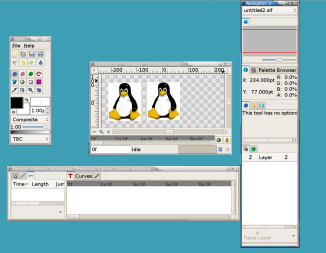 |
|
Synfig Studio – click to enlarge |
As you look more closely, you’ll realize that parts of the interface design are decidedly experimental. At their worst, these experiments seem arbitrary, such as a drop-down menu that opens from a button in the top left corner of the editing menu instead of a standard menu or buttons to switch from editing a single frame to working with multiple frames and to unlock keyframes in the lower right instead of on a toolbar. Nor does there seem any reason why the settings for the tool currently selected should be in the dock rather than in the tool palette somewhere. At times, too, Synfig displays a fondness for jargon that makes the program harder to learn than it needs to be — for example, using “ducks” for control handles on an object. Some of these arbitrary changes may make for greater efficiency, but you may be of two minds whether the efficiency is worth the longer learning curve.
At other times, the non-standard window design pays off. Having a simplified time track across the bottom of the editing window is convenient, especially if the time track is not currently open. So are the ducks for different functions, and the ability to link objects so that editing one automatically edits the other. Even small touches like graying out tools that are unavailable at the moment show that the program is being designed with users in mind. If the experiments don’t always work, at least the developers are trying.
Vector graphics, layers, and keyframes
Like most animation programs, Synfig contains many of the tools of a graphics program like the GIMP, such as the ability to draw shapes, select colors, and fill areas. As might be expected in an animation program, these standard tools include a form of freehand drawing — in this case, called blines — that you can manipulate using control points and build new, enclosed shapes from.
Because animation is easier when you are editing only one moving object at a time, Synfig’s online tutorials emphasize the importance of placing only one object or “primitive” per layer. This practice can quickly result in dozens, even hundreds, of layers, so Synfig includes the ability to group layers so that they can be manipulated together, as well as menu tools to reposition layers in the stack.
An unusual feature in Synfig is that filters and masks of the kind found in Photoshop or the GIMP are applied in a layer, rather than in the editing window. Effects like a gradient, a blur, or a distortion, or even a rotation are added via layers, and a layer can even be shaped to fit an object in the editing window. This choice can add considerably to the number of layers, but makes sense given the complexity of animation — you can readily understand why, at times, you would want to conceal such effects so you could focus on another element in a movie.
However, Synfig’s greatest strength is the use of keyframes to reduce the workload. As the online tutorials point out, classic animation usually proceeded with lead artists designing the important frames, and junior ones drawing the ones in between. In effect, Synfig takes the role of junior artist to your lead, designing the frames between your keyframes for you. In practice, this feature is a process of gradual modification, with you adding more keyframes between your original ones until the program gets the other frames right. Yet, even so, keyframes remove much of the drudgery, allowing you to focus on the major changes in the animations rather than every single detail.
The one drawback to Synfig’s implementation of keyframes is that both frame controls and the timetrack panes share the same window by default, leaving too little visible of both unless you have a wide monitor or dual ones. You might wonder why frame controls couldn’t be created by clicking on the timetrack, with popup windows for you to enter the details. As things are, you may want to drag the frame controls out into their own windows so that you can work with both panes with less scrolling and less frequent adjustments of their relative sizes.
Gaps in functionality
Synfig has a few gaps in functionality. Like many 2-D animation programs, it makes sound an afterthought, allowing no control beyond setting where a clip begins to play. Nor is any 3-D support is included, not even the token ability to import 3-D shapes or to create a mockup using front, back, and side views that Anime Studio Pro (formerly Moho) offers.
In addition, unlike Anime Studio Pro, Synfig deliberately does not use bones, a system of movement controls to determine how different areas of an image can move. Quattlebaum, the original programmer, has said in an interview that “Early on in Synfig’s development we considered the use of bones for 2-D animation, but decided against it because it inhibits an animator’s ability to give characters the subtle tweaks that make them feel alive — muscle texture and cloth movements, for example.” However, the same objection can be made about keyframes or any other feature that automates animation. The results produced by any tool always depends on the details, and animators can always decide not to use a particular tool if it is unsuitable. Omitting bones simply leaves Synfig with one less feature to attract users.
Such points aside, Synfig is rapidly approaching maturity. Aside from its unique features and some non-standard interfaces, on the whole it should be easy for anyone already familiar with 2-D animation to start using, and newcomers can quickly learn the basics from the tutorials on the project’s Web site. In capable hands, it can already be used to create animations such as those displayed in its Web site’s gallery. Already, it is comparable to other programs in its niche, and, by the time it reaches a 1.0 release, Synfig could easily surpass them. Whether it does depends largely on whether its developers learn to be more discriminating in their innovations, and start separating the inventive from the merely different.
Category:
- Graphics & Multimedia


