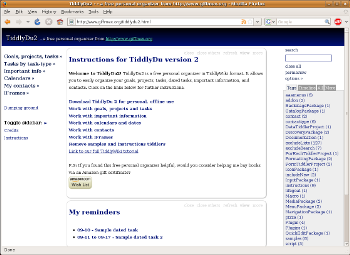Author: Dmitri Popov
TiddlyWiki excels at managing notes and text snippets, but can you tweak it for other uses? If you take a look at some applications based on TiddlyWiki, the answer appears to be a resounding yes. With TiddlyWiki derivatives, you can manage tasks, track projects, keep tabs on contacts, and organize book collections. Like the original TiddlyWiki, each derivative consists of a single HTML file which you have to download to your local hard disk. Open the downloaded file in a browser, and the TiddlyWiki-based tool is ready to go.
TeamTasks
One useful TiddlyWiki derivative is TeamTasks, a task management tool for small workgroups and individual users. Although TeamTasks is based on TiddlyWiki, its basic usage is no different from any other task manager. The only major difference is that all the settings and data are stored in tiddlers — small editable containers. All TeamTasks settings are saved in so-called definition tiddlers, which you can access via the Customise menu in the sidebar.
To get started with TeamTasks you have to define at least one user by adding the desired user name to the UserDefinition tiddler. To make it easier to manage tasks, you can define so-called scopes. You can think of scopes as projects, or contexts if you prefer the GTD terminology. Similar to users, scopes are defined in the special ScopeDefinitions tiddler. If necessary, you can change the default task priorities and status entries using the PriorityDefinitions and StatusDefinitions tiddlers.
Once you’ve configured TeamTasks, you can start populating it with tasks using the New Task button. Unlike a conventional tiddler, each task sports four drop-down lists, which allows you to specify the task’s scope, priority, user, and status.
To quickly find tasks, you can use the Search field in the sidebar, but TeamTasks also sports reporting capabilities. In addition to the DefaultReportView report in the Task views menu in the sidebar, you can create custom task views by creating a new tiddler with a few lines of embedded code. For example, the code below generates a report displaying the priority, status, and user for each task:
<<TTReportView DisplayFields:"Title,Priority,Status,User">>
You can also order the tasks in a view using the OrderBy option:
<<TTReportView DisplayFields:"Title,Priority,Status" OrderBy:"Status,asc">>
And you can display a list of tasks that match specified criteria. For example, the following code displays a list of tasks with high priority:
<<TTReportView DisplayFields:"Title,Priority,Status" OrderBy:"Status,asc" Priority:"high">>
To add the created task view to the Task views menu, open the tiddler called TaskViews (you can locate it using the Listings menu in the sidebar) and add the created view to the list of tiddlers.
TiddlyDu
Like TeamTasks, TiddlyDu allows you to manage tasks and to-dos, but it also handles contacts, life goals, projects, and other personal information. This makes TiddlyDu a great PIM application for all TiddlyWiki addicts.
Although you can use TiddlyDu to create and manage loose tasks and projects, the application encourages you to use a more systematic approach by creating a hierarchy of life goals, projects, and tasks. For example, you can create a life goal called “Become a Better Writer” and add projects like “Write a book,” “Finish the ‘How to become a better writer’ article,” and “Do Research” to it. You can then add tasks to each project. Similar to TeamTasks, when you create a project or task, you can specify several options using the available drop-down lists. For example, you can specify the type and status for each task, and life goal and status for each project.
TiddlyDu also allows you to create so-called dated tasks, or tasks with a start and end time, using the following format (the end time is optional):
title:Task Title description:Task Description start:Dec 11 2008 00:00:00 GMT end:Dec 14 2008 23:59:59
The dated tasks are automatically added to the My Reminders section of the Calendar menu in the navigation sidebar, so you can keep tabs on your upcoming appointments and to-dos. But TiddlyDu has another more impressive feature which can help you to keep track of your tasks and projects. Choose the MyTimeline item in the Calendar menu, and you can view all your tasks mapped on a visual timeline based on the SIMILE Timeline widget.
Besides projects and tasks, TiddlyDu allows you to create and manage contacts. Creating a new contact is as easy as pressing the New contact button. The new contact record may look like a plain tiddler, but when you save it, it transforms into a contact entry form that contains standard fields for name, contact and address info, birthday, and other fields. You can also specify a type for each contact (for instance, Family, Friend, or Work), and you can use the contact categories in the My Contacts menu in the sidebar to quickly view contacts belonging to a specific type.
Finally, TiddlyDu sports the IFrames feature, which allows you to embed a Web page into a tiddler. You can use it to embed, for example, a Wikipedia page into your TiddlyDu file, so you can look up stuff without opening a new browser window or tab. To add an IFrame, create a new tiddler and insert the following code into it (replace the URL with the actual Web address):
<html><div align="center"><iframe src="URL" frameborder="0" width="100%" height="600"></iframe></div></html>
Other TiddlyWiki derivatives
Besides TeamTasks and TiddlyDu, you can find a few other interesting TiddlyWiki derivatives. If you are looking for something simpler than TiddlyDu to manage your contacts, take a closer look at twab. This no-frills TiddlyWiki-based address book lets you import contacts from a CSV file and export existing contact entries in different formats. Fans of the GTD methodology will appreciate the MonkeyGTD and d-cubed task managers, while BibblyWiki can come in handy for those who need to organize their libraries and book notes. Finally, TiddlySticky takes TiddlyWiki’s basic idea even further and turns it into a sticky note tool that runs inside your browser.
Category:
- Desktop Software