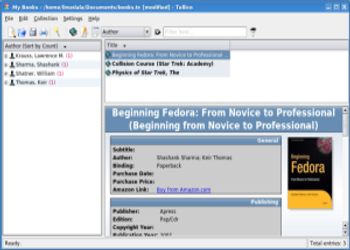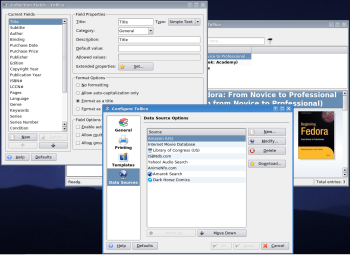Author: Shashank Sharma
Is there anyone who doesn’t collect something? I, for instance, have a sizable collection of books. Remembering who gave me which ones, and keeping track of ones I’ve currently lent to friends, is a nightmarish chore. Happily, the Tellico collection manager can catalog all sorts of collections, including books, movies, games, cards, coins, comic books, and even wine.
To install this KDE application, Ubuntu and Fedora users can respectively use the sudo apt-get install tellico and su -c "yum install tellico" commands. Once installed, Tellico is listed in the Office menu.
The main Tellico window is split into two parts. On the left is a list of all items in a particular collection. Clicking on one of the items brings up its details in the bottom-right panel of the window.
To begin using Tellico, click File -> New and select your type of collection. You can then begin adding entries to the collection by clicking Collection -> New Entry. This will open the Edit Entry dialog box with text fields relevant to the collection you’ve chosen. For instance, if you choose coin collection, the fields would be country, denomination, and so on.
If you’re in the habit of collecting esoteric items, be it Mother’s Day cards or action figures, you can create your custom collection by clicking File -> New -> New Custom Collection. By default, Tellico will name all custom collections as My Collection. To specify a name to your collection, click Collection -> Rename Collection and type in the new name. Since Tellico knows nothing about your custom collection, it can’t predict the fields of data you might wish to input. Click Collection -> Collection Fields to add new fields to your custom collection.
Adding entries
I was pleasantly surprised to find that when adding a new book entry, the Add Entry dialog box had several tabs to fill in details about the book, such as its title and sub-title, publisher, the date of purchase, comments, price, rating, genre, and condition. Tellico even gave me the option to enter the cover image and whether I had lent it to someone. All it was lacking was a field to enter the name of the person who had borrowed it from me.
If you find the default fields for your collection lacking in any fashion, click Collection -> Collection Fields to make the necessary changes. From here, you can add, remove, or modify existing fields. If you’ve created a custom collection, you must add collection fields to it from here.
The Collection Fields dialog box is divided into two panes. All fields are listed on the left pane. When you click on a field, its properties are displayed in the right pane of the dialog box. You can constrain a field’s contents; for instance, you can allow a field to accept only numerical values by selecting Number from the Type drop-down list. You can’t however make Tellico force users to input expected values, so you can’t configure Tellico to accept only nine digits in a number field or eight letters in a text field. To add a new field, click New and in the Title enter the label you want to be displayed with the field. For my book collection, I entered “Lent to.” Next, select Personal in the category drop-down list and click Ok.
While this is a way to add a field to your collection information, you don’t actually have to do this to be able to add the name of the borrower, because Tellico offers extensive options for loaning items. Right-click an entry in your collection and click Check out. This opens up the Loan dialog box, where you can enter the name of the borrower, the loan date, and the due date.
When cataloging books or movies, Tellico offers an Internet search feature to make the task almost effortless. To catalog all your Harry Potter books, click Edit -> Internet Search and type Harry Potter in the search field. Select Amazon from the Search source drop-down list and click Search. Tellico will soon present its search results. Click on a search result and then click the Add Entry button to automatically add the book to your collection. Adding a book this way automatically fills in the ISBN, publisher, author, and all other information available at the book’s Amazon page.
Tellico is smart enough to search depending on your kind of collection. If you search Amazon for Harry Potter when creating a movie collection, the results would be about the movies, and the books wouldn’t even get listed.
By default, Tellico is configured to search within the Internet Movie Database, Amazon (US), Library of Congress (US), ISBNdb, Yahoo! Audio Search, and AnimeNfo.com. To add more data sources, click Settings -> Configure Tellico and click the Data Sources button at the bottom of the left pane of the new dialog window. You can click Download for a list of available sources. When you’ve found one that suits you, click Install and then Apply.
You can also extend Tellico’s data sources by using plugins and scripts to search other information sources. For instance, to enable the Dark Horse Comics source, click New and choose Dark Horse Comics in source type. The Dark Horse Comics resource requires Python to be installed on your system since it runs a Python script stored in /usr/share/apps/tellico/data-sources. When you click OK, Dark Horse Comics would be added to the data sources, and when you next use the Internet search feature when creating your comic book collection, you’d be able to search the Dark Horse Comics Web site. For a list of all preset servers, click New and then click the Use preset server check box.
When you save your collection, Tellico saves it with a .tc extension. You can export the collection as an HTML or XML file by selecting the relevant option from the File -> Export menu.
Verdict
Most of the collection managers I’ve come across are highly specialized for one particular collection. Tellico stand out because it can be used to record various types of collections. With the varied collection fields for each of the collections it supports, it ensures each item is carefully cataloged. To top it all of, its Internet search feature makes adding new entries a breeze and gives Tellico a distinct edge over other similar tools.
Category:
- Desktop Software