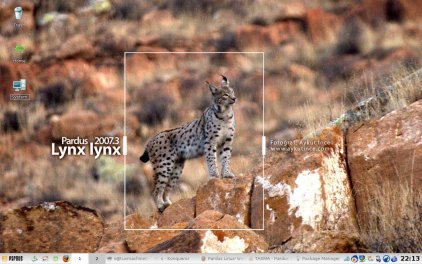Author: Susan Linton
Pardus developers describe the Linux distribution as advanced yet easy to install and use. Let’s see how well it lives up to the hype.
Pardus originated in Turkey, was once based on Gentoo Linux, and is packaged with KDE. It comes in two versions: a live CD and a traditional, multilanguage installer, which I used. Its full-screen interface is uncluttered, simple, and easy to navigate and decipher. Helpful information appears on the right for every step. The installer follows the same basic recipe most installers adopt, but it also lets you choose a language –Turkish, Spanish, German, Dutch, or English.
After accepting the license agreement, you choose the keyboard layout, then set up a root password and user account. From the easy-to-use interface of the text partitioner, you can choose manual or autopartition; the latter claims the entire disk. I had partitions available already, so I used the manual process. This step reflects the thought Pardus developers have put into the system. Instead of using confusing mount points such as / or /home, it uses descriptions the partitions’ purpose, such as “Pardus system files” or “user files,” and includes an unmistakable checkbox to format the partition. Next, you set up GNU GRUB, the bootloader. Again, rather than obscure designations, the choices have easy-to-understand descriptions, such as “First bootable disk” or “Pardus installed partition.” After verifying, Pardus installs a standard system while a slideshow passes the time. The installer seems to take a bit longer than that of other distros, but it finishes with no problems.
The first boot is dominated by a first-run wizard that starts before the KDE desktop loads and allows you to specify a bit of customization. First, you can choose a wallpaper from the few available. I didn’t particularly like any of the choices, but that’s a small complaint. Next, you decide where you’d like the panel and menu; you can choose from any of the usual placements in KDE. Finally, you set up your Internet connection. All of this is a bit difficult for English users, because the language used during installation isn’t transferred to the installed system, so the wizard appears in Turkish, but it isn’t impossible to interpret, given the graphical nature. To avoid this issue, you could use Ctrl-Alt-F2 to go to a terminal before you log into KDE, adjust your language in the /etc/conf.d/mudur file, and reboot. English users, for example, would change the first setting from language=”tr” to language=”en”.
Given that I didn’t figure out how to change the language in Pardus until after I went through the wizard, it was not only good luck that aided in my obtaining a connection, but the surprising ability of Pardus to activate my wireless chipset with included drivers. The wireless Ethernet chip in my Hewlett-Packard Pavilion dv6000 laptop usually requires me to use NdisWrapper, but Pardus ships with adequate firmware. I did have to wait until the language change before I could read the advanced options to set the name servers, but now my Internet connection is available upon boot just as if I had a Linux-supported Ethernet card.
Pardus tools
You may still need to adjust the language for KDE in the TASMA Configuration Center, which replaces the KDE Control Center in Pardus. It includes not only all the KDE modules for customizing your desktop experience, but also several Pardus tools, such as Package Manager, Network Manager, a firewall configuration, and a TV card configuration.
Package Manager is a graphical front end for the Pardus PiSi package management system. Much like Synaptic in theory, it lets you install, uninstall, and update your system software. It features a search function as well as broad categories for finding packages listed by New Packages, Installed Packages, or Upgradeable. Pardus repositories are set up and ready to use as shipped. Basic operation includes ticking a corresponding checkbox to install (or uninstall) a package and clicking the Install Package(s) button. Package Manager determines any necessary dependencies, then downloads and installs your choices. The procedure is the same if you’re upgrading or uninstalling. For a quick install, PiSi is available at the command line as well. Syntax is similar to pisi it btanks, where “it” is code for “install.” pisi help provides more instructions.
Pardus repositories aren’t as populated as some other larger distros’, but about 1,000 packages are available, including Liberation fonts, Blender, Rosegarden, KOffice, and many KDE applications. Server-oriented applications are available as well, including Apache, Berkeley Internet Name Domain (BIND), Dynamic Host Configuration Protocol (DHCP), PHP, and MySQL. In addition, an extra contrib repo contains lots of interesting applications, such as 3D-Desktop, Compiz Fusion, and Xfce 4.
Network Manager, the same network configuration presented at first login, is available through the network applet in the system tray. You can do all the things you’d expect from a network configuration utility. It scans for wireless networks, allows you to configure your interfaces, sets the hostname, and lets you specify passwords. The major shortcoming is with the system tray applet, because you need to open the full Network Manager to change access points in a roaming situation. However, it works well even with Wi-Fi Protected Access.
The firewall configurator is easy to use. Click on the Start Firewall button; in the lower pane, you can open ports for some popular services such as HTTP or FTP. On the Advanced tab, you can create customized rules.
I had trouble with the printer configuration. It appeared to be just the KDE printer configuration; however, not only could the tool not scan and find my Samba shared printer, but the correct driver wasn’t available either. Neither problem was insurmountable. I could locate and install the correct PostScript Printer Description (PPD) file for my printer, and autodetection isn’t really necessary. However, some users may find their printers not supported out of the box.
Other hardware detection
I had no other problems with hardware detection and setup beyond the printer difficulties. My graphics were identified correctly and set up to use the X.Org nv driver. After installation, I was taken to my desired 1280×800 desktop. My sound, touchpad, extra keys, and add-on USB mouse worked properly.
Nvidia and ATI proprietary 3-D graphic drivers are available for installation through the Package Manager. When installed, the new module is loaded at boot, but I still needed to edit my /etc/X11/xorg.conf file manually to use it. As usual, this only involved replacing “nv” with “nvidia” for the Nvidia graphics chip.
CPU scaling worked upon install; my CPU frequency was reduced to 800MHz to save on battery power and reduce heat. Hibernation and suspend are available from the logout dialog or through the KPowersave applet. Both putting the laptop to sleep and waking it up are fast.
Removeable media is handled graphically. Upon insertion, the KDE dialog box opens to allow you to decide what to do, and an icon is placed on the desktop with various actions available.
Pardus developers state that the minimum requirements for running Pardus are 256MB memory (512 recommended), an 800MHz processor (1200 recommended), and a 4GB partition (10GB recommended). I installed onto a system with 512MB shared memory, a 2GHz processor, and a 5GB partition. Pardus was fast and stable with my hardware.
Bundled software
Pardus ships with a customized version of KDE 3.5.8. It has the KDE applications usually included with KDE, as well others written for use within the KDE desktop environment. It includes Kontact, Konqueror, Kate, KWrite, and Kopete, as well as some extras such as KPowersave, KFTPGrabber, Konversation, kdetv, Amarok, KMPlayer, and KTorrent. Other applications include Firefox, the GIMP, OpenOffice.org, GParted, DjView3, JuK, and Gwenview. It even ships with a few games, including SDL Jump, Crack Attack!, PlanetPenguin Racer, and LBreakout2.
Another interesting application found in the menu is KNazar. Clicking on the menu item puts an “evil eye” icon in the system tray, and clicking on the About menu item reveals that “KNazar is a useful part of Pardus Linux,” but it doesn’t explain how. It turns out that KNazar is a protection amulet against evil eyes. When enabled, the user is protected. In reality, KNazar is a toy, much like Amor or KTeaTime. It’s included just for fun.
A plus for Pardus is its inclusion of multimedia codecs and browser plugins. As installed, I could enjoy any format of video or audio file on hand as well as streaming video and trailers over the Web.
Conclusion
Pardus is an extremely easy-to-use system. If you need help, various documentation is available, as well as a growing wiki. In future releases, I’d like to see a language choice for the resulting system.
Pardus gets extra points for the wireless hardware support and reliable, advanced power-saving features. All other expected basics are available and working, such as SSH and Samba. The desktop features a nice icon theme, and the fonts look good, though the wallpaper choices are sparse and unattractive and the default window decoration is the humdrum KDE default. I didn’t experience any stability issues except Firefox crashing once.
Overall, Pardus lives up to the goals and statements made by its developers. It is indeed easy to install and even easier to use. Pardus is an accommodating and customizable desktop system suitable for new and experienced users alike.
Categories:
- Reviews
- Linux
- Distributions
- Pardus