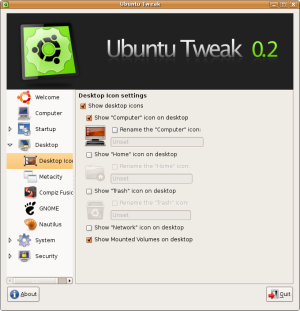Author: Bruce Byfield
For years, discerning Windows users have relied on Tweak UI, a semi-official Microsoft program for system settings not available on the default desktop. Now, in the same tradition and with something of the same name, Ubuntu Tweak (UT) offers the same advantage to Ubuntu users. Currently at version 0.2.4, for now UT is limited to features for GNOME and focuses mainly on changing default desktop and system behavior and how GNOME interacts with your hardware, but this small feature set is more than enough for proof of concept.
UT runs on Ubuntu 7.10 and 7.04, and is available as either a Debian package of 127KB or as source code. Since UT apparently searches for the distribution and version, it does not run on earlier versions, or — unlike many Ubuntu packages — on other distributions that use Debian packages.
The package creates a menu item under Applications -> System Tools, and the program opens on a plain but effective interface, with a pane of icons on the left serving as as a table of contents and a right pane displaying the available options in the currently highlighted category. The interface is self-explanatory, although a few categories could be more plainly labeled for ease of use. For instance, “GNOME” actually refers to panel and right-click menu items, while “Desktop Icons” is more specifically about the default icons. However, perhaps such category names will become more appropriate as more options are added.
By contrast, one place where online help is needed is with the options themselves. The sort of desktop users that UT is aimed at are going to be spooked by options like “Metacity theme active window opacity shade” or wonder exactly what the advanced permissions, BurnProof technology, or OverBurn options for Nautilus entail. Both brief mouseover explanations and more detailed help would be useful for UT’s target audience, but such finishing details cannot be expected in an early release.
A selection of options
Computer, the first entry in UT’s table of contents, summarizes system and user information, but — contrary to first glance — does not allow any editing of this data. Below this summary, UT lists dozens of options, largely in terms of the part of GNOME that they apply to. Many are concerned with changing Ubuntu’s default behavior. For instance, under Session Control, you have the option of whether to show the splash screen as GNOME starts up, or replace it with a graphic of your choice. Similarly, under Desktop icon, you can choose whether the Computer, Home, Trash, and Network icons display, and rename them.
Other options are concerned with the dialog windows you encounter. Under Session Control, you can disable the Logout prompt, while under the GNOME category, you can disable the Confirmation dialog that appears when you remove a panel.
A third category of options affects how GNOME interacts with your hardware. Under Power Manager, you can disable the Hibernation and Suspend options, or, if you are on a laptop, adjust the CPU frequency depending on whether you are running on AC or battery power.
An especially powerful set of options is placed under the general category of Security, where you can choose to disable the Alt-F2 popup command shell, printing, or saving to disk. All these features could be ideal for a system administrator who needs to limit what users can do.
So far as I can see, UT offers no options that you could not get by editing the ./gconf folder in your home directory. However, desktop users are unlikely to be aware of that folder unless they happen across the Show Hidden Files option in Nautilus. And, even if they are aware of gconf, they might well be daunted at the idea of editing XML files, particularly without a guide.
Ubuntu Tweak fills a definite need. If the steady trickle of suggestions for additional options on the project’s Web site is any indication, there are plenty of Ubuntu desktop users who appreciate such ease of use. If UT is somewhat limited in functionality now, as it develops, it should evolve into a useful addition to Ubuntu’s desktop tool kit.
Categories:
- Ubuntu
- Graphical Environments
- Desktop Software