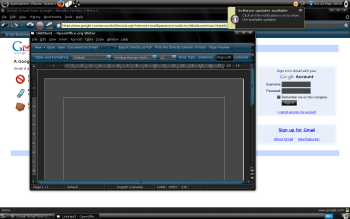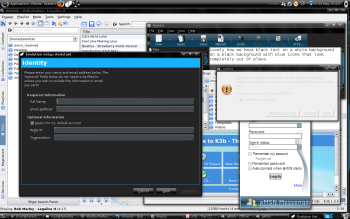Author: Preston St. Pierre
Ultimate Edition (UE) 1.8 is a remaster of Ubuntu Hardy Heron with custom software repositories and a distinctive theme. Its claim to fame over pure Ubuntu is convenience, due to preloaded updates and software. While the name might suggest that it is a huge upgrade over its progenitor, in reality its developers have not made many improvements besides application install scripts. Due to a distracting theme, a poorly built user interface, and an incredible lack of the convenience it claims to have, Ultimate Edition falls painfully short of ultimate.
I downloaded the 1.3GB UE DVD image, burned it, and booted up to the live DVD environment. It pleased me to see that the 1440×900 native resolution of my monitor was used correctly, and initially UE’s theme of white on black with some blue seemed to work well. However, a few minutes of use was enough to show me how wrong my first impression of the theme really was.
I ran the installation shortcut on the desktop, which was Ubuntu’s hard drive installer right down to the logos. The installation went smoothly. The only thing that really made it unpleasant was the theme. Even though I’m a fan of dark colors and often design Web sites with black backgrounds, ivory text, and blue links similar in color to the UE theme, this theme just doesn’t seem to work. In most places text is white, but some places (such as disabled buttons) have black text. This alone wouldn’t be a problem, but there is a gradient going through the blue background that makes it dark in the middle, which makes black text here much more difficult to read. The background color for the paper in OpenOffice.org was a relatively light gray, which made the white text unpleasant to read for long periods. The borders were also white, even though the backgrounds for both the paper and the application window were gray, and would have been better suited by a black border.
While a lot of effort may have been put into creating this theme, it is very hard on the eyes. The worst viewing experience was Web sites designed with white backgrounds. Firefox was themed black and blue like the rest of the desktop. Form items like checkboxes and textareas matched the black, but were ugly and out of place in most Web sites, which had different color schemes. Some applications, such as Amarok, didn’t follow the system scheme and were still skinned for a white background, causing them to contrast with everything else on screen.
When the installation was complete, I rebooted into my new system. After a moment, notifications in the system tray popped up informing me that I had software updates and restricted drivers available. I installed the restricted drivers first — namely Nvidia drivers for my graphics card. After this, another icon appeared in the system tray and told me I needed to reboot to complete the installation. As if Windows weren’t bad enough with its “Let’s restart needlessly” attitude, I was now being asked to restart the whole system instead of simply restarting xorg. I decided to avoid a possible second restart request and ran the software updates before rebooting. After the first restart with the graphics drivers installed, I noticed that Compiz was running. Another notification of new software updates popped up too, which I installed and which required another restart.
After this bout of upgrades and reboots, I figured everything should be ready to go. However, the distribution’s Web site recommends users run the upgrade shortcut on the desktop to get additional software from the repositories that couldn’t be included on the disc due to licensing issues. Upon running this I was asked if I wanted to hear music during the upgrade. Given that Amarok and Rhythmbox were already installed, I assumed that the music would come from there when I said OK. Instead, I spent the next 10 minutes watching as the Timidity MIDI player was installed, a little animated graphic indicating activity repeating over and over my only indication that anything was happening. There was no status bar showing how far along the process might be, or an estimated time. The music was, as you might expect, low quality MIDIs. The first box to pop up on screen after Timidity installed was a warning telling me “Even if it appears nothing is happening please be patient. Cancelling while script is downloading or installing may have very negative and perhaps irr-reversible [sic] results, please do not close the terminal window it will be closed at the end of the upgrade process for you.” How very friendly. I clicked OK.
The next window gave me three options for upgrading: Ubuntu Ultimate Gamer’s Edition, Ubuntu Ultimate Edition, or Custom. The Ubuntu Ultimate Edition option confused me, as I thought I was already running Ubuntu Ultimate Edition. I gather now that it simply means it will install the software restricted by licensing issues. Initially I chose Custom, as was recommended on the Web site. However, while looking through the applications it listed, I noticed that some of the applications that were selected by default already seemed to be installed, while others weren’t. I couldn’t figure out if the installed ones already being checked meant the update would ignore them, or if I should go through and uncheck them, so instead of bothering with that I canceled the process and chose the Ubuntu Ultimate Edition option. Another box popped up and asked me if I wanted to “grab the default packages for the selected distribution.” I still wasn’t quite sure what that meant, but I clicked OK anyway.
What followed this was a glorious example of a bad user interface. The way this upgrade script is designed, each new application being installed results in a new window (the same kind as was displayed while installing Timidity). The window for each previous application closes, thankfully, but the new window pops up on top of anything else you are doing. It was a fight to try to use my computer at all during the update. Every time I tried to type something a window would pop up and take focus away from my other applications. I almost canceled by accident once when I was trying to click something else and a window popped up under the mouse. Along with this problem, there was also the issue of there being no indication whatsoever of the overall status of the upgrade — no approximate time remaining, no indication of how many packages have been done, and no indication of how many are yet left to go.
About 10 minutes into the upgrade I ran into another usability issue. Those who have worked with Debian-based systems know that when doing an upgrade, all the packages are downloaded at one time and then installed in the proper order. That is not how UE’s update worked. Instead, it downloaded and installed each application one at a time. Because of this, at several times through the upgrade process I was asked to address different license agreements, installation confirmations, and setup questions. In a regular Debian upgrade, all of these questions are asked at once. The confirmation is done before you start, and the setup questions are asked during the installation at the end. This allows the user to do something else while the upgrade is taking place. Instead, I was forced to stay at the computer and answer questions as they popped up at unpredictable intervals. This, coupled with the new windows popping up over other application I tried to use, made the update a very painful process, which lasted about 45 minutes.
After the required reboot from the upgrade, I still had to manually install the Adobe Flash player, as per Web site instructions. I spent so much time “upgrading” by installing multitudes of applications I didn’t need that to have to install one of the main features I use almost every day manually was unbelievable. Having three different peer-to-peer clients installed at the same time, as UE does, doesn’t help me; Flash does. So would a working spellchecker in OpenOffice.org, but that was also missing by default. For a distribution that aims to include programs to be convenient, it was sure lacking in the convenience department. In fact, it took more time and effort to install all those applications I’d never use “automatically” through the Ultimate Edition scripts than it would have taken me to manually install the ones I do use.
With all the initial upgrades taken care of, I decided to ease the pain by listening to some music. Since only XMMS handles my massive MP3 collection without lag, I tried to launch XMMS first — but it wasn’t on the menu. I brought up a terminal and typed xmms — no luck. It wasn’t installed. At this point I wondered on what basis programs are included in the Ultimate Edition upgrade scripts. Is it simply personal preference on the part of the creator?
I tried installing XMMS through APT, but it wasn’t in the custom software repository that UE points to by default. Next I tried installing XMMS through the Custom selection on the Upgrade shortcut on the desktop. However, not only was it not in the list of custom applications, but when I clicked the Cancel button, the script proceeded to claim it was running Distribution Upgrade Script and popped up several new windows to that effect. Since when does Cancel mean OK? Frustrated, I downloaded the source to XMMS. However, even when I installed the required libraries through APT, the XMMS configure script claimed they weren’t installed. In the end, I had to follow a tutorial online to get XMMS to compile on Ubuntu.
So what was installed, you might ask, that made Ultimate Edition so convenient? Six interactive development environments, three BitTorrent clients, three IM clients, two IRC clients, and here’s the best one: Notepad! Yes, Windows Notepad is available through Wine. I know that’s always essential for me when I’m using my computer — much more important than Flash, Java, or a spellchecker. Speaking of spellchecker, I did discover the problem: It was set to use the Canadian dictionary, which doesn’t exist. I’d think having it use the available dictionary by default would make the most sense, but apparently not everyone agrees with me.
One thing that is abundantly available in UE is games. Most of the available applications in the custom upgrade scripts are games. Someone who is interested in Linux gaming may appreciate the huge selection. WThere are far too many to list here, but a few of the more prominent examples are America’s Army, Wolfenstein: Enemy Territory, Open Arena (OSS content package for Quake III Arena), Nexuiz, Glest and Legends.
If you are just starting to use Linux and don’t know how to install anything else manually, perhaps you might find the vast multitude of install scripts handy. For most of you, simply running pure Ubuntu and adding the custom repositories to your apt sources is probably a better solution than downloading the so-called Ultimate Edition.
Categories:
- Ultimate Edition
- Reviews
- Linux