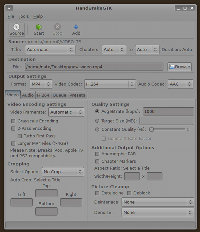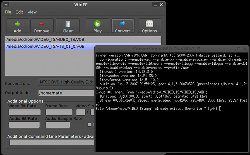Author: Nathan Willis
In the past we have examined OggConvert and Thoggen, two GUI tools for simple encoding or transcoding video into free Ogg formats. But if you are interested in codecs other than Theora and Dirac, you have a lot more options to choose from. Let’s consider two utilities that advertise both ease-of-use and quality: RippedWire targets DVD ripping and conversion specifically, and WinFF, which can convert DVD content and other video sources.
Both apps are ports to Linux from other operating systems. RippedWire is derived from HandBrake, which originated on BeOS and has gained a substantial following on Mac OS X. WinFF is a front-end to the FFmpeg library, and as its name suggests was originally written for Windows.
RippedWire, a.k.a. HandBrakeGTK
HandBrake was released in 2003 as a BeOS and OS X DVD-to-AVI converter. The official project makes command-line-only versions available for Linux; RippedWire wraps a GTK+ GUI around the command-line version and makes it available in a single package.
You can download the latest version, numbered 1.0.1, from the project’s Web site. Don’t be alarmed if you see references to the project both as RippedWire and as HandBrakeGTK; it is inconsistent but is not a sign of nefariousness. Both tarballs and .deb packages are available. The package does use Mono, though, and my experience installing it on Ubuntu Gutsy demanded a sizeable number of Mono packages, including gtk-sharp2-examples and monodoc-gtk2.0-manual (neither of which, curiously enough, contain anything linking to the application).
When you launch the application, most of its options will be greyed-out until you select a source — either load a DVD into the optical drive, or choose a VIDEO_TS directory from a mounted disc image or content extracted to the hard drive.
You can extract and convert each chapter as a separate file, using MP4, AVI, OGM, or MKV as the file type, MPEG4, H.264, or Xvid as the video codec, and AAC, AC3, MP3, or Vorbis as the audio codec. You can configure the details for each conversion (e.g., each chapter) separately and queue them up before starting, so you can leave the process running unattended.
Under each codec you can configure the settings in detail if you know what you are doing. If you don’t or don’t care, the program also comes with 17 preset configurations that you can activate with one click. Some target specific playback devices (such as iPods or PS3s), others target particular source media (such as animation or television), still others maximize speed or quality.
When you start the conversion queue, the status bar at the bottom relays what the app is doing, the amount of the job completed, and even estimates the time remaining.
WinFF
WinFF is a GUI wrapper around the FFmpeg command-line converter. Creator Matthew Weatherford provides source packages plus binaries for Windows, Debian / Ubuntu, and Red Hat.
While many apps refer to themselves as GUI wrappers for command-line tools, with WinFF it is almost literally true — the adjustments you make and options you choose in the front-end generate the parameters executed by a command-line instance of ffmpeg. Consequently, the options available to you depend on the capabilities of your FFmpeg build. Weatherford recommends that users of retail Linux distros look for an alternative, full-featured FFmpeg build, or compile FFmpeg themselves, and points users to some options for Ubuntu in particular.
WinFF’s interface is simpler than RippedWire’s, featuring a queue of videos to convert, a drop-down selector of output format presets, and a space to designate the output directory. You can bring up additional options via either the Options button or the View -> Additional Options menu item. These extra options allow you to specify video and audio bit rate, frame rate, sample rate, output dimensions and aspect ratio. Finally, you can specify any FFmpeg command line option by editing the Additional Command Line Parameters box.
The most recent release of WinFF — version 0.33 — features 40 output presets, including options for NTSC and PAL DVD in multiple aspect ratios, numerous portable devices and phones, and Flash video.
When you hit the Convert button, WinFF launches the ffmpeg conversion in a pop-up terminal window, in which you can observe any status messages produced by FFmpeg, and in which you may need to respond to questions if the FFmpeg process asks you to verify, say, overwriting a file.
RippedWire, like Thoggen, chooses to focus exclusively on DVD video for input. But WinFF can also transcode existing files in other formats, which can make it useful in additional scenarios — including compressing your own, original video. So if you have struggled with FFmpeg on the command line in any transcoding job, WinFF could simplify your workflow.
Comparing the two
Considering the wide variety of input and output formats — each with plenty of options — covered by the two tools, it probably isn’t meaningful to try a head-to-head comparison on the basis of speed. The truth is that your hardware and the quality level you select are the biggest factors that determine how long video conversion will take.
Instead, I think flexibility and ease-of-use are better criteria for choosing a video converter. If you have a lot of content that you have to transfer to a portable device, the ability to select the proper output configuration with a single click is invaluable. Both WinFF and RippedWire/HandBrakeGTK deserve kudos for their wide selection of well-maintained presets.
WinFF has more presets, but to be fair, many are variations on the same themes (16:9 and 4:3, NTSC and PAL, et cetera). Once you stray from the presets, RippedWire/HandBrakeGTK’s GUI makes it easier to customize your conversion options than does WinFF’s. You may have to educate yourself about your chosen codec in order to decide what options you want, but to use a custom WinFF conversion you must educate yourself about your chosen codec and FFmpeg syntax.
FFmpeg is certainly powerful, but WinFF’s dependency on FFmpeg can present some users with a challenge. The FFmpeg project is notorious for never making proper releases; all distros that ship FFmpeg packages have to pull code from SVN repositories and perform their own testing. Thus no two distros ship the same version, and regressions and capabilities come and go at random. Worse, if you try to build FFmpeg yourself from the project’s SVN repository, you get no guarantees regarding stability whatsoever.
The HandBrake project, on the other hand, tests and packages stable releases regularly. If you have a problem with a specific version, you can contact the developers or the users’ forum and get help.
So both converters have their pros and cons. The simplest thing to do is install them both, then see if the output format you need is available as a preset for either one — particularly in the case of portable devices. If it isn’t, you can try RippedWire’s easy-to-select GUI tools to approximate the results you want, and if all else fails you can search the Web for other users’ advice on good FFmpeg settings. Isn’t it great to have options?
Categories:
- Reviews
- Graphics & Multimedia