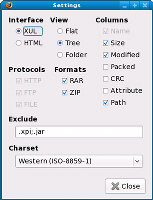Author: Ben Martin
ArchView is a Firefox extension that allows you to open archive (ZIP and RAR) and ISO CD-ROM image files on the Web over HTTP or FTP without downloading them first. That means that if you only want a few files from an ISO image, you no longer have to download the entire archive in order to get just those files.

I installed version 0.7.0 on Firefox 2.x and Firefox 3.x on Fedora 9, and could get ArchView to open ZIP and ISO files only from file:// URLs but not HTTP and FTP. As the whole point of ArchView is for exploring remote archives, I would recommend using version 0.6.2 from addons.mozilla.org, as I did for this article, until a more functional new version comes out. However, by using 0.6.2 you miss out on the ability to explore inside ISO images, as this feature was added in 0.7.0.
Once ArchView is installed, you can open an archive URL and ArchView will appear and show you something like the screenshot below. I tested ArchView against some ZIP files stored on an intranet server, and against a ZIP archive directly from the ZK project that ultimately leads to one of the SourceForge.net download mirrors.
To download the entire archive you can select the topmost directory and click the Save button in the ArchView toolbar. The Export button lets you generate an HTML page with links to either all the files in the archive or those that you have selected. The Select menu contains All, None, Invert, and By Type. The type-based selection appears to work purely on the file extension. If you highlight a file with a given (or no) extension and then select By Type, all others of the same type are selected. For example, in the screenshot, because COPYING does not have an extension, when you select By Type, ArchView will select the COPYING, release-note, doc, MyApp, and zkdemo directories. If, on the other hand, I select zkdemo.war and selected files by type, then only the zkdemo-min.war would be added to the selection.
The View button lets you select from Flat, Folder, and Tree view modes, the latter of which is shown in the screenshot. Folder mode shows only a single directory in the list, and Flat mode displays the entire contents in a single list without any nesting. The Sort menu allows you to sort by name, date, size, path, and “unsorted.” One option that would be nice to see in the toolbar is a “download whole archive” button.
The little icon in the far bottom right of the ArchView screenshot, which appears to be a little magnifying glass over a case, allows you to turn ArchView on and off with a single click. This is extremely handy, because you are likely to want the default functionality for archive handling to be to just “download the whole archive.” With a single click on this icon you can turn on ArchView and switch to exploring archives instead of downloading them.
If you are planning to use ArchView to pick off a few files from inside a ZIP archive, you will notice that there is no support for drag and drop from the ArchView list to the Downloads window. You must highlight the files you want (you can use either Ctrl or Shift to select multiple files for download), right-click on the selection you want to download, and select Save from the context menu. Firefox will treat multiple files downloaded this way as though you selected to download each file individually, so unless you have set the default action for the types of file you are downloading to save them to a predefined path, you might see many dialog boxes asking what you want Firefox to do with each download.
Wrap-up
The screenshots on the ArchView home page and the archive formats the project has chosen to support indicate that this extension is being developed primarily on a non-Linux platform. The main issues this brings for Linux users is that there is no support for exploring tar.gz or tar.bz2 files yet. A second legacy of the non-Linux platform is that some versions, including 0.7.0, might not work correctly under Linux.
ArchView is a handy extension to have around; being able to poke into an archive and swipe a few files of interest without downloading the lot can be a real-time saver.
Every Monday we highlight a different extension, plugin, or add-on. Write an article of less than 1,000 words telling us about one that you use and how it makes your work easier, along with tips for getting the most out of it. If we publish it, we’ll pay you $100. (Send us a query first to be sure we haven’t already published a story on your chosen topic recently or have one in hand.)
Categories:
- Reviews
- Internet & WWW