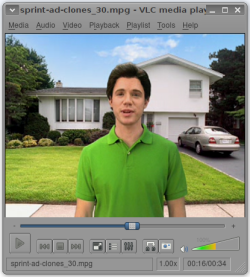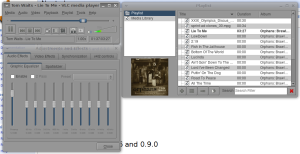Author: Nathan Willis
Sometimes I get the feeling that I only know about 5% of what VLC can do. Everyone knows it’s a dependable, free, cross-platform media player. But read through the release notes for the latest version, 0.9.2, and you will see a dizzying array of server, network streaming, and conversion functions, most of which I have never even touched — and the new VLC exposes a lot more of that functionality.
You can grab source code and Windows and Mac OS X binaries from videolan.org. Ready-made builds for Linux are not as easy to come by; VideoLAN prefers to work through distros’ packaging systems, and the hot-off-the-presses 0.9.2 is not yet available in most of them.
There is a good chance that there is an official or amateur build is already compiled for your distribution; start by looking on your distro’s mailing lists and forum, and check the VideoLAN forum as well. If none is available, you can always compile your own. The VLC wiki has instructions.
It’s what’s on the outside that counts
The first changes you will see are to the interface. Gone is the old wxWidgets-based look, replaced with Qt by default. As with previous releases, you can also start up VLC with a range of other interfaces, including command line, ncurses, mouse gestures, keyboard-only, a Web app running on port 8080, and (should you be so inclined) bitmapped “skins” a la Winamp.
The menus and tools have been reorganized, consolidating items from the View and Settings menus into Tools, aptly renaming File to Media, and introducing top-level Playback and Playlist menus. Playback contains navigation controls, including bookmarks and title/chapter seeking.
The new Playlist module functions like a traditional audio-only player (think Amarok or Rhythmbox), with music library browsing, searching, metadata and album art retrieval, and so on. It supports Shoutcast and Last.fm directly, and has a powerful Lua-based scripting engine with which you can write handlers for other network services. Example scripts supplied in the release open media from YouTube, Google Video, Metacafe, and DailyMotion.
Okay, fine — the inside matters, too
The list of transport protocols and codecs supported in the new release is dizzying; check the project wiki for a complete list. The highlights include VP6, Monkey Audio, ATRAC3, video4linux2, JACK audio, MIDI synthesis, and TiVo transfers. Support is improved for many other formats, with the added features like subtitles, closed captioning, chapters, and tags.
VLC can pipe audio and video through built-in effects filters as it plays, regardless of the underlying codec, container, or source location. This release adds nine new video filters and two new audio filters. Some are standard image adjustments, such as saturation or gamma, some are special effects like motion blur or rotation, and some are just for fun, like the “puzzle game” that breaks the video into tiles and shuffles them on the plane.
It’s an impressive collection, and some of the effects — such as audio replay gain and watermark logo removal — make VLC a useful tool for folks who edit video.
Conversion experience
Such usage of VLC is possible because, in addition to playing back media, the app can stream audio and video over a variety of network protocols, and can convert content between codecs and container formats.
While all major OSes offer dedicated video conversion utilities, VLC’s built-in conversion tool is easier to use than any competitor I have tried. You do not have to look up a comprehensive series of command-line arguments and flags in order to construct a conversion filter; the app takes care of that for you. And since playback is built in, you can examine the input file’s settings in detail before you start, something the drag-and-drop converters cannot do.
Both conversion and streaming use the same media selector for playback, and this selection tool is another of VLC’s strengths. From the Media menu, all of the options, from Open File, Open Disc, and Open Network, to Convert/Save and Streaming, use a unified interface that exposes the relevant options for each alternative, and makes its best guess at the appropriate settings. After all, if all you want to do is save a copy of a video to local storage, you shouldn’t have to learn how RTSP works.
Pros and cons
The new playlist features and reorganized user interface go a long way toward making VLC 0.9.2 the easiest open source media player to use. There are still quirks, however. For example, to activate audio and video filters, you must bring up the Adjustments and Effects window, which you do by selecting the Tools -> Extended Settings menu item. And there are, inexplicably, two menu items that bring up the playlist — Playlist -> Show Playlist, and Tools -> Playlist…. Finally, I would prefer to have VLC function entirely within a single window, but instead it opens separate windows for the playback display, playlist, effects, bookmark browser, and media information screen. That gets cluttered.
But even with those quibbles, VLC is easier to use and does a more consistent job of exposing its functionality than either MPlayer of Xine. VLC’s interface does not get in your way, and you do not have to read a tutorial to get started with it. It just works. Add to that the fact that VLC is robust on all three major desktop OSes, and you have a winner.
Categories:
- Reviews
- Graphics & Multimedia