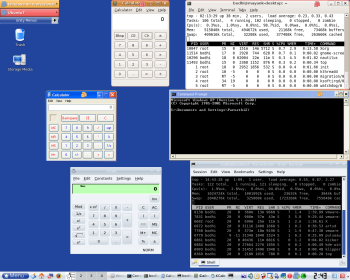Author: Mayank Sharma
Virtualization software can help you run programs that your native Linux distro wouldn’t. While Linux users have many virtualization options, none comes close to the all-encompassing VMware Workstation 6.5. Introduced last month, VMware Workstation 6.5 continues the tradition of outshining and outpacing the competition with a host of useful new features, and boldly goes where no virtualization software has gone before — into the realm of virtual machines with accelerated 3-D graphics. Despite the advances, some of the new features are still in beta, so Workstation 6.5 might not be the best virtualization option for everyone.
VMware Workstation can virtualize a plethora of virtual hardware to power several virtual machines, and is pitched at software developers, educators, tech support engineers, and users who need to switch between Linux and Windows or run a legacy app on modern hardware. Last year’s Workstation 6.0 was miles ahead of the competition in terms of features. Workstation 6.5 is a free upgrade to existing 6.0 customers and $189 for new customers.
Expected improvements
Workstation 6.5 supports a lot of new host and guest operating systems. It has been tested on 32- and 64-bit versions of various CentOS releases (5.2, 5.1, 5.0), SUSE Linux Enterprise Server, Red Hat Enterprise Linux 5.2 WS, AS, ES, and Ubuntu Linux 8.04 down to 6.06, as well as various editions of Windows Vista down to Windows 2000. There’s also experimental support for CentOS 5.3, Red Hat Enterprise Linux 4.8, and openSUSE 10.3.
On top of these, Workstation 6.5 can create virtual machines that have been tested to run all major server and desktop Linux distributions, including CentOS, Mandriva, openSUSE, RHEL, and Ubuntu, as well as FreeBSD and Solaris, and everything from Windows Vista to Windows 95 and DOS. The list of supported operating systems and distributions grows as VMware engineers test more distros. I didn’t face any usability or performance issues running Workstation on top of Mandriva Linux 2008.1 and Fedora Linux 8, both of which are not on the list.
In terms of virtual hardware, the release notes mention that users can now hot-plug virtual memory and virtual CPUs if the guest OS supports this functionality. Despite the fact that Linux supports hot plugging, I couldn’t add either memory or a virtual CPU while Ubuntu was powered on in the virtual machine. The Workstation user manual doesn’t talk about this feature so I’m not sure if this is a bug in VMware or if I was doing something wrong.
Programmers and application debuggers will appreciate the improvements to the Execution Record/Replay feature that debuted in Workstation 6.0. The feature lets you capture everything happening in a VM, from disk I/O to mouse events, which is saved to a log. You can then restore the VM to a previously recorded state. Workstation 6.5 further improves this feature by improving the user interface and adding new abilities like checkpoints for quick navigation and highlighting, among others.
The release notes also mention performance improvements when sharing files and folders, copying and pasting text and files, faster data transfers from USB devices, and more. The improvement in file transfer speeds is easily noticeable when you’re transferring huge loads such as 4GB+ of ISO images from the host to the guest.
Improved host and guest installation
If you’ve installed Workstation on Linux you know it involves a little running around fetching the kernel sources for your running kernel, followed by a winding command-line install with lots of pauses for selecting the default installation paths for fonts and so forth. That’s all passé with Workstation 6.5; this release is distributed both as an RPM and a .bundle script with a graphical user interface. You still need the compiler and kernel sources to compile the relevant modules, but that part of the procedure has now been separated from the main installation.
I tried the GUI installer on Mandriva and it worked like a charm. Workstation 6.5 installs without pause on a pristine Fedora 9 install with no compiler and no kernel headers, but it asks for the compiler when I try to run Workstation. If you run the .bundle installer with the –custom switch, you can tweak all the directory paths for the library files, man pages, documentation, and other components.
The first major in-product enhancement you’ll notice is the revamped wizard-driven virtual machine creation process and subsequent guest installation. If you have the CD or the ISO image of the OS or Linux distro you want to install, Workstation 6.5 will try to install it for you automatically. This auto-install feature, called Easy Install, isn’t available for all distros. When you pop in an install CD or point to an ISO that Workstation 6.5 recognizes, it lets you know if it can install it for you. I could find no documented list of operating systems or distros that work with the auto-install feature. For me it worked with Ubuntu 8.04 and Windows XP, but not for Fedora 9.
When a OS or distro is recognized, Workstation 6.5 prompts for additional bits of installation-related info, such as the Windows CD key for Windows installation or the username and password for Linux installation. This feature also auto-installs the VMware tools package — the optional add-on that lets you do useful things like syncing guest desktop resolution, automatic mouse and keyboard switching, and smooth file transfers between the host and guest, along with the newly introduced Unity feature.
Star attractions
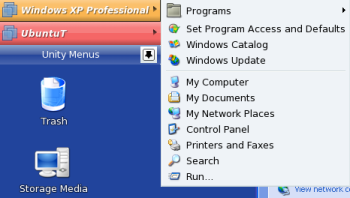 The highlight of this Workstation release, is the Unity feature. Unity lets you run applications from inside the guest OS on the host OS. The guest app is treated like any other app on the host and it follows the guest behavior pattern on the host. This isn’t something new to the virtualization world — Win4Lin 5.0 also allows individual guest apps to “float” on Linux hosts — but Workstation 6.5 does this more elegantly. Instead of creating launchers for individual apps, Workstation 6.5 makes the complete application menu available on the host. It works for both Windows and Linux guests and hosts. When the guest is running in Unity mode, the Workstation window is minimized and the Unity menu appears on the top left corner on the host. To launch any app from the guest, simply navigate the application menu made available by Unity and select the app you want to run.
The highlight of this Workstation release, is the Unity feature. Unity lets you run applications from inside the guest OS on the host OS. The guest app is treated like any other app on the host and it follows the guest behavior pattern on the host. This isn’t something new to the virtualization world — Win4Lin 5.0 also allows individual guest apps to “float” on Linux hosts — but Workstation 6.5 does this more elegantly. Instead of creating launchers for individual apps, Workstation 6.5 makes the complete application menu available on the host. It works for both Windows and Linux guests and hosts. When the guest is running in Unity mode, the Workstation window is minimized and the Unity menu appears on the top left corner on the host. To launch any app from the guest, simply navigate the application menu made available by Unity and select the app you want to run.
Another highlight of the release is the ability to use accelerated 3-D graphics on Windows XP guests. If you have a graphics card that supports Direct3D v9.0c (part of Microsoft DirectX API) and OpenGL 2.0, you can run games that work with DirectX 9.0c. There are a few restrictions with this feature, which is only available as beta software on Linux hosts. First, the support for 3-D apps is not optimized for performance, and all OpenGL apps run in software emulation mode, which also affects performance. And currently you cannot use Workstations’s record/replay feature to record a movie of a 3-D app.
Workstation 6.5 also introduces a new graphical Virtual Network Editor for Linux hosts that simplifies creating and configuring complex virtual networks and virtual adapters and how they interact with physical network adapters. Starting with Workstation 6.0, VMware has been distributing its VMware ACE (Assured Computing Environment) product along with Workstation. ACE allows enterprise users to create and deploy remotely manageable VMs prepackaged with relevant apps and security settings. The latest ACE 2.5 is fully integrated into Workstation 6.5, and allows users to create ACE environments for USB disks and for kiosks, with access to the host completely disabled.
If you download virtual machines and appliances from the Internet, both Workstation 6.5 and the VMware Player now support virtual machine streaming. With this feature, you can “power on” a virtual machine without having to wait for it to download completely. For this to work, the VMs need to be deployed without being compressed in a .zip. I couldn’t find any virtual appliances that I could test this feature with, but it could be useful for previewing VMs without downloading the whole thing first.
On the downside
The desktop virtualization market has changed dramatically in the last few years. In the current scenario, Workstations 6.5 has two things going against it — its price and a host of Windows-only features.
Although Workstation 6.5 exposes new features like Unity and Easy Install to Linux users, the release has quite a few Windows-only additions, such as accelerated 3-D graphics that are available only to Windows guests. I’m also still waiting for the ability to create a VM from a physical Linux installation, and to mount virtual ext3 disks on physical machines. I’d also like to play back movies on Linux created by the record/replay feature, and to restrict the Workstation user interface to lock out certain features.
Then there’s the price. Despite all its desktop user-centric features, at $189 a pop, Workstation 6.5 is better suited for an installation with a large user base, like an enterprise or an educational institute. If all you need to do is run a legacy Windows app or play a Windows-only 3-D game on Linux, there are cheaper and even free options available, including Win4Lin, VirtualBox, CrossOver Office, and Wine.
VMware Workstation 6.5 is a feature-rich release for all types of virtualization on the desktop. The highlight of the release has to be its usability-enhancing features, such as Unity and Easy Install. Enterprise users will appreciate the ACE authoring abilities.
All said and done, if you are an existing Workstation customer, you should take advantage of the free upgrade to Workstation 6.5. New users should try the 30-day free evaluation, but probably wait for the next dot release before reaching for their wallets.
Categories:
- Reviews
- Virtualization