My brother wanted to put a short business video on YouTube to pull in British clients.¬† He’s a lawyer here in the United States, as well as a licensed English solicitor.¬† He helps English investors with their US legal issues, real estate affairs, and contracts.¬†
We produced the video using Linux-based tools, half a day or so of work, and a minimum of additional equipment.
Not only can you make your own videos for business, similar techniques can be used for creating video tutorials, including screen-casts, and voice-over narration.  Put those tutorials on the Web for nearly instant fame and fortune.
This first of a three-part series will summarize the on-site production process for¬†my brother’s one-and-a-half minute business video.¬† Part 2 will cover editing with¬†kdenlive, adding various video elements, and how to upload the video to YouTube.¬† Part 3 will expand into using¬†xvidcap, how you add a voice-over, and how to roll everything up into a video tutorial.¬† All of these jobs can be easily and reliably accomplished with your Linux powered notebook.
Gather Your Equipment
A few things are needed to produce decent footage for use in your video.
- Camera
- Tripod
- Notebook
- Lights
- Backdrop
- Extension cords, duct tape, and queue cards
 Our video camera was a super-simple¬†Flip recorder from PureDigital (see Figure 1).¬† This little device produces 720 x 480 pixel video from a 3″ x 5″ x 1″ package and works flawlessly with Linux.¬† Our model has 2 GB of solid-state storage and a pop-out USB connector.¬† It also has a 1/4″ mounting hole on the bottom that fits a standard mounting bolt on a tripod.¬† We used the built-in microphone, on the Flip, to record the audio.¬† Make sure to pack several extra sets of high-quality alkaline AA batteries, for your shoot.¬† Although you probably won’t use a Flip for your next feature film, a new one will only set you back about $125.
Our video camera was a super-simple¬†Flip recorder from PureDigital (see Figure 1).¬† This little device produces 720 x 480 pixel video from a 3″ x 5″ x 1″ package and works flawlessly with Linux.¬† Our model has 2 GB of solid-state storage and a pop-out USB connector.¬† It also has a 1/4″ mounting hole on the bottom that fits a standard mounting bolt on a tripod.¬† We used the built-in microphone, on the Flip, to record the audio.¬† Make sure to pack several extra sets of high-quality alkaline AA batteries, for your shoot.¬† Although you probably won’t use a Flip for your next feature film, a new one will only set you back about $125.
A sturdy tripod is essential to minimize camera shake.¬† My rig had a quick-release shoe that attached to the camera.¬† This feature lets me quickly unmount the camera and plug it into the laptop, without unbolting the camera.¬† It keeps the camera orientation consistent throughout the shoot.¬† You could also use an extension USB cable to the laptop, so you don’t even have to move the Flip camera.¬† Tripods are available in a variety of sizes and prices.¬†¬†
Any current Linux-powered notebook will work for storing and editing video, which is what we are covering in this article.¬† Saving the video is the prime task for the computer during the shoot, which doesn’t require a lot of speed.¬† Speed is a factor when rendering the finished video, after editing.¬† Fast machines will not take as long to render video as old, slow machines.¬† Anything with a 1.5 GHz or better processor, 1-2 GB of memory, and 50 GB of spare disk space ought to be OK.¬† My notebook is an Asus XV-83 duo-core at 2.27 GHz, 4 GB of memory, 1 GB of video RAM, and a 320-GB drive. A typical one- to two-minute video takes about one minute to render on my machine.
Lighting is also very important.  Lights should not produce any harsh shadows or glaring reflections.  Full-spectrum bulbs and bouncing them off of photo umbrellas were what we used.  We positioned the lights to fill in the shadows, on the background, behind the speaker.  We used a standard seamless white rolled photo backdrop (on a stand) just far enough behind the speaker to fill the video frame.  
Don’t forget the extension cords, duct tape, and queue cards.
On The Shoot
Much of the work of putting a video on the Web is preparation. ¬†The actual time involved in shooting is fairly short and we only logged about 20 minutes of raw video over about an hour and a half period.¬† Granted, we had about 18 takes, but we’re not going to be nominated for Oscars anytime soon. ¬†
Where you do your shooting has a big effect on the finished video.  Enough space is needed to comfortably accommodate the background; tripod and camera; and lights.  You also need to be able to move around without bumping into the equipment or having to move things to get by.  Our shoot took up an area roughly 10 feet wide by 12 feet deep.
We kept our workflow very simple.¬† Put the talent (my brother) in front of the camera, adjust focus, distances, and the angle of the lighting, then shoot the clip.¬† When the clip was completed, we’d pull the Flip off of the tripod (using the quick release shoe) and plug it into a USB port on the Linux notebook to review the take.¬† Under Xubuntu, the Thunar file manager window automatically started and we could watch the video on the Totem media player.¬† Totem appears as a window and just starts playing the clip we selected.¬† We could compare the takes by simply clicking on the various clips and opening up new Totem windows.
My Flip has a limit of 2GB of storage space which equates to roughly 60 minutes of footage.¬† Even though my brother is an accomplished public speaker (he is a lawyer, after all), he hadn’t spoken to a camera very much.¬† It takes practice to peer into a video camera, with bright lights in your eyes and deliver a natural looking spiel.¬† If you plan on producing a similar kind of video, you’ll definitely want to have the talent practice a few takes beforehand.
I’d also recommend periodically saving your clips to the notebook hard drive.¬† Saving is easily accomplished with the Thunar file manager by highlighting the files, then copying and pasting them into the appropriate directory.
Audio can be captured by the camera and is of decent quality.¬† A second approach is to use an¬†inexpensive audio recorder¬†to capture the performance.¬† Use one that produces an MP3 file, so you don’t have to do any conversions with kdenlive later on.¬† Adding the talent’s voice to a silent video clip is called a voice-over, which will be discussed in Part 2.¬† Lastly, you can use¬†Audacity¬†to also record audio.¬† I’d recommend an external microphone pointed at the talent.¬† You will also want to minimize background noise while shooting the clips.
The exact wording of the video can be printed on some 8-1/2 x 11 paper and taped below the camera.   This turned out to be a marginal solution because the talent can be seen periodically looking down at the paper instead of looking into the camera.
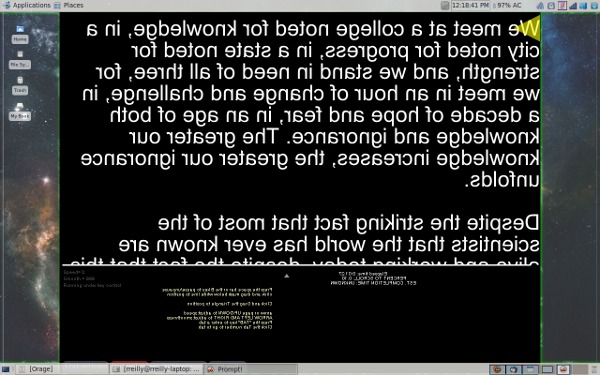
A better solution to reading the text from a card is to use a teleprompter.¬† Sadly, I have not found any teleprompter applications for Linux.¬† A workaround is to use a shareware Windows program with Wine.¬† One that seems to work very well with Wine is called¬†Prompt!.¬† This program produces a window of either 800 x 600 or 1024 x 768 with the text of your script displayed inside.¬† You can use the up arrow to start the text scrolling and the space bar to pause.¬† You can even mirror the text and reflect it off of a angled glass sheet in front of the camera.¬† Figure 2 shows the Prompt! screen, reversed, on my notebook’s LCD.¬† I’m working on a DIY portable glass hood for my next shoot.
What’s Next
I’ve highlighted the steps needed to create video clips with a Flip recorder, some equipment and a Linux notebook.¬† The next article in the series will go into pulling the video into an editor and then adding elements like a splash screen, some text, audio, scene transitions, then rendering to a finished video.
This e-mail address is being protected from spambots. You need JavaScript enabled to view it
 is a emerging technology consultant, writer, and portable computing expert. Early adopter tech trends, seminars, and writing projects are his stock-in-trade. His mission is to deliver exceptional value to his clients. Links to many of his articles appear on his Web site at http://home.earthlink.net/~robreilly.


