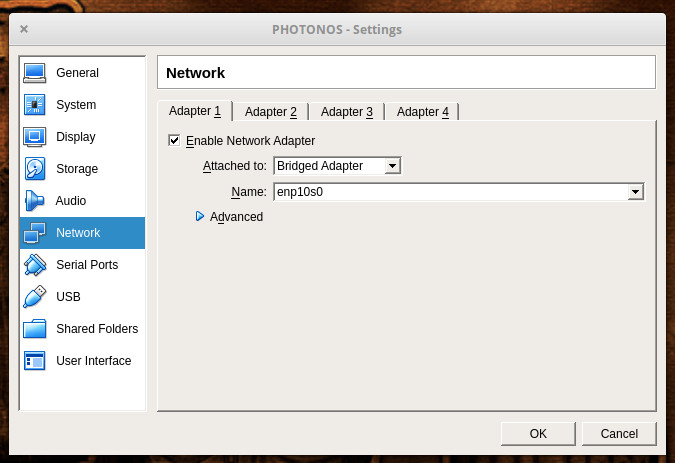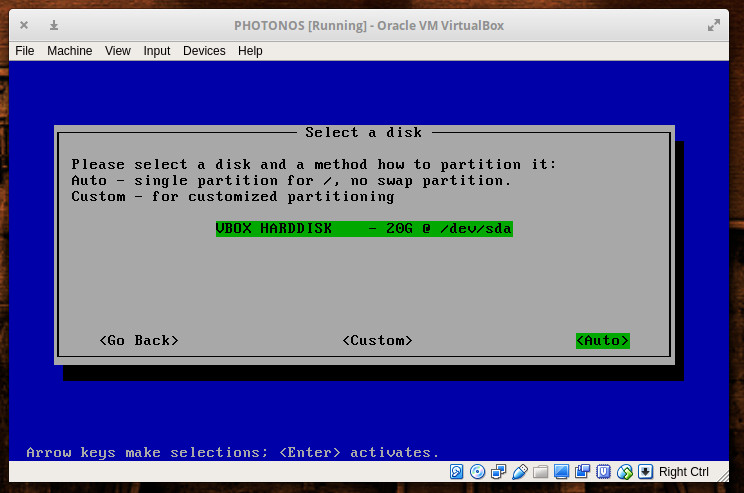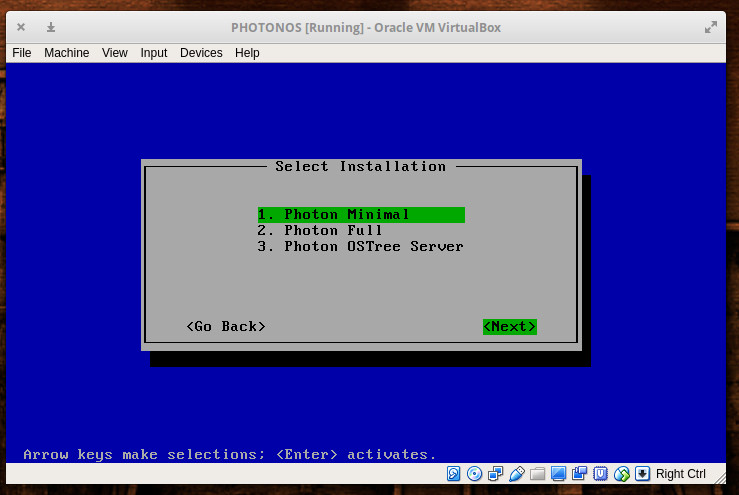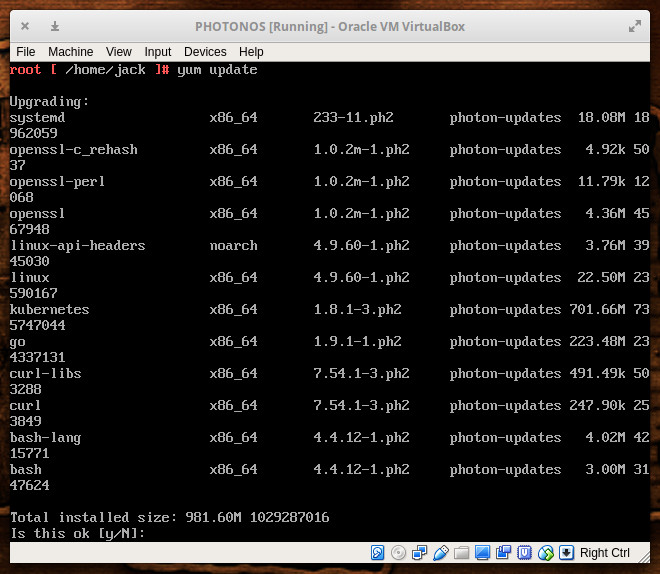In this graphical era, an operating system cannot handle professional image editing services, can you imagine? There is such a rumor about Linux. Linux is an operating system. Many people think that is it not so much rich in graphical works like photo editing. Even Adobe itself has not made any of their products for Linux. But still there are many photo editing tools that can be used in Linux for image manipulation purposes.
The tools discussed in this content below are either free or some of them are premium. But, you can use them even if you are a Linux user. To use some of the windows applications, you need to install WINE that will create a windows environment in your operating system
1.GIMP
GNU Image Manipulation Program (GIMP) is a free and open source image editing software that is compatible with most of the operating systems. But, it is specially created for the Linux. Since it is an open source tool, you can change its source code and distribute the changes. It is very rich with many tools and plugins which are very useful for the graphic designers, photographers, illustrators, scientists, etc. This tool will enable you to perform all types of image enhancements such as high quality photo retouching, restoring, cropping, resizing, drawing, creative photo manipulation, color correction, and many more. You can also create icons, graphical arts, UI components and mock-ups, and many mores.
2.Photoshop WINE
Normally you cannot use Adobe Photoshop in Linux. Yet there is something to do, if you want to use it in this operating system, you have to install WINE that will create a widows environment in Linux OS and thus you can use Photoshop as well as many other windows based tools. Photoshop is the most popular image editing tool that enables you to do all types of photo manipulation works.
3.Krita
It is a part of the KDE project. It is mainly a digital painting program that allows you to create art how you like. You can create art manually by your hand or you can use mouse and keyboard. It is a very rich tool kit which works well with Linux. It is capable to compete with the contemporary proprietary tools in the digital painting arena. Anyway, Krita can open PSD. It also can open various high resolution raw images and capable of exporting to JPG, PNG, and GIF.
4.Inkscape
This is a very powerful vector graphic tool that suits with Linux. This tool is best for creating logos and many types of digital graphics. You will get here many ways to draw the graphics you like because it offers you a path tool and a freehand drawing pencil. It has multiple pre-defined shape tools and texts, and you can import images and convert to vector graphics. You will get anti-aliased rendering and transparency in images. The file type Inkscape can read SVG, and it also can scan & edit PDF, PNG, PostScript, etc. Inkscape has a user-friendly interface that lets you handle its many tools & options skillfully.
5.Raw Therapee
This tool is for the photographers. They work with raw images to enhance their images. Raw Therapee can work with Linux and it works almost same as the Lightroom. This tool is very rich with a lot of tools and options that allows the photographer to edit their raw photos. They can edit colors, focus, light, and clean the visual artifacts. It can process high resolution images involving with most of the modern operating system and it has the ability to export JPG, PNG, and TIFF images. So, if you are a Linux user, you can use to edit your raw photographs.
6.Darktable
Like the Raw Therapee, this tool is also for the photographers. It can work with the raw images. Its most suitable issue is that it can work on the image without destroying the originals. This tool has GPU acceleration and it is much enriched with a lot of tools and option that will enable you for color adjustment of the images. It can make a raw photo flawless reduces all kinds of shortcoming. You can perform any kind of post-production work on your image with Darktable. It will provide you a wide range of tools to filter and modify your raw photograph.
7.Pinta
It is an open source and cross-platform tool. It is used to draw and edit bitmap image. This tool is same as the windows Paint.net program featuring with a plenty of drawing tools, filters, and color adjustment tools. Pinta is also rich with unlimited undo history, multiple language support, and a flexible arrangement of toolbar. It supports image layers. To use Pinta is simple and easy, and you can install this tool in your Linux OS for quick photo editing.
8.Digikam
You can install Digikam in your Linux OS as it is a free and open source image editing software and tag editor. This software supports almost all the major image file formats viz JPEG, PNG, and more than 200 RAW file formats. You can add captions, ratings, and tags. There are numerous plugin support for Digikam. You can direct export your images to many of the social and photo sharing sites. It is the only free tool for Linux that supports 16 bit/channel images.
9.ShowFOTO
One of the finest Linux software is ShowFOTO which is an image editor under the digiKam project. This tool is totally free and you can download and install in your Linux OS. It is much enriched with all the latest and standard image editing tools & options. For example transformation, adding effects, filtering, metadata editing, etc. are the basic functionalities of this software. This imaged manipulation tool is very light and it is fantastic that it doesn’t need any support of other software to be installed.
10.Fotoxx
It is a digital photo editing tool which lets you to access through a big image directory. It can create easily HDR images, Panoramas or 3060 photos, adjust color and brightness, image rotation, image cropping, sharpen, resize, etc. It is also capable of reducing noise, changing color depth, image stretching, and many mores. In short, all the color related shortcomings can be solved using this image editing tool that suits well in Linux. So, if you are a Linux OS user, don’t head bang for Adobe Photoshop Lightroom, install this software.
11.F-shot
This is an image editing tool that best suits in Linux OS. This full-featured tool can be utilized for your personal photo retouching. It enables you to retrieve, manage, edit digital images, and more. It will allow you to prepare slides hows, photo rotation, cropping, resizing, color adjustment, etc. You can also create Photo CDs. This software will provide you the facility of exporting images to the different websites like Flickr, Picasa, online photo gallery, etc.
12.UFRaw
Unidentified Flying Raw (UFRaw) is a raw image editing tool for the Linux users. It can read and manipulate RAW image files. It can be used as an individual software and you can also use this tool as a GIMP plugin. It can be very useful software for the photographers. They can edit any raw image quickly to correct any color related issue.
13.GTKRawGallery
This is also a free and open source image editing and retouching tool. It works with raw images using many tools such as Exiftool, Dcraw, Imagemagick, etc. By this software, you can edit post production images. You can add image tags and color management. This tool will give you a print support. You can upload your images into Dropbox using it. It has the option to publish your photos directly to the social sites like Facebook, Flickr, Picasa, etc.
14.LightZone
It is a photo editing tool that is free and open source. You can download and use in your Linux OS. It will produce non-destructive images. It can be used in various RAW image formats. LightZone is functionally very near to Photoshop Lightroom. It can produce JPEG with metadata.
15.Pixeluvo
This is a photo editing tool that offers two designs based on the usage complexity. One is easy and another is advance to use. You can manipulate your images using this software. It is non-destructive and you will get adjustment layers, color correction tools, realistic drawing tools, many image enhancement filters, etc. Anyway, Pixeluvo is a paid cross platform application. But, you can enjoy 30 days complete trial basis. You can install it in Linux alternative to Photoshop or Lightroom.
16.Photovi
If you are a Linux user, you can install Photovi on your machine because it is free and open source image editor. This tool allows RAW and bitmap file processing. It works under 16-bit processing and it is also a non-destructive tool. Using this software, you can do all kinds of color based image editing works. It needs a high performing computer and advanced level user, primarily is not for the beginners.
17.AfterShot Pro
This software is a commercial and proprietary raw photo manipulator which is created by Corel. AfterShot is based on the Bible and it is acquired by Corel. It is remarkable for offering a native and updated Linux version. Later, Corel publishes version 2 without the suffix ‘Pro’. This version is more limited and it has no longer tool “Perfectly Clear Noise Removal”.
Linux users can use these image editing tools for creating outstanding images. Though they cannot use Adobe products suited for windows without WINE, they have many high performing image processing software featured with a wide range of tools & options. These editors can be the alternative of Adobe products because they can also create high-res professional images.