Over the years, Arch Linux has had the misfortune of being maligned as one of the more challenging modern Linux distributions. That’s a shame, because Arch Linux is one of the most solid distributions you’ll find. Nonetheless, new users finding their way over to the official Arch Linux installation guide may choose to return to the likes of Ubuntu or Linux Mint. Now, however, there are other options, due to the release of some very user-friendly takes on the Arch Linux distribution, including Antergos.
According to the official website, the purpose of Antergos is:
…to provide a modern, elegant, and powerful operating system based on one of the best Linux distributions available, Arch Linux. Users need not be linux experts nor developers in order to use Antergos. From long-time linux users to linux users of only a few months, Antergos is for everyone.
After giving Antergos a thorough kick of the tires, I have to say, the developers have done a remarkable job in making Arch Linux accessible to the masses. There’s not one thing in the way of preventing the average user from getting the most out of this distribution. In fact, there are a couple of tricks up the old Antergos sleeve that other distros might want to note.
Let me explain.
Installation
The bulk of the installation is really nothing new. It’s incredibly simple (as we have come to know and love with most Linux distributions), and it’s about as streamlined as an operating system installation can get. During the installation, however, the user is given a couple of very interesting choices (one of which takes me back about 15 years). The first choice (the one that hearkens back to the earlier days of Linux), gives the user a choice of which desktop environment they’d like to use. The choices are (Figure 1) Base (console only), Cinnamon, GNOME, KDE, MATE, Openbox, and Xfce).
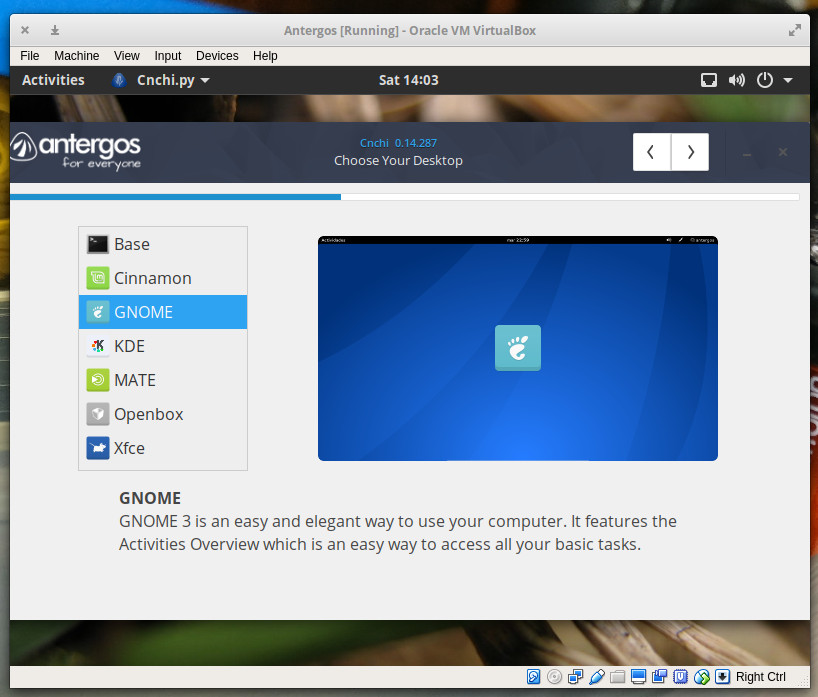
This is an absolutely fantastic addition to an already solid installation. Instead of requiring the user to download a specific ISO image for their desktop of choice, let them download a single ISO and choose their interface during installation. This means users could download that one installation image and install a variety of desktops on different machines. Back in the day, every Linux installation offered multiple choices for desktop environment. I get it, though; most distributions look to save space on downloads, so they opt for different ISO images for each desktop. Antergos proves this can be done and keep the downloadable image below the 2GB range. The latest release of Antergos is 1.9GB. Compare that to the daily build of Ubuntu 17.10 and you’ll see only .4GB difference in size (Ubuntu 17.10 coming in at 1.5GB). That extra .4GB is worth having the added selection.
The next step in the installation that gives the users a unique choice relates to web browsers and a few extras, you won’t find in other installations. That’s right, Antergos has made the choice of web browsers a step in the installation process (Figure 2).
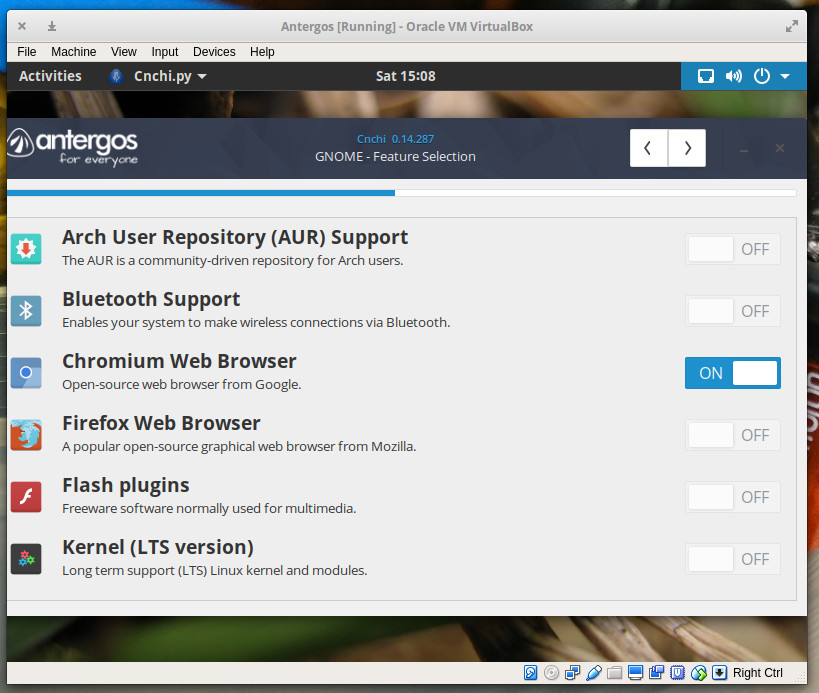
The selection is limited to only Chromium and Firefox, but you can also enable Flash plugins, Bluetooth, the Arch User Repository, and the LTS kernel. For those that do not know, the LTS kernel is a Long Term Support kernel that gets minor upgrades to bug fixes and security vulnerabilities, even when the “standard” support for the version has stopped. With this, you could continue on using that particular kernel (all the while receiving minor upgrades and bug fixes), even after the distribution has migrated to the next version of the kernel.
As for the Arch User Repository (AUR), know that it is a repository of packages created solely by users and any use of those packages is at your own risk. For a complete listing of packages that can be found in the AUR, check out this page.
The remainder of the installation is very straightforward. All told, the process takes about 20 minutes (depending upon your hardware).
Usage
Upon reboot, you can log into your Antergos desktop and enjoy. I opted to go with the GNOME desktop (it ships with 3.24.2) and was pleasantly surprised to find the Dash to Dock extension already installed (Figure 3).
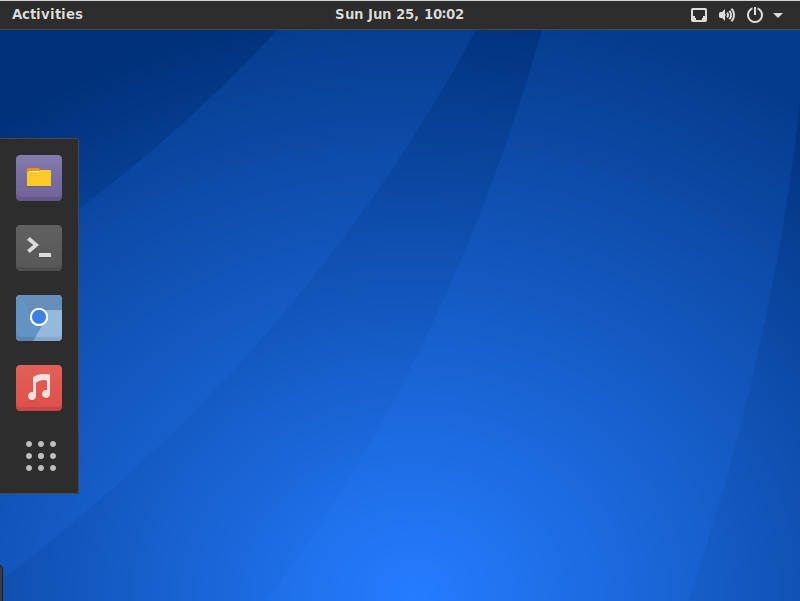
The first thing I did (as you should do) was run the update manager. Click on the Show Applications button (the square of dots in the dock) and then type update in the search field. Select Software Update and apply any available updates.
Once I had the system updated, I was greeted by something I’d never before experienced: the Antergos System Message. This message (Figure 4) warned me that an alert containing important system information could be viewed. I clicked on the link to find out there was a critical bug that had been patched. From the alert:
Systems installed by Cnchi prior to v0.14.287 have weaker password hashes than they should. This is only significant if an attacker has a way of obtaining the password hashes. Nevertheless, the security of users’ systems is a serious matter and we feel it’s important that we give our users the information they need to decide what (if any) mitigation actions to take.
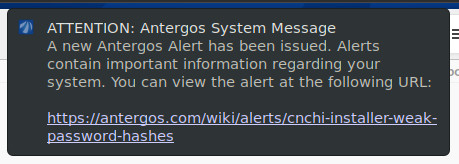
This is important. Not just the bug itself (because it is), but that Antergos is taking the time to alert users as to what is going on under the hood and why these bug fixes are important. I applaud the developers for this added effort—it is welcome and, I believe, necessary.
The only warning I will give you is that Antergos does not ship with an office suite pre-installed. That isn’t a problem, as you can simply open up the Add/Remove Software tool, search for LibreOffice, and install with a couple of quick clicks. Currently, the version of LibreOffice available in the repository is 5.3.4-1. This is actually a newer version than you’ll find in, say, Ubuntu 17.10 (which ships with 5.3.3.2).
Cast off those assumptions
Beyond that, you won’t find much in the way of gotchas with Antergos (beyond the lack of an office suite). In fact, using this particular take on Arch Linux does an astounding job of doing away with all the assumptions one might have of Arch Linux and delivers a platform that is rock solid and ready for anyone to use.
If you’re looking for your next Linux distribution, you’d be remiss in not giving Antergos a shot. Download an ISO, burn it to a DVD or USB, select your desktop, and enjoy your seriously impressive desktop.
Learn more about Linux through the free “Introduction to Linux” course from The Linux Foundation and edX.





