As one of the GNOME users who’s still fond of the old-school GNOME desktop, the recent release of Cinnamon 1.3.1 caught my eye. While it’s not exactly GNOME 2.x, it’s close enough that most users with a fondness for the 2.x days will feel right at home.
The GNOME Shell (and Ubuntu’s Unity) are making lots of rapid progress, and they may (or may not) be the bee’s knees for many users. I’ve been using Linux desktops for a long time now, so I’m probably not the target audience for GNOME Shell or Unity. Either way, I’d rather spend my time writing and learning about how to use server-side software than re-learning how to use my desktop.
The Linux Mint folks have been doing a pretty good job keeping the GNOME 2.x spirit alive, and Cinnamon is the latest project in that effort. Cinnamon is a fork of the GNOME Shell that’s meant to provide some of the advanced features in GNOME 3.x, with a familiar desktop experience.
The 1.3.1 release came out on Monday, February 20th, so I decided now was a really good time to take it for a spin and see how it handles.
Using Cinnamon
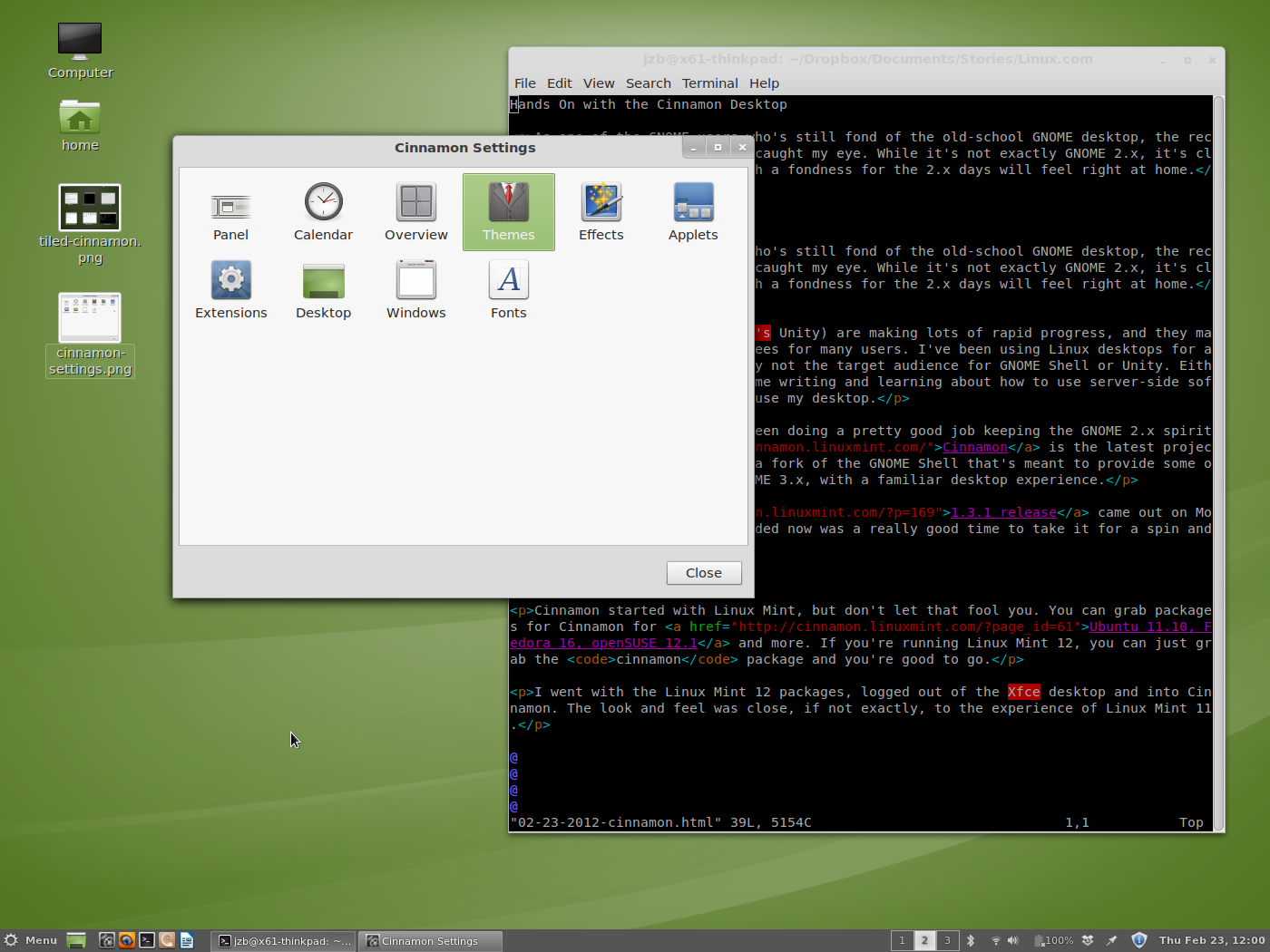 Cinnamon started with Linux Mint, but don’t let that fool you. You can grab packages for Cinnamon for Ubuntu 11.10, Fedora 16, openSUSE 12.1 and more. If you’re running Linux Mint 12, you can just grab the
Cinnamon started with Linux Mint, but don’t let that fool you. You can grab packages for Cinnamon for Ubuntu 11.10, Fedora 16, openSUSE 12.1 and more. If you’re running Linux Mint 12, you can just grab the cinnamon package and you’re good to go.
I went with the Linux Mint 12 packages, logged out of the Xfce desktop and into Cinnamon. The look and feel was close, if not exactly, to the experience of Linux Mint 11.
To start, I checked out the menu. It has a similar menu to the old Linux Mint menu for GNOME (much like the SUSE Slab menu), but search is now at the top and the “Places” and “System” menus are no longer there. On the left-hand side you now have Favorites, and then the applications by category and system tools and so forth.
It’s pretty intuitive to add or remove applications to the favorites or panel, just right click on an icon and choose the appropriate action.
As you’d expect from a GNOME 2-ish desktop, you can put launchers and files on the desktop (if you like) and have the standard taskbar buttons for switching between programs.
Cinnamon does inherit GNOME Shell’s Run Dialog (had by pressing Alt-F2, which isn’t as full-featured as the GNOME 2x version. Yes, you can run apps by pressing Alt-F2 and typing out the application you want. But it doesn’t have the drop-down menu with command history or the “run with file” option. It does have command history, though. You can just up-arrow to get the last commands you’ve typed in the Run Dialog.
You also get the Expose-like tiling feature with Cinnamon, which I find pretty handy. Unfortunately, unlike GNOME Shell, you can’t drag apps between virtual desktops when you use the tiling feature. You can still move a window to a new/different desktop with Ctrl-Shift-Alt-right or Ctrl-Shift-Alt-left.
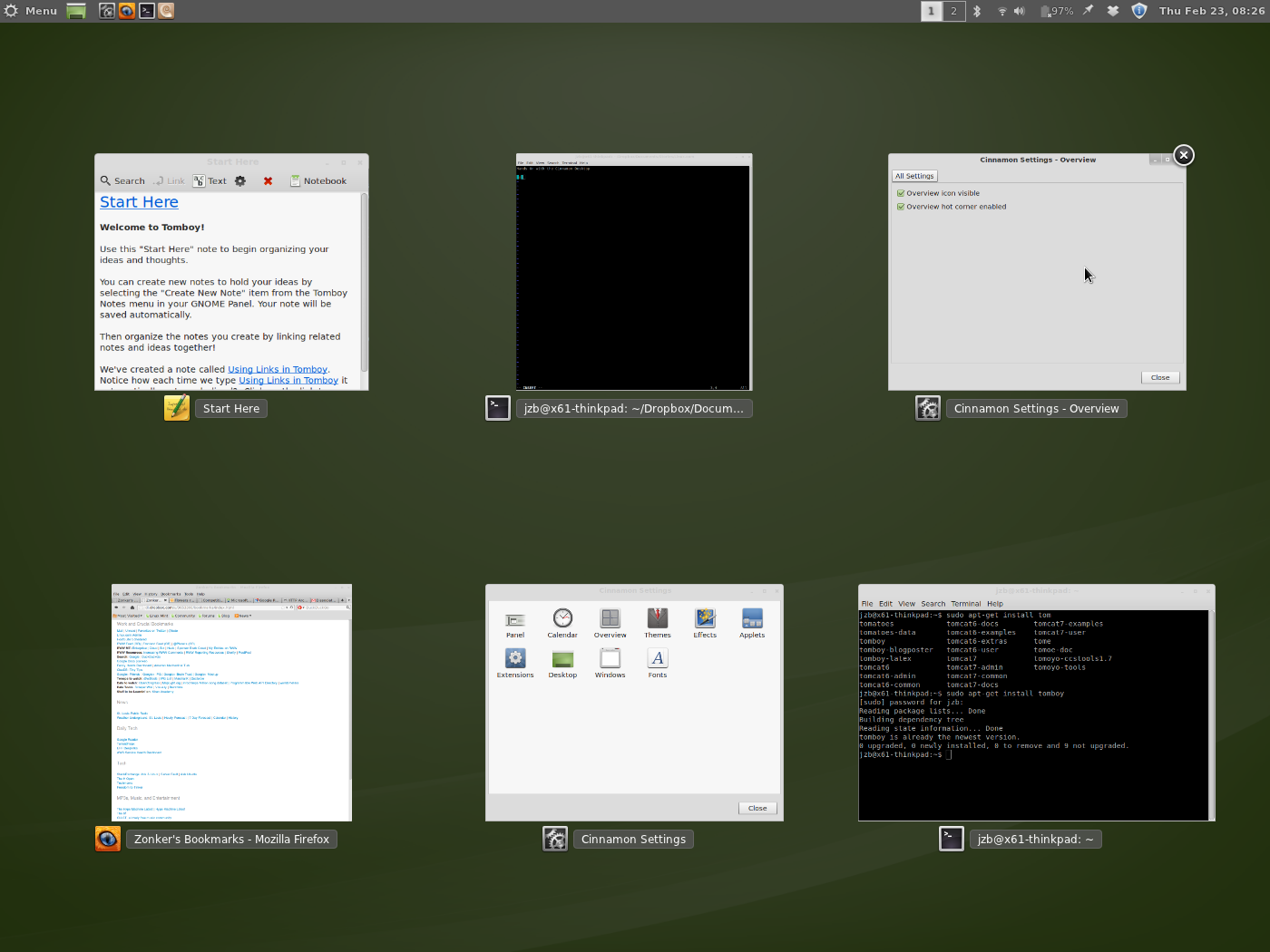 The panel can be configured at the top or bottom, or if you like you can even have a top and bottom panel. No left or right panels, though, which is not a big loss. The panel in GNOME 2 supported left or right-side placement, but things like the system tray and taskbar never really looked right when oriented vertically.
The panel can be configured at the top or bottom, or if you like you can even have a top and bottom panel. No left or right panels, though, which is not a big loss. The panel in GNOME 2 supported left or right-side placement, but things like the system tray and taskbar never really looked right when oriented vertically.
Cinnamon comes with a pretty decent selection of applets, though not quite on par with GNOME 2. For example, you have the window list to switch between applications using buttons on the taskbar, but the menu-based window list applet from GNOME 2 is missing.
The Cinnamon Settings app collects the settings for the panel, clock/calendar, window settings, desktop icons, and so on. You can’t tweak quite as much as you could with GNOME 2, but it’s a decent start. Note that many setting seem to require a restart, so if you apply a setting and nothing happens – odds are you need to log in and out again to see the change.
Overall, though, the Cinnamon project has done a really good job of replicating the GNOME 2 look and feel so far. I know lots of work is going into the project, so I have high hopes that it’s going to continue improving and offering an alternative desktop for those of us who enjoy the old-school way of doing things.
If you’d like to contribute, Cinnamon is up on GitHub. So far, it looks like Cinnamon has a decent list of contributors. It should be interesting to see how it develops over the next few months.





