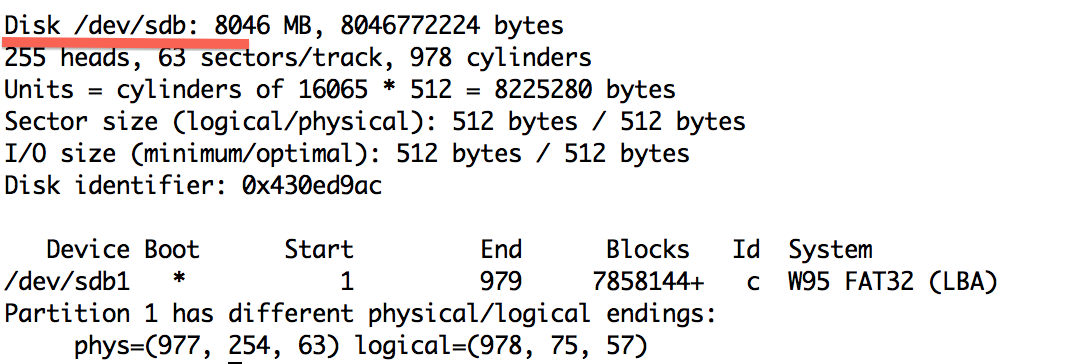CD/DVD drives have gone obsolete and USB drives have become more popular and cheaper now. Thats the reason we prefer to use USB drives instead of CD or DVD to install a new system.
There are many utilities available which can do this. UNetbootin (http://unetbootin.sourceforge.net/) is one of them. UNetbootin allows you to create bootable Live USB drives for Ubuntu, Fedora, and other Linux distributions without burning a CD. The best part of it is that it runs on Windows, Linux, and Mac OS X. You can either let UNetbootin download one of the many distributions or supply your own Linux .iso file. It has a very simple user interface.
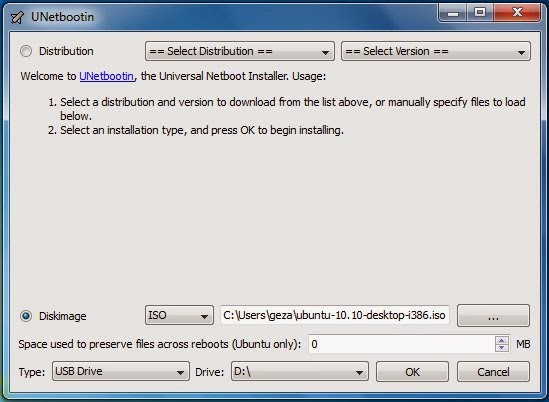
For Command Line Lovers
For command line lovers like me the best utility to burn a .iso to USB drive is “dd”.
- Insert the USB drive and open terminal (Ctrl+Alt+T)
- better be a root (sudo -i), don’t be afraid believe in yourself
- use “fdisk -l” to find the USB device
- So in our case its /dev/sdb
- Make sure the USB device is unmounted
umount /dev/sdb1
- Assuming the .iso file is in your current working folder, type the below command and wait for it to finish.
dd bs=4M if=ubuntu-12.04.2-server-i386.iso of=/dev/sdb
- ubuntu-12.04.2-server-i386.iso is your .iso file
- “bs=4M” is optional. Its just to make it faster
Testing Time….
To test if everything has gone right, boot your system from the USB drive. To do so you will have to reboot your system. QEMU can help you in this. What?! Yes QEMU is a machine emulator and virtualizer.
- Make sure qemu is installed (apt-get install qemu)
- run the below command and you will see a virtual machine booting from your USB Drive
qemu -hda /dev/sdb