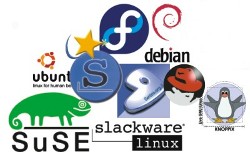
The time has never been better to try Linux. With improved hardware compatibility, excellent software applications, and superior stability and security, there’s really nothing holding you back from giving Linux a try.
But where do you start? How do you keep your existing data? Which applications will work for me? Linux author Dee-Ann LeBlanc takes on all of these questions and many more in this complete guide to installing Linux for home users.
How Can All of These be Linux?
Congratulations, you’ve decided to make the switch from Windows to Linux! The first thing you’ll discover when you try to get started is that it’s not as simple as grabbing “Linux.” Our own DistributionCentral is a great resource but can also be somewhat confusing as you try to sort through all of your options.
Every operating system (Linux, OS X, Windows, etc.) has at its core, a kernel. This kernel is the operating system itself, and everything around it that allows us to easily interact with it is a program on top of that operating system. So, in order to be considered Linux, you have to be looking at the Linux kernel with other programs around it. A grouping of the Linux kernel, the software, and a handy installer is called a distribution.
We recommend a few things that will greatly help you narrow down which distribution (version of Linux) you want to use. For one thing, as you would discover if you dug through DistroWatch for a while, is that many Linux distributions are specialized. Some are built to run servers, some desktops, some for tiny devices like cell phones, some for system rescue and repair, and there’s lots more. So, if you focus on just the desktop-oriented releases, you can eliminate a lot of options.
The second tactic we recommend for beginners is to choose something popular. We know, if you really wanted popular you’d have stuck with Windows, but the larger a distribution’s user base, the larger the community of people you’ll have available to you for providing documentation and answers to your questions.
Third, you have to ask yourself what you want to do. Try observing yourself for a week and making notes of the types of things you do at home on your computer. What programs do you often run? What files do you typically need to open? What Web sites do you most frequently visit? Someone who uses their computer mostly for just email has very different needs from someone who likes to edit their own home movies.
Distribution Families
Before we get into the individual distributions, let us introduce you to the three major families they fall into:
- Debian РDebian is one of the venerable elders of the Linux space, with a philosophy of making its open source project freely available. While Debian is often considered an advanced distribution, it has spawned a number of easier to use desktop distributions that have become quite popular. 
- Red Hat РRed Hat is another old-timer in the Linux world. The product they offer for sale today is Red Hat Enterprise Linux, or RHEL for short. While Red Hat offers commercial products, the company is also heavily involved in open source, sponsoring an open source project and spawning many more. 
- Novell SUSE – While Novell is a relative newcomer to the Linux scene, SUSE is not, and Novell is certainly not a newcomer to computing. As with Red Hat, Novell has a commercial offering and also sponsors an open source project.
The Major Desktop Distributions
Which distributions do we recommend you consider for your home desktop? Table 1 lists our recommended distributions, which families they belong to, where to find them, and whether they’re free or commercial.
| Distribution | Family | Site | Type |
| Fedora | Red Hat | http://fedoraproject.org/ | Free |
| Kubuntu | Debian | http://www.kubuntu.org/ | Free |
| Mandriva | Red Hat | http://www.mandriva.com/ | Free or Commercial |
| openSUSE | Novell | http://www.opensuse.org/ | Free |
| Ubuntu | Debian | http://www.ubuntu.com/ | Free |
The Fedora project is sponsored by Red Hat, and is the bleeding edge (everything at its newest) proving ground for what will eventually go into Red Hat Enterprise Linux. While Mandriva is not sponsored or related to Red Hat any longer, this distribution grew out of what was originally the Red Hat code base, and so how it is put together can be familiar to anyone who has worked with the other members of the Red Hat family.
Ubuntu and Kubuntu are both nearly identical children of Debian. The main difference between the two is in the look and feel. In Linux, you have a choice of what Graphical User Interface (GUI) you want to use, and then you can select themes, desktop images, and so on to customize it. The two major GUIs in Linux are GNOME and KDE, with Ubuntu offering GNOME and Kubuntu offering KDE. Many distributions come with both of these environments, allowing you to swap between them.
openSUSE is the community version of Novell’s SUSE Enterprise product. Consider it Novell’s equivalent to Red Hat’s Fedora project, and just as user-friendly.
Getting Linux Distributions
Non-commercial Linux distributions are perfectly legal to download, copy, or share. You typically get a Linux distribution by one of these methods:
- Visit our Download Linux section to find fast links to download your preferred distribution.
- Download it from the distribution’s site and burn the file onto a CD or DVD, as appropriate.
- Purchase a book that happens to include a CD or DVD with the distribution.
- Get the project to mail you a disk (Kubuntu and Ubuntu will both do this).
- Purchase a pre-burned disk from one of the vendors listed on the project’s site.
- Visit a Linux User Group (or LUG) meeting in your area and see if someone can make you a copy.
- Borrow a friend’s.
When it comes to downloading, this is not an experience that finishes quickly. A Linux distribution may require a CD-ROM, five of them, or an entire DVD-ROM. That’s a lot of data to download. If your only option is dial-up, you may want to consider asking a friend with broadband to download the files for you. Or, see the other options, as downloading that much data through dial-up might mean you’re in the old age home before you’re done.
Those who have broadband may find that their best option is BitTorrent. It might break your brain to see someone officially recommend this P2P filesharing tool, but on each of the distributions’ sites you’ll find that they offer information on where to get their software through BitTorrent. Usually you can download large amounts of information faster this way, though not always.
No matter how you get the files, once you’re done you will see there is one file per CD-ROM or DVD-ROM that needs to be burned. These files are ISO images, as you can tell by cleverly looking to see that their names end in .iso. ISO images are kind of like ZIP files, in that they’re basically a single file containing a snapshot of what should be on the CD-ROM or DVD-ROM.
The most important thing to know about burning these files to a disk is that you have to use software that knows how to uncompress the ISO onto the disk. If you end up with a disk that just contains one large .iso file then you goofed and need to start over. Depending on which operating system you’re using:
- If you have access to a Linux computer, it can correctly burn a disk from ISO out of the box. Just right-click it in the GUI.
- If you’re using Microsoft Windows before Windows 7, try ISO Recorder.
- If you’re using Windows 7, it can burn ISOs out of the box.
- If you’re using OS X, try SimplyBurns.
Be sure to label your disks clearly.
Once you’ve gotten your disks, you can check out Part 2 of the Linux Migration Guide for Home Users, “Linux Installation Tips,” will help prep your system for installation.
If you still have no idea of which distribution you want, Part 3, “Give Linux a Try,” will demonstrate how to try different distributions without having to install a thing.





