Can you do high-quality photo correction with an application that is simple enough for normal (meaning non-photo-gearhead) people to use? Jacek Poplawski thinks so, and that’s why he created Delaboratory, a point-and-click photo adjustment app that does not require a lifetime’s worth of darkroom experience to understand.
Delaboratory fills an unusual niche, because it is easy-to-use, but it excels at a task most casual users don’t particularly pay much attention to. Intrigued? You can test drive Delaboratory for yourself; visit the project’s Google Code site and you will find binary packages for Debian, Ubuntu, openSUSE, Arch Linux, and Windows, plus source code bundles you can compile for other distributions. The current release is version 0.5, which landed in October.
There are certainly other “lightweight” photo editors on the Linux landscape — most of the simple image-managers like F-Spot offer some basic adjustment controls these days. But Delaboratory gets its edge by performing its correction operations in ultra-high, 32-bit-per-channel mode, and letting you use Lab color.
What that means is that all of the pixel-blending math happens in high-bit-depth data structures where even multiple correction steps will not cause round-off errors, and in a color-space that treats brightness and color separately. In contrast, using the standard 8-bit-per-channel RGB editing space usually results in clipping, unsightly bands of color, and muddy-looking tones — more so the more corrections you make.
Yet Delaboratory also differs from your typical photographer’s utility because it employs a “keep it simple” approach. That does not mean there is a shortage of tools (although there are fewer options than you will find in a high-end adjustment tool like RawTherapee or Rawstudio). Instead, Delaboratory gets its simplicity by focusing on what Poplawski considers the crucial step in producing good photos — color correction — and by employing subtle UI conventions, like offering simplified controls, and treating all of the operations you use like Photoshop-style “adjustment layers.”
To Delaboratory!
Fire up Delaboratory for the first time, and you will see a stripped-down looking editing window. There is no directory browser or thumbnail “filmstrip;” you open one image at a time. A basic histogram sits on the top right, below it the stack of layers, and at the bottom an array of text-labeled buttons. Currently the tool set includes a curves editor, a channel mixer (which lets you adjust the proportion of each color channel in the image), a blur tool, an unsharp mask tool, and a suite of color-space converters. Click on any tool button, and it pops into place on the layer stack. A checkbox next to it controls whether it is active or inactive, and two buttons allow you to tweak the layer’s effect — one for the tool’s settings, and one for the blending mode.
When you click on one of the tool settings buttons, a dialog pops up. You can make changes to the sliders or curves and see the results instantly, but one of the confusing aspects of this setup is that the application allows you to keep several of these dialogs open at once. They are unlabeled, so if you have two “curves” applied — say, one for luminosity, and one for color — it is easy to lose track of which is which.
Assuming you don’t get confused, you can add conversions, adjustment curves, blurs, or other operations, and they stack up on top of each other. Whenever you want to, you can click on a lower level in the stack, and see each layer’s effects one at a time. There is no need for undo/redo or a “history” list because all of the changes are reversible. Delaboratory works this bit of magic by only applying the effect to a preview; the final operations are not done until file export time. If you are used to image operations permanently and immediately altering the file, this takes some getting used to, but it is a change for the better.
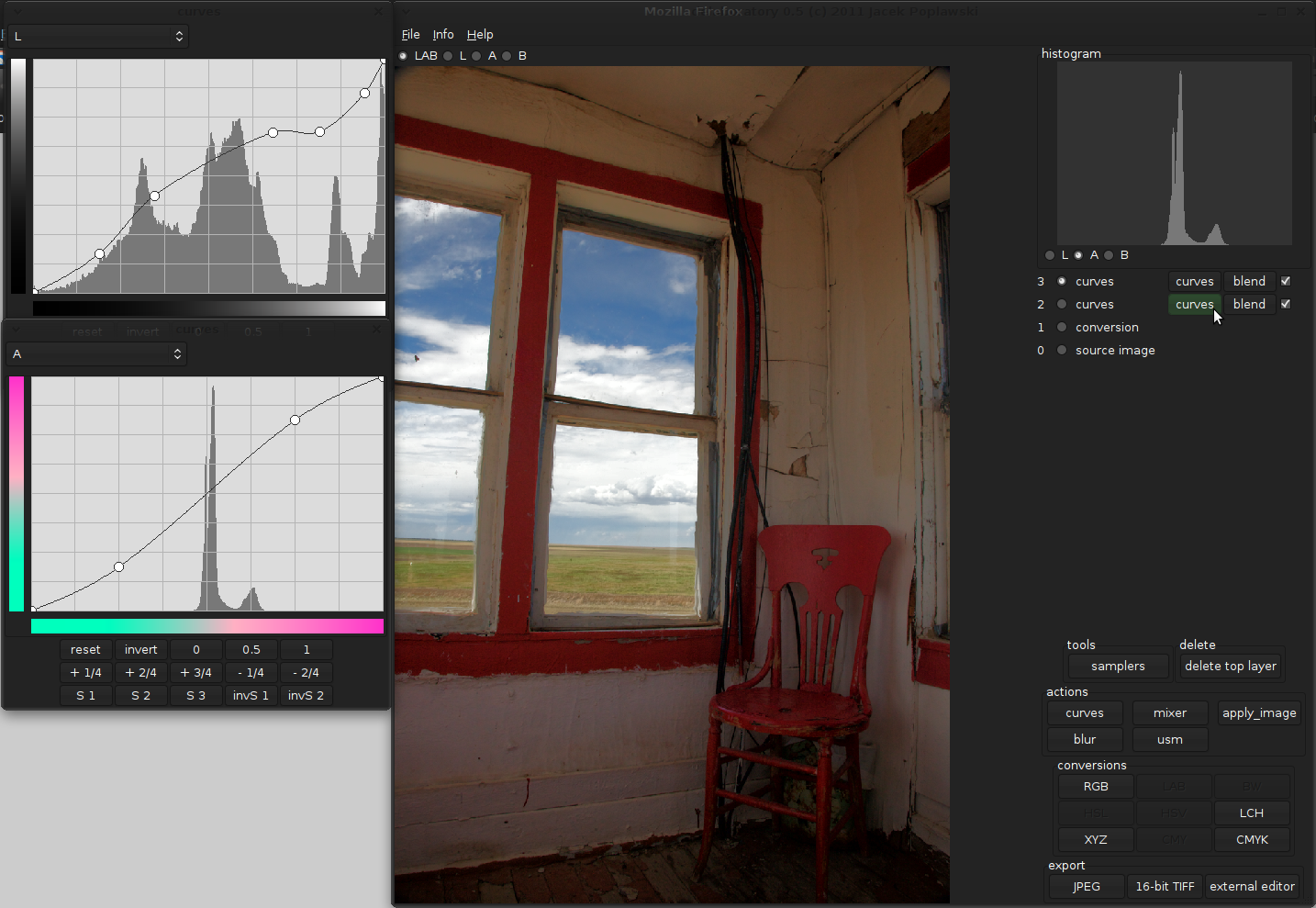 The controls themselves are well-implemented, which is not something you notice every day. The difference is in how the sliders and histograms are labeled with what they control. A lot of image adjustment applications show curve graphs with the words “red” “green” or “blue” sitting somewhere in the title bar, but Delaboratory shows you the range of colors directly on the graph. Same with the mixer, which is not usually intuitive to work with. Plus, each tool dialog comes with pre-set buttons that let you quickly experiment: adjusting curves and mixtures by simple fractional ratios, inverting colors, and so forth. You may not always want to use a preset, but having the option is welcome.
The controls themselves are well-implemented, which is not something you notice every day. The difference is in how the sliders and histograms are labeled with what they control. A lot of image adjustment applications show curve graphs with the words “red” “green” or “blue” sitting somewhere in the title bar, but Delaboratory shows you the range of colors directly on the graph. Same with the mixer, which is not usually intuitive to work with. Plus, each tool dialog comes with pre-set buttons that let you quickly experiment: adjusting curves and mixtures by simple fractional ratios, inverting colors, and so forth. You may not always want to use a preset, but having the option is welcome.
These small touches may not sound like much when you are thinking in RGB terms, but they are available in all of Delaboratory’s color modes; Lab, LCH, XYZ, HSL, and so on. Understandably, a lot of people have trouble visualizing Lab color, and some other options (such as XYZ) do not even correspond directly to the visual spectrum. Making those color spaces easy to work with is a noteworthy feat.
A Different Approach
The down side to Delaboratory’s stack-based “adjustment layers” is that you have to adjust your thinking to be stack-based as well. If you ever learned stack-based programming or Reverse Polish notation, then first of all, you have my sympathy, but second of all, you know how difficult it can be to adapt. In my estimation, Delaboratory is a bit too strict with this stack metaphor — you can only remove the top-most layer from the stack, and you cannot rearrange the layers. Many of Delaboratory’s simplified sliders and tool are easier to use than their counterparts in traditional apps, but the benefits do not extend to every aspect of the UI.
Poplawski describes his own workflow on the wiki: he shoots images in raw mode, and converts them to TIFF format using RawTherapee, usually doing simple exposure adjustment and white-balancing at the same time. Then he makes his color corrections in Delaboratory, and exports the results. If there is a retouch needed (such as blotting out a spec of dust), he can do that in GIMP, because after the color corrections are made, the high-bit-depth work is pretty much finished.
As to why color correction is so important — important enough to warrant writing an application that does nothing else — Poplawski’s argument is that natural-looking skin tone is what separates a good photo from a lousy one. For the most part, that is true — the first things we look at in a photo are the people. Getting skin tones right can be tricky, especially when artificial lights are involved. Similarly, a lot of people like converting their images to gray scale or sepia-toning them.
Delaboratory can definitely make both of those tasks easy, while preserving image quality better than most of the 8-bit alternatives. However, at the moment Delaboratory should still be considered a work-in-progress. Although it does what it does skilfully, and includes a lot of nice UI touches, it also requires you to keep another raw converter application at your fingertips and general-purpose image editor (e.g. GIMP), too. Hopefully when it adds more basic image editing functionality, more users will give it a try. Chances are they will like what they see; the challenge for the development team will be to integrate that experience into a less complicated editing workflow.





