Thanks to my photography background, I tend to equate “image manipulation” with “photo adjustment and retouching” – but of course that is just one task. For a lot of jobs, image manipulation means dull work like repeatedly converting, resizing, and compressing images for output – fitting them to the proper size for a post on the Web site, converting to the right format for print, and many other similar, repetitive tasks. You can use tools like GIMP and Krita for this class of work, but you would usually be better off firing up a dedicated batch conversion tool – saving yourself considerable time and mental energy. A comparatively young tool called Converseen is a good place to start.
Getting Started with Converseen
Converseen is a Qt-based GUI front-end to a collection of ImageMagick conversion tools. ImageMagick is itself a suite of multiple command-line image manipulation utilities with different aims, and Converseen does not implement all of them. Instead, it focuses on image resizing and format conversion, and builds a queue-like graphical interface around it. In practice, you load a series of files into the Converseen queue, adjust the output settings for each one, then punch the “Convert” button.
The project makes binaries available packaged for Ubuntu, Fedora, and openSUSE, as well as Windows and source code archives. The latest release is 0.4.9, from January 2012.
Converseen delivers time savings in two ways. First, ImageMagick itself is ridiculously fast, so Converseen gains speed right off the bat. There is no comparison between Converseen’s ImageMagick-driven setup – where you configure the output settings first, then apply them en masse – and the time required to open each individual picture in a raster graphics editing application.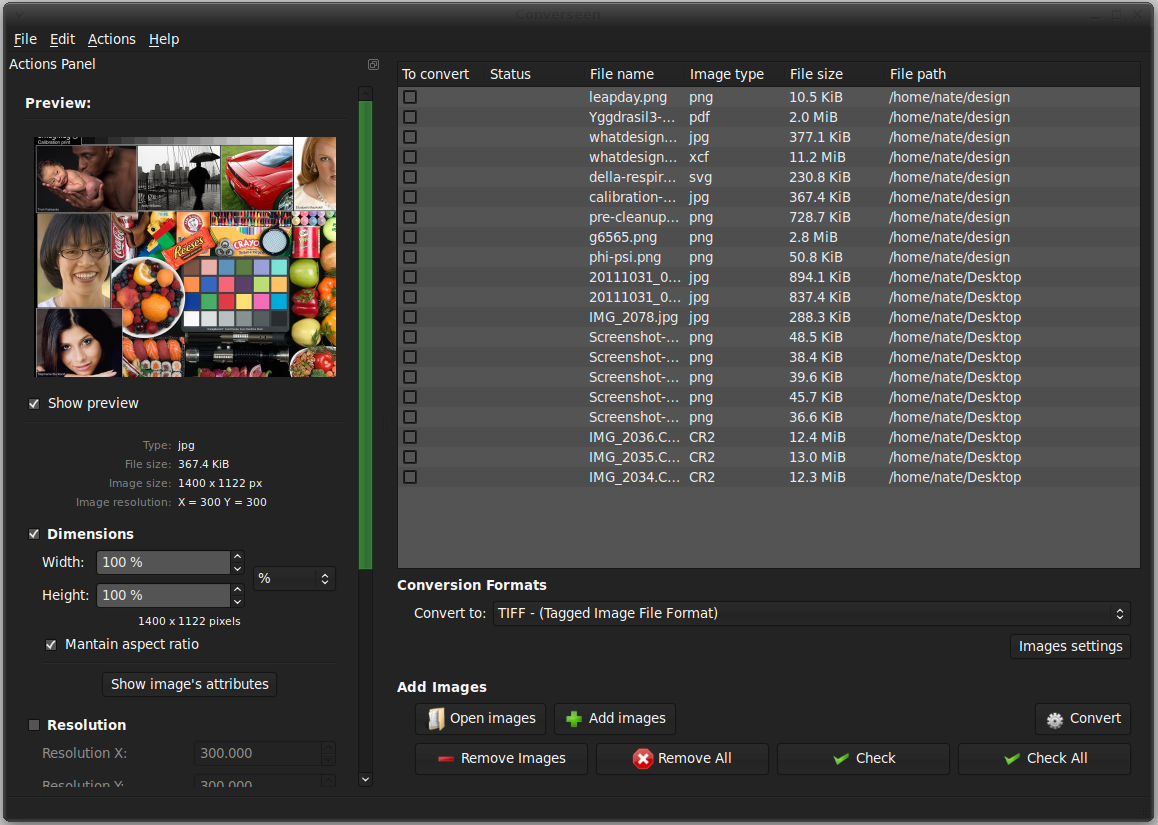
But second, using Converseen is also faster than using ImageMagick itself at the command line. The list-based interface allows you to tab through the list of images, and it allows you to select multiple files at once (even an entire folder-ful) then apply the same set of settings to the whole batch. The more images you need to process, the better that option becomes. You can set the desired size constraints and compression level once, and add literally as many files to the queue as you want.
Yes, it also helps that ImageMagick can convert between more than 100 file types – including potentially tricky offerings like PDF and PostScript that may not be supported in your raster editor of choice. I have found that to be a handy option when exchanging PDF documents with users on other OSes, who for one reason or another don’t seem to like Evince’s version of saved form data.
Using the application is straightforward; you select files to add to the queue on the right-hand side of the window pane. When you highlight any image in the queue, you can change its output settings: the output format is selectable in the drop-down box beneath the queue, and the other options are located in the preview pane on the left. This release lets you change the dimensions, output resolution, and format only. However, you can also provide renaming options, including a per-image output directory and a regular-expression-based rename.
The Competition
On the other hand, I have always found Phatch’s interface a tiny bit confusing. With Phatch, you first construct a conversion “pipeline” by stacking together operations for each picture. That is certainly important if you want to take advantage of the app’s extensive transformation tools, such as distorting an image, adding a reflection beneath it, and rendering it on top of a black background. But it is overkill for repetitive conversion and resizing tasks, which are where some automation is most appreciated.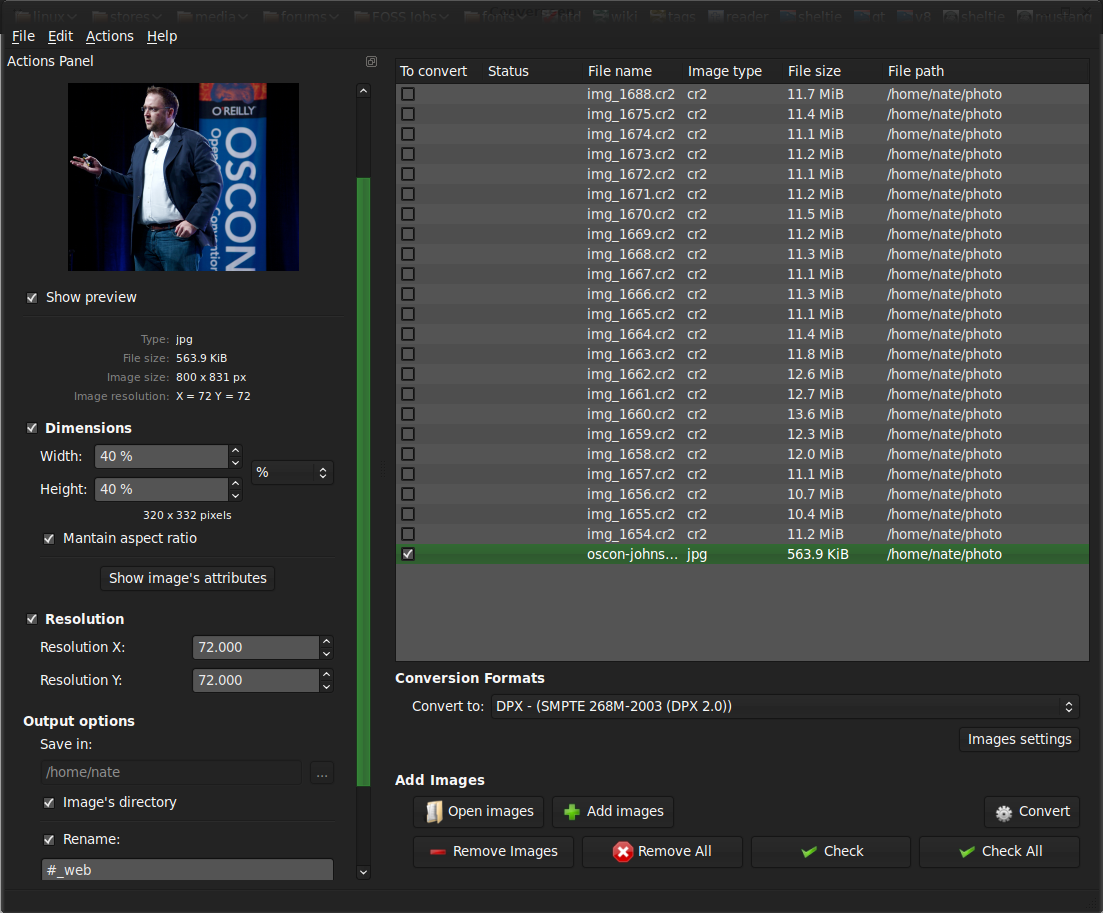
In practice, I find Converseen to be the best option for generating screen-friendly sizes of images I need to upload to a Web service like Flickr, publish in a news story, or otherwise move around for output. You get better results if you edit your photos in full resolution, then export to a high-quality archival format like TIFF – but that isn’t the format you would want to use in a slide show or a presentation. Although a lot of image editors allow you to choose your output format or queue up two export versions of each picture, it is a timely endeavor. Far easier is turning Converseen on the folder once, and being done with it.
I’m hopeful that future releases will expand on Converseen’s functionality. As I mentioned earlier, ImageMagick offers a wide assortment of manipulation options, but I have never successfully memorized them. Consequently, every time I have to use ImageMagick to composite or stitch two files together, I end up spending several minutes either paging through the man entries or searching the lengthy ImageMagick online documentation. And that is exactly the kind of job that cries out for a little automation.





