Linux has come a long way from its original offering. But, no matter how often you hear how easy Linux is now, there are still skeptics. To back up this claim, the desktop must be simple enough for those unfamiliar with Linux to be able to make use of it. And, the truth is that plenty of desktop distributions make this a reality.
No Linux knowledge required
It might be simple to misconstrue this as yet another “best user-friendly Linux distributions” list. That is not what we’re looking at here. What’s the difference? For my purposes, the defining line is whether or not Linux actually plays into the usage. In other words, could you set a user in front of a desktop operating system and have them be instantly at home with its usage? No Linux knowledge required.
Believe it or not, some distributions do just that. I have five I’d like to present to you here. You’ve probably heard of all of them. They might not be your distribution of choice, but you can guarantee that they slide Linux out of the spotlight and place the user front and center.
Let’s take a look at the chosen few.
Elementary OS
The very philosophy of Elementary OS is centered around how people actually use their desktops. The developers and designers have gone out of their way to create a desktop that is as simple as possible. In the process, they’ve de-Linux’d Linux. That is not to say they’ve removed Linux from the equation. No. Instead, what they’ve done is create an operating system that is about as neutral as you’ll find. Elementary OS is streamlined in such a way as to make sure everything is perfectly logical. From the single Dock to the clear-to-anyone Applications menu, this is a desktop that doesn’t say to the user, “You’re using Linux!” In fact, the layout itself is reminiscent of Mac, but with the addition of a simple app menu (Figure 1).
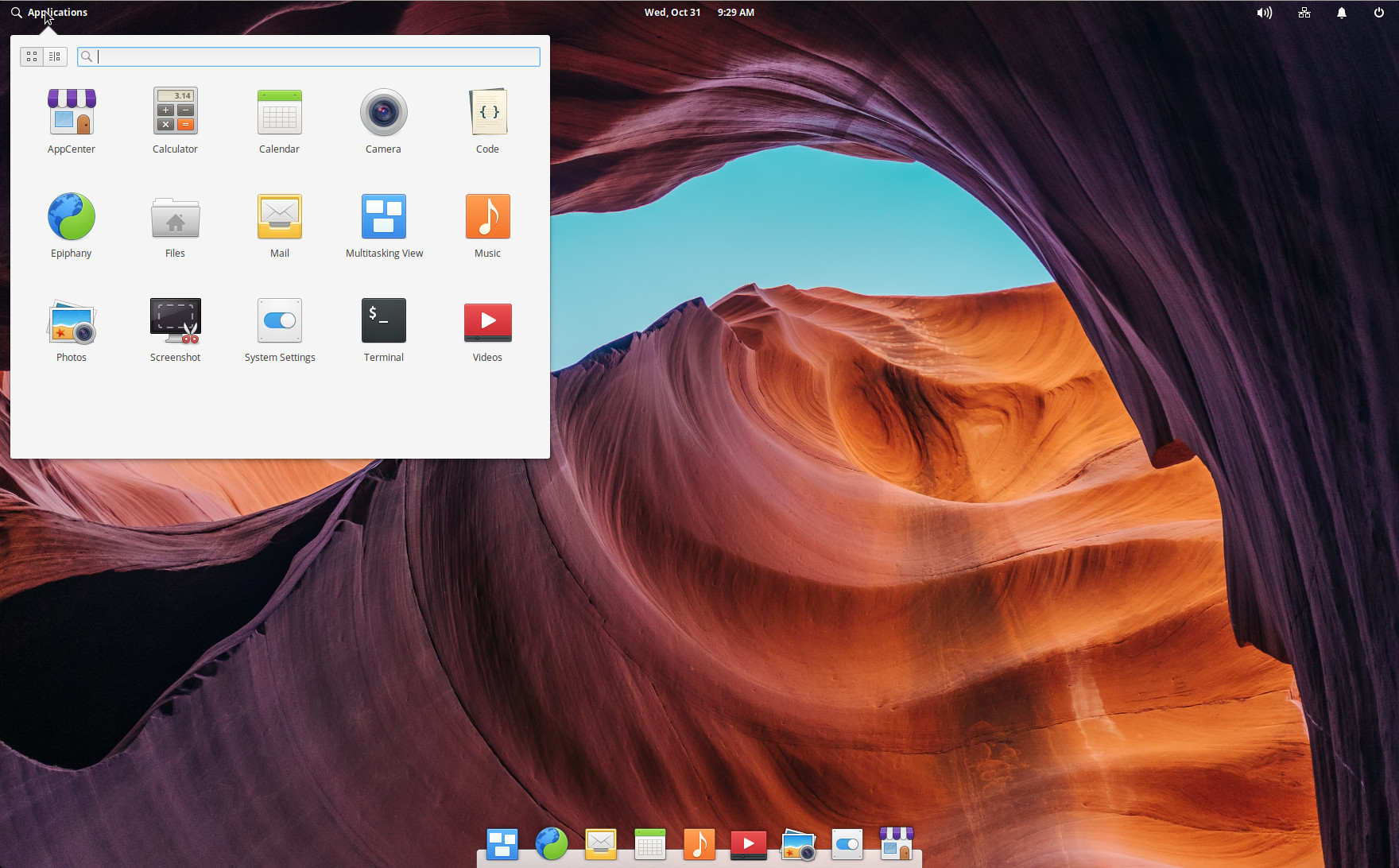
Another important aspect of Elementary OS that places it on this list is that it’s not nearly as flexible as some other desktop distributions. Sure, some users would balk at that, but having a desktop that doesn’t throw every bell and whistle at the user makes for a very familiar environment — one that neither requires or allows a lot of tinkering. That aspect of the OS goes a long way to make the platform familiar to new users.
And like any modern Linux desktop distribution, Elementary OS includes and App Store, called AppCenter, where users can install all the applications they need, without ever having to touch the command line.
Deepin
Deepin not only gets my nod for one of the most beautiful desktops on the market, it’s also just as easy to adopt as any desktop operating system available. With a very simplistic take on the desktop interface, there’s very little in the way of users with zero Linux experience getting up to speed on its usage. In fact, you’d be hard-pressed to find a user who couldn’t instantly start using the Deepin desktop. The only possible hitch in that works might be the sidebar control center (Figure 2).

But even that sidebar control panel is as intuitive as any other configuration tool on the market. And anyone that has used a mobile device will be instantly at home with the layout. As for opening applications, Deepin takes a macOS Launchpad approach with the Launcher. This button is in the usual far right position on the desktop dock, so users will immediately gravitate to that, understanding that it is probably akin to the standard “Start” menu.
In similar fashion as Elementary OS (and most every Linux distribution on the market), Deepin includes an app store (simply called “Store”), where plenty of apps can be installed with ease.
Ubuntu
You knew it was coming. Ubuntu is most often ranked at the top of most user-friendly Linux lists. Why? Because it’s one of the chosen few where a knowledge of Linux simply isn’t necessary to get by on the desktop. Prior to the adoption of GNOME (and the ousting of Unity), that wouldn’t have been the case. Why? Because Unity often needed a bit of tweaking to get it to the point where a tiny bit of Linux knowledge wasn’t necessary (Figure 3). Now that Ubuntu has adopted GNOME, and tweaked it to the point where an understanding of GNOME isn’t even necessary, this desktop makes Linux take a back seat to simplicity and usability.
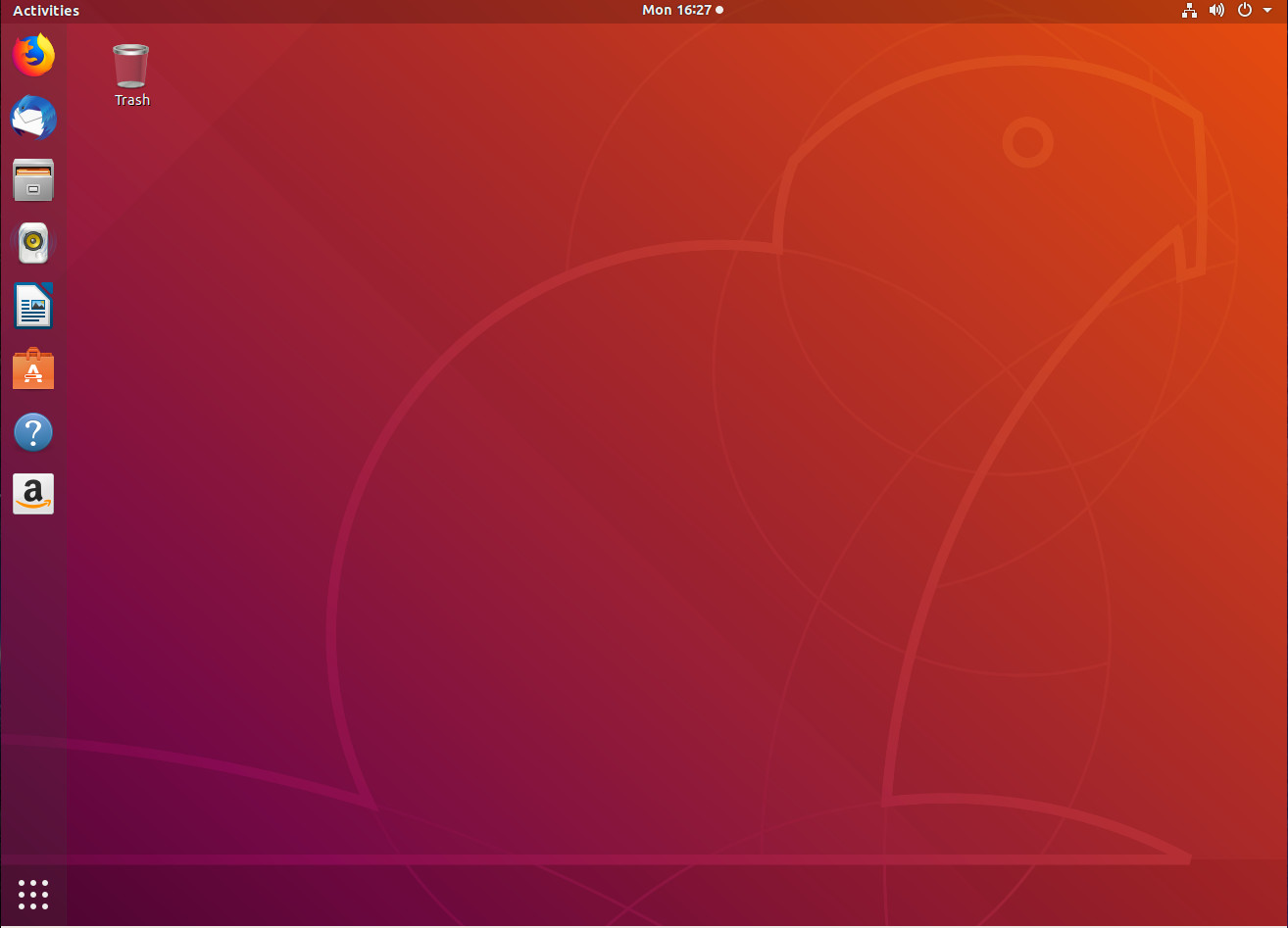
Unlike Elementary OS, Ubuntu doesn’t hold the user back. So anyone who wants more from their desktop, can have it. However, the out of the box experience is enough for just about any user type. Anyone looking for a desktop that makes the user unaware as to just how much power they have at their fingertips, could certainly do worse than Ubuntu.
Linux Mint
I will preface this by saying I’ve never been the biggest fan of Linux Mint. It’s not that I don’t respect what the developers are doing, it’s more an aesthetic. I prefer modern-looking desktop environments. But that old school desktop metaphor (found in the default Cinnamon desktop) is perfectly familiar to nearly anyone who uses it. With a taskbar, start button, system tray, and desktop icons (Figure 4), Linux Mint offers an interface that requires zero learning curve. In fact, some users might be initially fooled into thinking they are working with a Windows 7 clone. Even the updates warning icon will look instantly familiar to users.
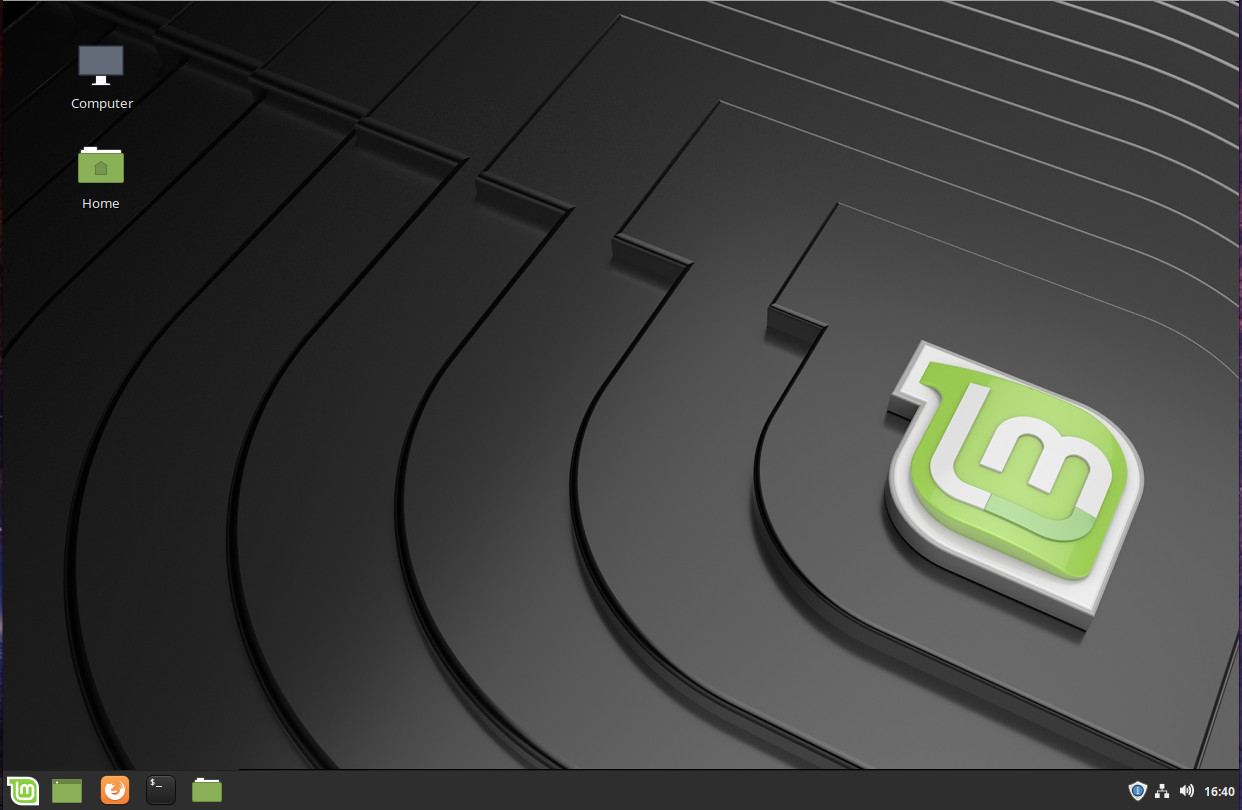
Because Linux Mint benefits from being based on Ubuntu, it’ll not only enjoy an immediate familiarity, but a high usability. No matter if you have even the slightest understanding of the underlying platform, users will feel instantly at home on Linux Mint.
Ubuntu Budgie
Our list concludes with a distribution that also does a fantastic job of making the user forget they are using Linux, and makes working with the usual tools a simple, beautiful thing. Melding the Budgie Desktop with Ubuntu makes for an impressively easy to use distribution. And although the layout of the desktop (Figure 5) might not be the standard fare, there is no doubt the acclimation takes no time. In fact, outside of the Dock defaulting to the left side of the desktop, Ubuntu Budgie has a decidedly Elementary OS look to it.
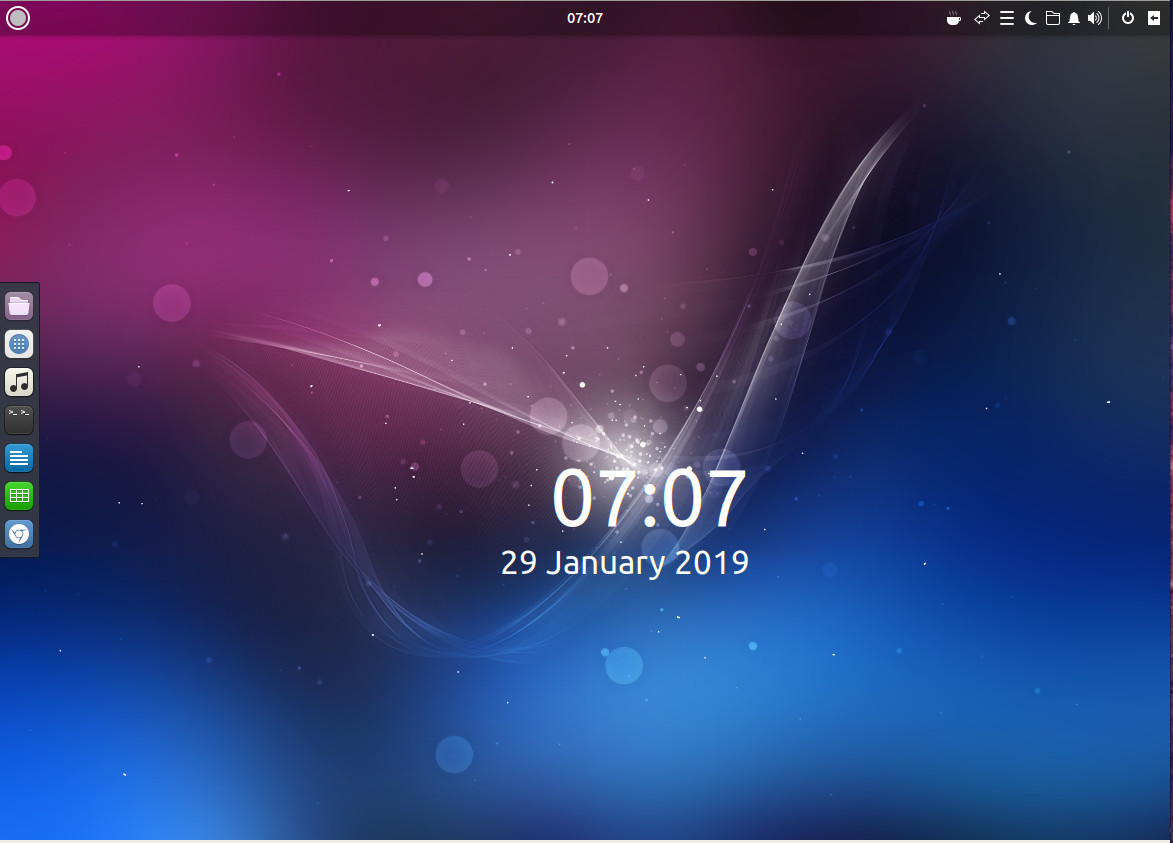
The System Tray/Notification area in Ubuntu Budgie offers a few more features than the usual fare: Features such as quick access to Caffeine (a tool to keep your desktop awake), a Quick Notes tool (for taking simple notes), Night Lite switch, a Places drop-down menu (for quick access to folders), and of course the Raven applet/notification sidebar (which is similar to, but not quite as elegant as, the Control Center sidebar in Deepin). Budgie also includes an application menu (top left corner), which gives users access to all of their installed applications. Open an app and the icon will appear in the Dock. Right-click that app icon and select Keep in Dock for even quicker access.
Everything about Ubuntu Budgie is intuitive, so there’s practically zero learning curve involved. It doesn’t hurt that this distribution is as elegant as it is easy to use.
Give One A Chance
And there you have it, five Linux distributions that, each in their own way, offer a desktop experience that any user would be instantly familiar with. Although none of these might be your choice for top distribution, it’s hard to argue their value when it comes to users who have no familiarity with Linux.
Learn more about Linux through the free “Introduction to Linux” course from The Linux Foundation and edX.





