A very handy thing to have when running around solving issues on your friends’ or relatives’ corrupted MS Windows installations is a thumb drive with bootable installation of SLAX Linux on it. I never leave home without mine.

It’s also great to have if you’re stuck with only MS Windows at the workplace. You can boot SLAX into RAM on your work computer and get a blazing fast Linux fix while at work.Check with your IT boss before doing that, though… just in case.
There is so much you can do with SLAX on that sick Windows system. You can debug. You can access the Internet for information. You can access and backup important data to CD/DVD from an unbootable Windows system. The list of useful things you can do goes on…

Just to be fair, while SLAX is my favorite “pocket” distro for this usage, Puppy Linux works equally well for this purpose. Flash drives are so cheap nowadays, get both and play around with them.
SLAX Linux Homepage –> http://www.slax.org/
Puppy Linux Homepage –> http://www.puppylinux.org/
Here’s a brief how-to for getting SLAX on your thumb drive:
1) Most thumb drives will come out-of-the-box already partitioned and formatted with the FAT16 file system (required by SLAX). If yours isn’t already formatted or if it’s an older one that you want to wipe first, you can use the excellent application Parted from the command line. If you’re uncomfortable with the command line, you can use Gparted, which is included in most Gnome-based distros.
# parted /dev/(your device – sd*)
It is IMPORTANT that you tell the parted application which device you want to work with. WARNING: if you forget this step, parted may choose your 1st hard drive to work on. That would be UGLY. Pay attention when using apps like this as root.
Once you’ve entered the above command, the parted dialog will begin:
(parted)
You can type “help” at this point and parted will give you a brief synopsis of its command structure and usage.You can see the entire parted user’s manual at this site –> http://www.gnu.org/software/parted/manual/html_mono/parted.html.
(parted) mkpartfs primary fat16 1.024 2100
The command “mkpartfs” and its modifiers does the following based on my example above: It creates a primary partition using the FAT16 file system starting at 1.024M and ending at 2100M on the thumb drive.
Of course, your drive may be different, so you should use the fdisk command to determine what your drive’s specs are:
# fdisk -l /dev/(your device – sd*)
Here’s a screenshot of what fdisk and the initial parted command looks like in Konsole:
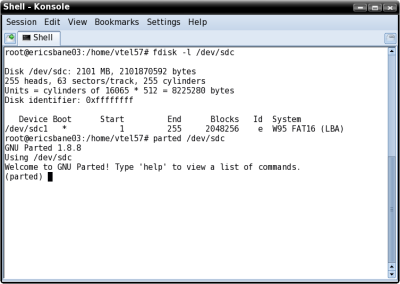
OK. Your thumb drive should be all set at this point, so onto the next step.
2) Download SLAX and perform the md5sum check on the download to check its integrity:
$ md5sum slax-6.x.x.tar
If all is well with the download, you can extract it directly to the thumb drive or to its current location. Copy/Paste the “boot” and “slax” directories onto your thumb drive (if you didn’t extract it directly in the previous step).
From the command line as root, navigate to the boot directory that you just placed on the thumb drive. Run the following command:
# sh bootinst.sh
This will make your new SLAX installation bootable.
3) All done. Reboot your system and choose the USB drive as the boot device. Your SLAX system should boot off your thumb drive now. Try the “Run SLAX in RAM” option if you have enough resources to do so. It is REALLY FAST when running in RAM.
That’s about all there is to it, folks. Most of what I did here using the command line, you can also do from graphical frontends to these same apps (fdisk, parted, untar, etc.). If you’re a GUI person, do what’s most comfortable for you.
Until next time…
V.T. Eric Layton
***Tempus Fugits***





