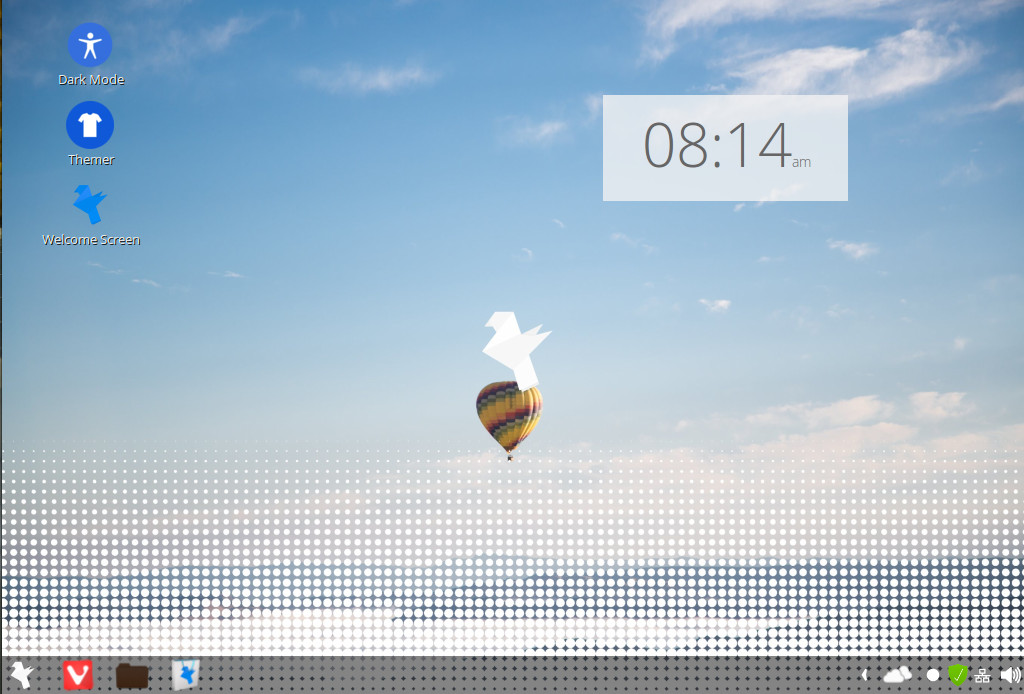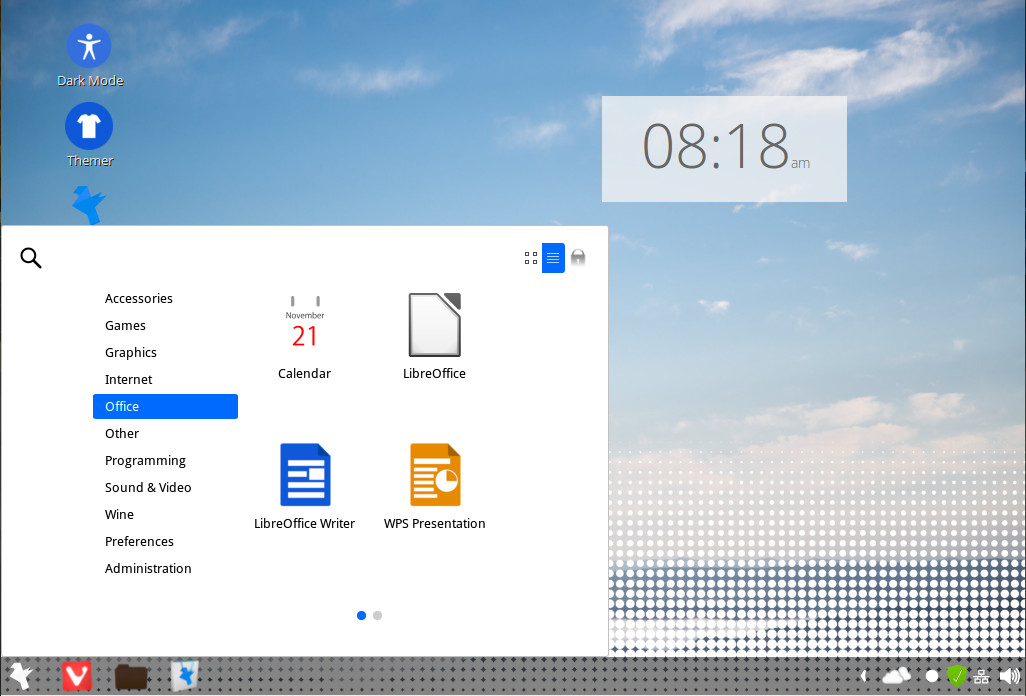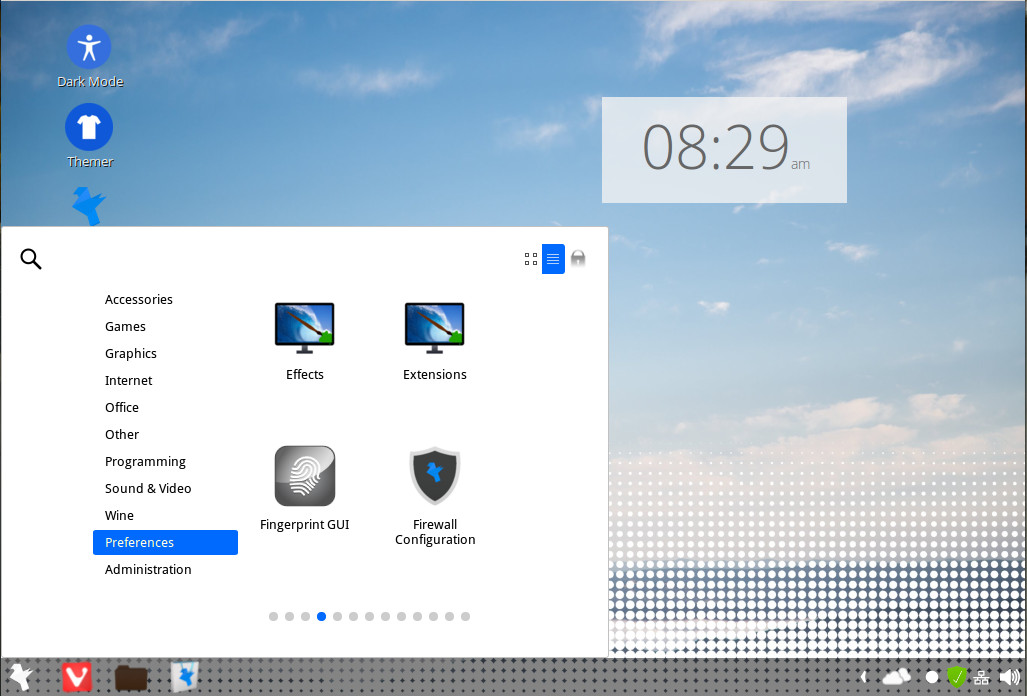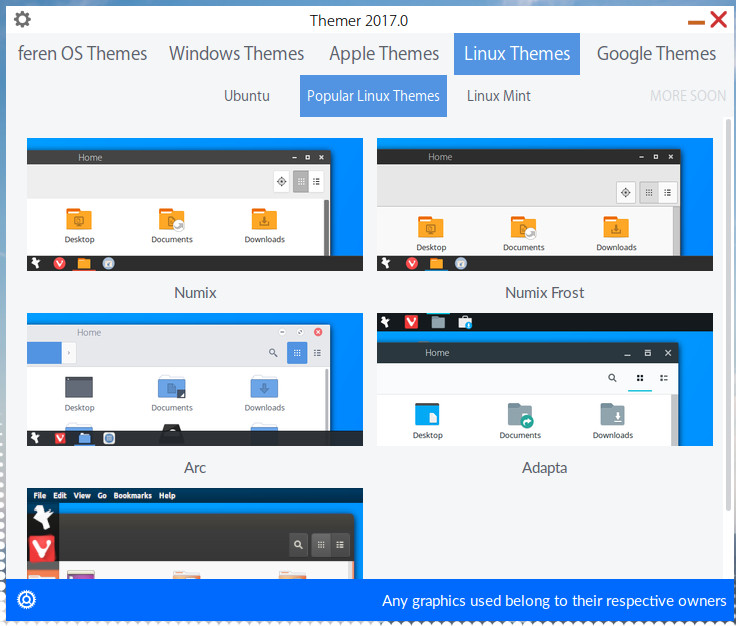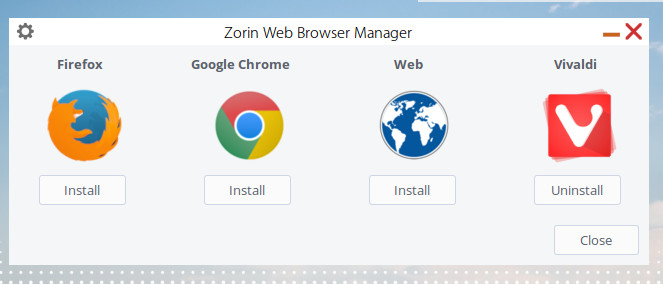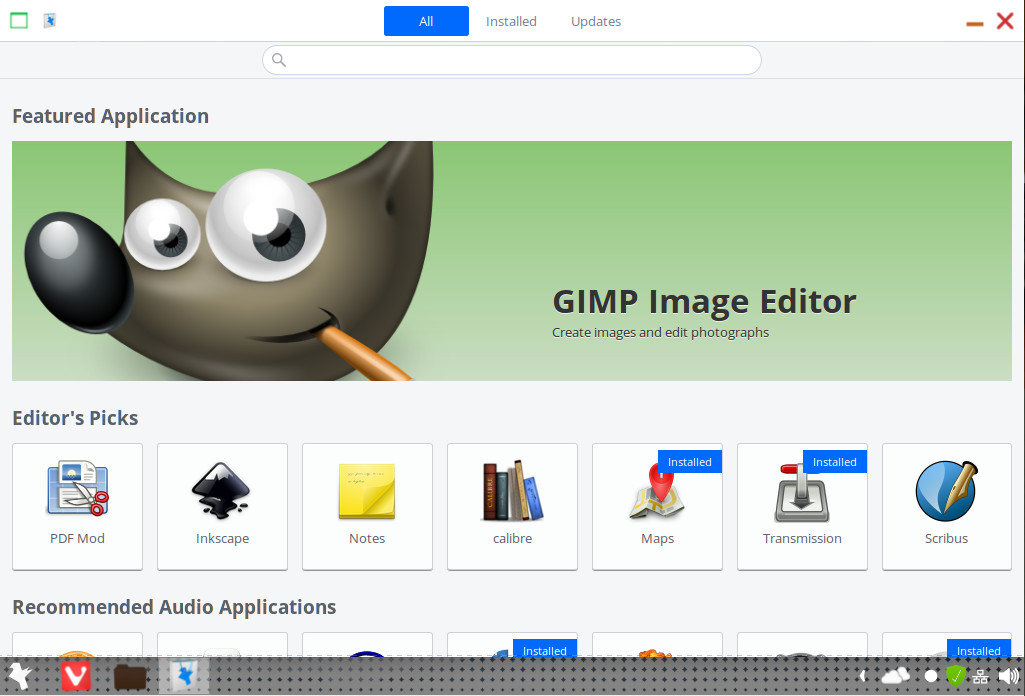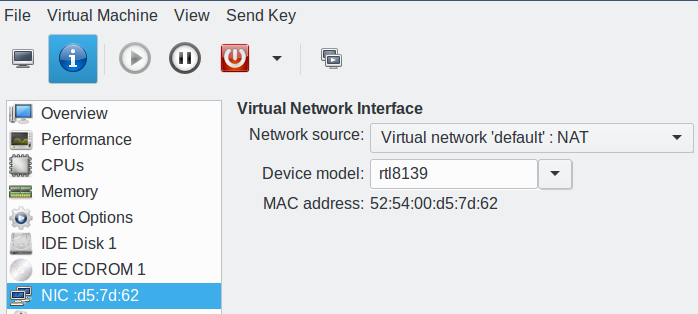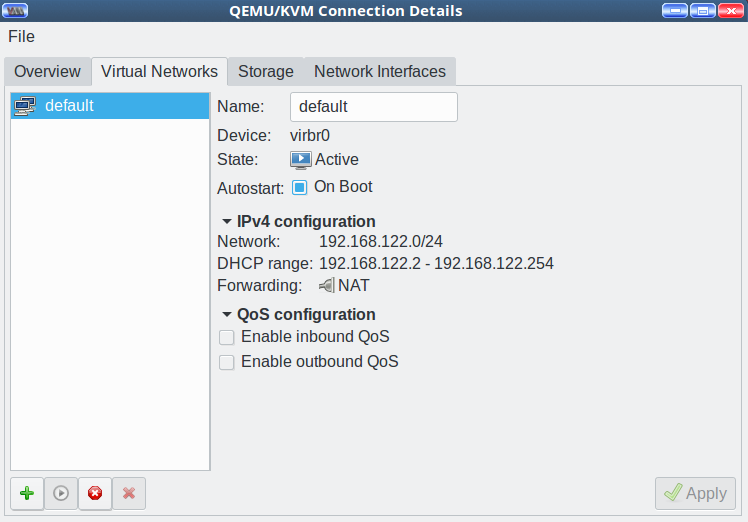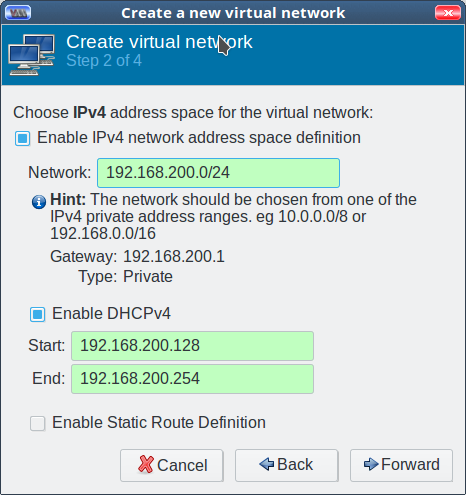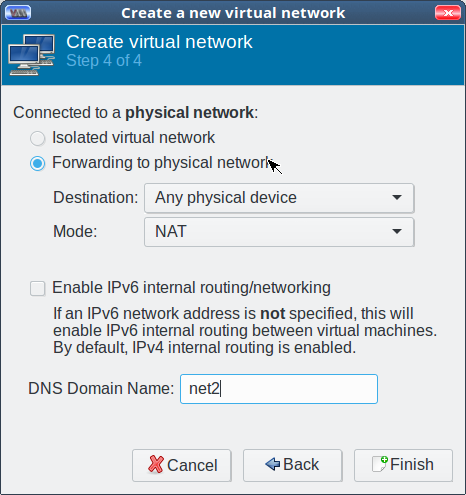Is the Raspberry Pi ready to take over the low-end thin client market? This week, NComputing unveiled the RX-HDX, its second Raspberry Pi based thin client. In addition, ViewSonic announced a software upgrade for the Pi-based SC-T25 thin client that it announced last year.
The future of thin clients — low-cost, remotely managed virtual client computers — has always been a question mark. On one hand, dropping PC prices and increasing use of multimedia in the enterprise has slowed the demand for bare-bones thin clients. Yet, improvements in Virtual Desktop Infrastructure (VDI) technology and the ongoing need to cut maintenance, support, and operating costs have kept the market alive.
Cheap PCs have may have put the brakes on thin clients in recent years, but a rebound seems likely. The arrival of more affordable and power efficient embedded computers — and the Raspberry Pi in particular — is helping to drive down prices and restore thin clients’ edge over standalone PCs.
Early last year, Citrix, one of the major virtualization software providers for thin clients, along with VMware and Microsoft, jumpstarted the Pi thin client market by partnering with the Raspberry Pi Foundation, Broadcom, ThinLinx, and others to bring its Citrix HDX remote display protocol to the Raspberry Pi.
The H264-ready Citrix HDX technology, which is available with Citrix’s XenDesktop virtual desktop and XenApp virtual application software, is an extension of Citrix’s earlier ICA protocol. It adds intelligent redirection, adaptive compression, and data de-duplication to boost performance, especially in multimedia. Citrix HDX is implemented partially via a custom version of a SoC — in this case the Broadcom BCM43437 — that enables compute-intensive HDX algorithms to execute on the CPU. Yet, HDX avoids device obsolescence by not “burning the remoting protocol into silicon,” says Citrix.
Last year, Citrix announced a Raspberry Pi 3 based Citrix HDX Ready Pi mini-PC reference design with preconfigured HDX support for XenDesktop and XenApp. The device’s Linux-based HDX SoC Receiver SDK enables hardware acceleration on the quad-core Broadcom SoC, as well as off-loading to the VideoCore IV GPU. The device offers device management for firmware updates, remote configuration, and DHCP tagging for plug and play deployment. It can automatically connect to Citrix’s StoreFront enterprise app store like higher-end Citrix clients.
The Citrix HDX Ready Pi ships with a version of ThinLinx’s TLXOS. This Raspbian spin-off, which supports VMware Horizon Blast Extreme and Microsoft RDP/RemoteFX protocols as well as Citrix HDX, also provides a virtual client and management stack that can manage both x86 and ARM devices at once. The TLXOS client runs on Intel’s NUCs and Compute Sticks in addition to the Raspberry Pi 2 and 3.
ViewSonic SC-T25 and NComputing RX-HDX
Last July, ViewSonic released a version of the Citrix HDX Ready Pi as the $89 SC-T25. This week, ViewSonic announced that the SC-T25 now offers the Linux-based NoTouch OS from Stratodesk, another Citrix HDX collaborator. NoTouch OS provides the SC-T25 with new features like Skype for Business support, as well as single sign-on and dual monitor support.
Also this week, NComputing unveiled its own $119, Citrix HDX compliant RX-HDX thin client. The product is also based on the Citrix HDX Ready Pi technology, but features a different design borrowed from NComputing’s $99, Raspberry Pi 3-based RX300 thin client, announced in March. The RX300 hosts images provided by its own Windows-based vSpace Pro 10 platform, and is aimed more at the educational and small business markets where NComputing is among the leaders. The new RX-HDX, meanwhile, should boost its prospects in the enterprise market.
Due to ship in July, NComputing’s RX-HDX features dual monitor support and a sleep mode button. There’s also a Pi Management Console (PMC) and web-based device management for up to 10,000 RX devices. The RX-HDX runs on less than 5W, and offers Raspberry Pi 3 features such as 1GB RAM, WiFi and Bluetooth, and 4x USB ports with full USB redirection. There’s also a Kensington lock, an optional VESA mount, and a sealed, internal 8GB microSD card.
Even at the $119 level, the Citrix HDX Ready Pi systems are competitive with DIY solutions. A homegrown thin client system with a $10 TXLOS build and a typical Raspberry Pi 3 starter kit and keyboard and mouse bundle can be had for about $100 without the display.
Initially, Citrix listed Micro Center as a Citrix HDX Ready Pi partner, but no longer. The computer retailer still offers a PowerSpec Raspberry Pi 3 Starter Kit that is billed as a zero thin client with “Citrix Receiver for Linux and a fully licensed ThinLinX TLXOS RPi OS on 8GB microSD.” The system sells for only $50, discounted from $80. Although it appears to be based on the Citrix HDX Ready Pi, Micro Center does not promote the connection.
Unlike ViewSonic and Micro Center, which are newcomers to thin clients, NComputing was ranked number three in the market at 10.2 percent, according to a March 2016 IDC report. The report also noted that NComputing was one of the fastest growing thin client vendors after fourth place Centerm of China.
The 2015 thin client market slumped due to competition from low-cost computers such as Chromebooks. However, IDC projected the market would return to steady growth through 2019 when it expects sales of 6.4 million units, up from 5.1 million in 2015.
This week’s reaffirmation by NComputing and ViewSonic of their Raspberry Pi experiments suggests that thin client market leaders Dell and HP, which both saw reduced sales in 2015, might consider similar moves. There are other low-cost, VESA mountable size embedded platforms to build on, but it’s hard to beat the Pi 3 for its platform ecosystem. Its price/performance is pretty darn good, as well.
“The Raspberry Pi is renowned for its innovation, portable size, versatility, and economic viability,” said NComputing CTO Richard Sah in an email Q&A. “With each iteration, the affordable computer has established itself as a robust and reliable device, one increasingly become viable within an enterprise setting. NComputing strives to be the market leader in Pi-based thin clients and will continue to innovate on top of the Pi platform.”
Aside from small, and high price/performance, the Raspberry Pi also attracted NComputing with its larger developer base. “With a vast community of developers behind Raspberry Pi, we believe the platform will become more and more popular in different vertical markets,” says Sah.
Meanwhile several open source community projects are offering alternatives to TXLOS for DIY Pi-based thin clients. The Raspberry Pi Thin Client project, which now supplies a RPiTC v3 1.12 release, supports Citrix Receiver 13.4.2, VMWare Horizon 4.3, NoMachine 5.2.11, and FreeRDP, among other platforms. There’s also WTware, which offers a client for Windows Remote Desktop Services and Windows Terminal Server.
The rise of Raspberry Pi based thin clients could boost the role of ARM thin clients in this very x86-centric market. ARM thin clients have been available for years, and like a fair share of x86 thin clients, they run Linux. Options include the i.MX6-based Atrust T66, Allwinner A20-based Share FL120, and NComputing’s own Cortex-A9 based N500.
Connect with the Linux community at Open Source Summit North America on September 11-13. Linux.com readers can register now with the discount code, LINUXRD5, for 5% off the all-access attendee registration price. Register now to save over $300!