I’ve spent a lot of time doing something else and I left the blog alone for a while.
This new entry is related to VMWare Server v2.0 and Virtual Infrastructure Client on Linux.
Many of you already know there’s no Virtual Infrastructure Client available on a linux client, so it’s quite a mess if you’d like to control a VMWare server if you don’t want the ugly web interface available with it.
Personally I don’t like WebInterface, it’s ugly and very slow, here’s where Virtual Infrastructure Client (VIC) comes out, unfortunately this is only available for Windows machines. VMWare promised a lot of time ago a version available for linux but nobody have already seen it working or available.
I’m quite upset about lack of support for linux users so I’ve installed the windows client on linux with WINE emulation. It works fine, even with WINE, but it’s clearly a Windows application and it’s not native.
Few days ago I’ve discovered I can use VMWare Player v2.x and use it to control Virtual Machines consoles even on a remote VMWare Server. If you run VMWare Player (v2.5.3.x on my Gentoo box) you can only choose local virtual machines so you cannot select remote machines running on a remote host without some sort of network share. if you run local help you can see:
~$ vmplayer --help
Usage:
vmplayer [OPTION...] <Virtual machine config file>
Help Options:
-?, --help Show help options
Application Options:
-v, --version Display the program version
-L, --list-stock-ids Display the list of registered stock IDs
-X, --fullscreen Start in fullscreen mode
-U, --unity Start in Unity mode
-k, --no-kiosk-warning Suppress the warning that appears when a Kiosk Mode ACE is started
-K, --no-kiosk-mode Force a Kiosk Mode ACE to start outside of Kiosk Mode
But, if you launch it with this command:
~$ vmplayer -h remote.host.with.vmware:8333
Where “remote.host.with.vmware” is obviously the IP Address of the remote VMWare Server machine and 8333 is the remote port for VIC control (TCP Default)
When you run it you can see:
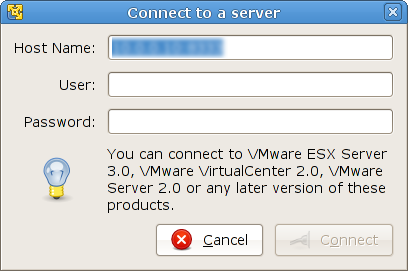
Just input your remote username and password and you’ll see the list of remote virtual machines available:
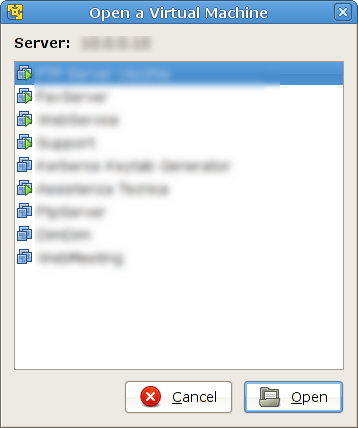
Open one of the machines and use it. You cannot administer or manage remote filestore or create new virtual machines like VIC does but at least you can use them. You’ve full access to the remote machine console without VIC and without web access.
Hope it helps someone
Andrea (Ben) Benini





