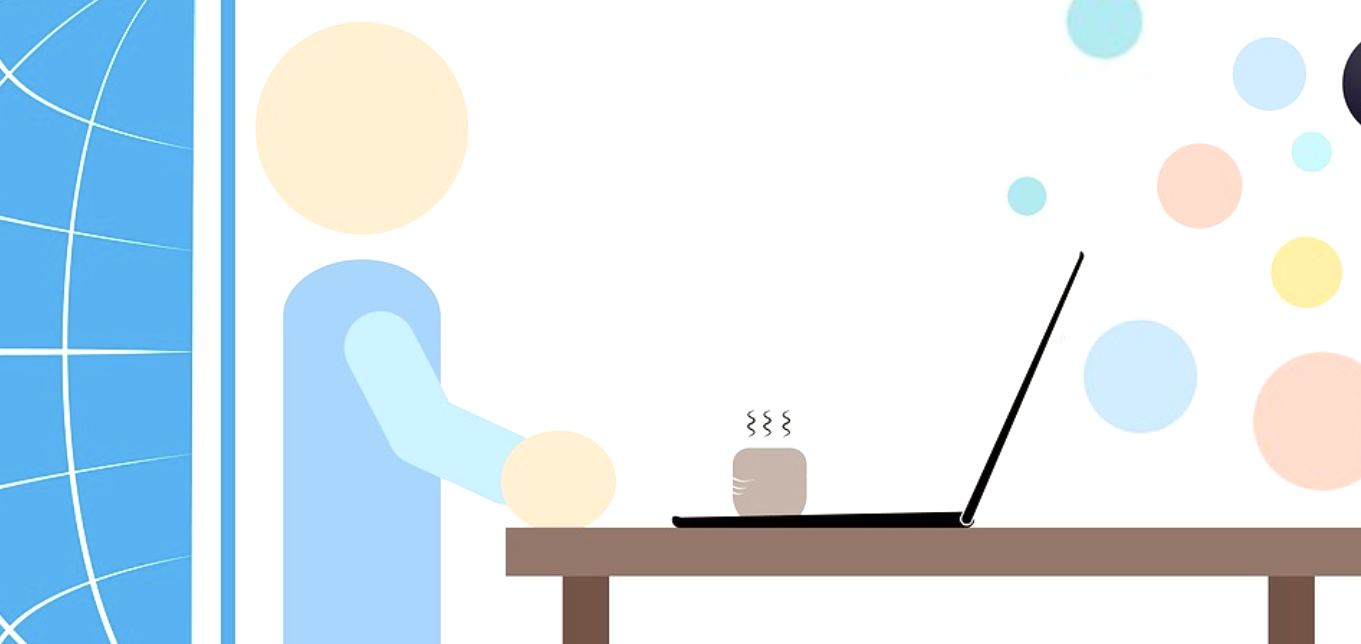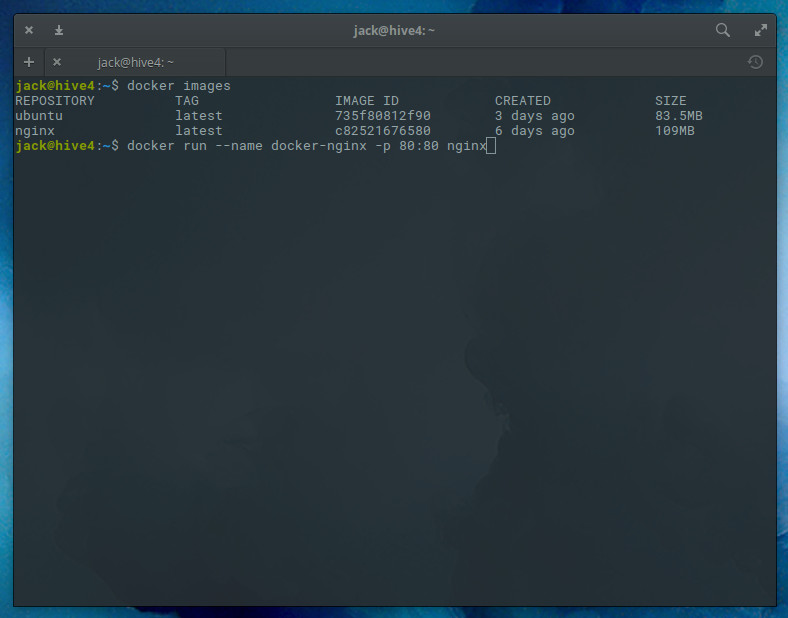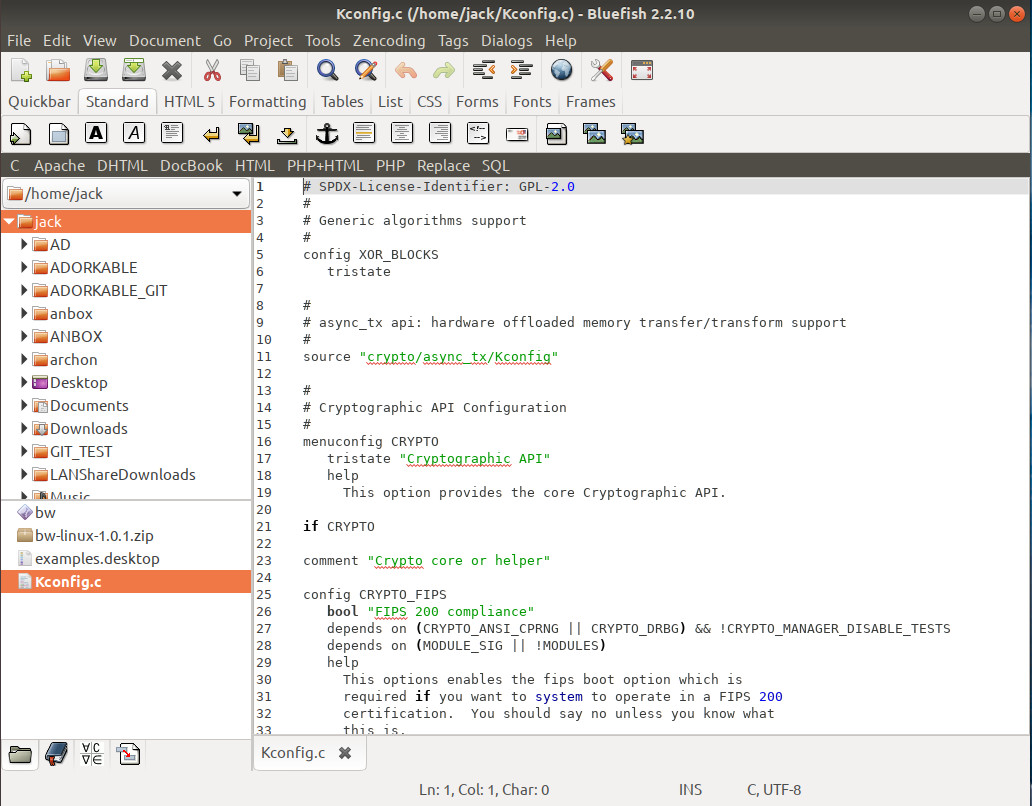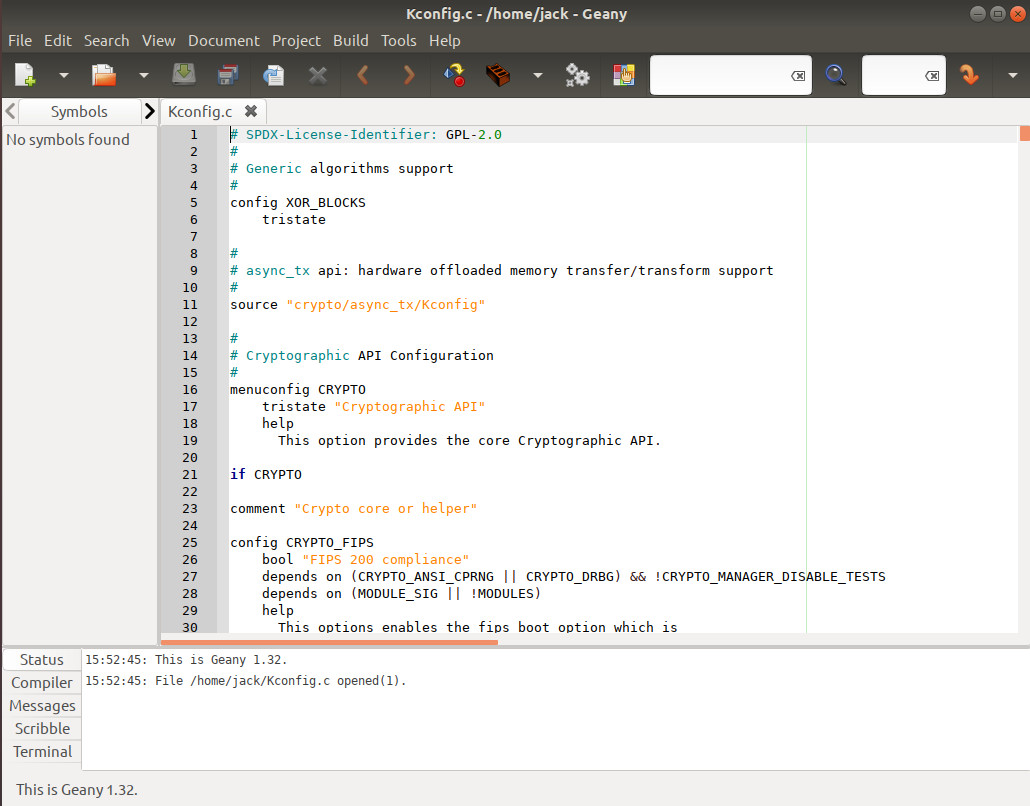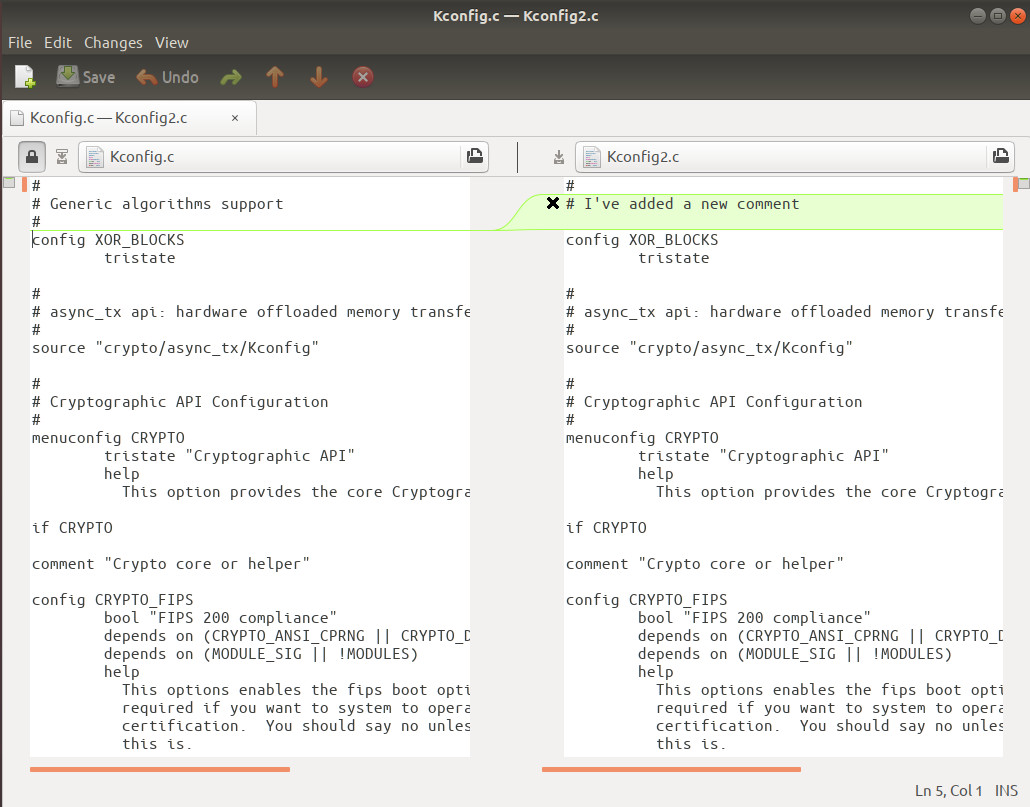In this systemd tutorial series, we have already talked about systemd timer units to some degree, but, before moving on to the sockets, let’s look at three examples that illustrate how you can best leverage these units.
Simple cron-like behavior
This is something I have to do: collect popcon data from Debian every week, preferably at the same time so I can see how the downloads for certain applications evolve. This is the typical thing you can have a cron job do, but a systemd timer can do it too:
# cron-like popcon.timer [Unit] Description= Says when to download and process popcons [Timer] OnCalendar= Thu *-*-* 05:32:07 Unit= popcon.service [Install] WantedBy= basic.target
The actual popcon.service runs a regular wget job, so nothing special. What is new in here is the OnCalendar= directive. This is what lets you set a service to run on a certain date at a certain time. In this case, Thu means “run on Thursdays” and the *-*-* means “the exact date, month and year don’t matter“, which translates to “run on Thursday, regardless of the date, month or year“.
Then you have the time you want to run the service. I chose at about 5:30 am CEST, which is when the server is not very busy.
If the server is down and misses the weekly deadline, you can also work an anacron-like functionality into the same timer:
# popcon.timer with anacron-like functionality [Unit] Description=Says when to download and process popcons [Timer] Unit=popcon.service OnCalendar=Thu *-*-* 05:32:07 Persistent=true [Install] WantedBy=basic.target
When you set the Persistent= directive to true, it tells systemd to run the service immediately after booting if the server was down when it was supposed to run. This means that if the machine was down, say for maintenance, in the early hours of Thursday, as soon as it is booted again, popcon.service will be run immediately and then it will go back to the routine of running the service every Thursday at 5:32 am.
So far, so straightforward.
Delayed execution
But let’s kick thing up a notch and “improve” the systemd-based surveillance system. Remember that the system started taking pictures the moment you plugged in a camera. Suppose you don’t want pictures of your face while you install the camera. You will want to delay the start up of the picture-taking service by a minute or two so you can plug in the camera and move out of frame.
To do this; first change the Udev rule so it points to a timer:
ACTION=="add", SUBSYSTEM=="video4linux", ATTRS{idVendor}=="03f0",
ATTRS{idProduct}=="e207", TAG+="systemd", ENV{SYSTEMD_WANTS}="picchanged.timer",
SYMLINK+="mywebcam", MODE="0666"
The timer looks like this:
# picchanged.timer [Unit] Description= Runs picchanged 1 minute after the camera is plugged in [Timer] OnActiveSec= 1 m Unit= picchanged.path [Install] WantedBy= basic.target
The Udev rule gets triggered when you plug the camera in and it calls the timer. The timer waits for one minute after it starts (OnActiveSec= 1 m) and then runs picchanged.path, which monitors to see if the master image changes. The picchanged.path is also in charge of pulling in the webcam.service, the service that actually takes the picture.
Start and stop Minetest server at a certain time every day
In the final example, let’s say you have decided to delegate parenting to systemd. I mean, systemd seems to be already taking over most of your life anyway. Why not embrace the inevitable?
So you have your Minetest service set up for your kids. You also want to give some semblance of caring about their education and upbringing and have them do homework and chores. What you want to do is make sure Minetest is only available for a limited time (say from 5 pm to 7 pm) every evening.
This is different from “starting a service at certain time” in that, writing a timer to start the service at 5 pm is easy…:
# minetest.timer [Unit] Description= Runs the minetest.service at 5pm everyday [Timer] OnCalendar= *-*-* 17:00:00 Unit= minetest.service [Install] WantedBy= basic.target
… But writing a counterpart timer that shuts down a service at a certain time needs a bigger dose of lateral thinking.
Let’s start with the obvious — the timer:
# stopminetest.timer [Unit] Description= Stops the minetest.service at 7 pm everyday [Timer] OnCalendar= *-*-* 19:05:00 Unit= stopminetest.service [Install] WantedBy= basic.target
The tricky part is how to tell stopminetest.service to actually, you know, stop the Minetest. There is no way to pass the PID of the Minetest server from minetest.service. and there are no obvious commands in systemd’s unit vocabulary to stop or disable a running service.
The trick is to use systemd’s Conflicts= directive. The Conflicts= directive is similar to systemd’s Wants= directive, in that it does exactly the opposite. If you have Wants=a.service in a unit called b.service, when it starts, b.service will run a.service if it is not running already. Likewise, if you have a line that reads Conflicts= a.service in your b.service unit, as soon as b.service starts, systemd will stop a.service.
This was created for when two services could clash when trying to take control of the same resource simultaneously, say when two services needed to access your printer at the same time. By putting a Conflicts= in your preferred service, you could make sure it would override the least important one.
You are going to use Conflicts= a bit differently, however. You will use Conflicts= to close down cleanly the minetest.service:
# stopminetest.service [Unit] Description= Closes down the Minetest service Conflicts= minetest.service [Service] Type= oneshot ExecStart= /bin/echo "Closing down minetest.service"
The stopminetest.service doesn’t do much at all. Indeed, it could do nothing at all, but just because it contins that Conflicts= line in there, when it is started, systemd will close down minetest.service.
There is one last wrinkle in your perfect Minetest set up: What happens if you are late home from work, it is past the time when the server should be up but playtime is not over? The Persistent= directive (see above) that runs a service if it has missed its start time is no good here, because if you switch the server on, say at 11 am, it would start Minetest and that is not what you want. What you really want is a way to make sure that systemd will only start Minetest between the hours of 5 and 7 in the evening:
# minetest.timer [Unit] Description= Runs the minetest.service every minute between the hours of 5pm and 7pm [Timer] OnCalendar= *-*-* 17..19:*:00 Unit= minetest.service [Install] WantedBy= basic.target
The line OnCalendar= *-*-* 17..19:*:00 is interesting for two reasons: (1) 17..19 is not a point in time, but a period of time, in this case the period of time between the times of 17 and 19; and (2) the * in the minute field indicates that the service must be run every minute. Hence, you would read this as “run the minetest.service every minute between 5 and 7 pm“.
There is still one catch, though: once the minetest.service is up and running, you want minetest.timer to stop trying to run it again and again. You can do that by including a Conflicts= directive into minetest.service:
# minetest.service [Unit] Description= Runs Minetest server Conflicts= minetest.timer [Service] Type= simple User= <your user name> ExecStart= /usr/bin/minetest --server ExecStop= /bin/kill -2 $MAINPID [Install] WantedBy= multi-user.targe
The Conflicts= directive shown above makes sure minetest.timer is stopped as soon as the minetest.service is successfully started.
Now enable and start minetest.timer:
systemctl enable minetest.timer systemctl start minetest.timer
And, if you boot the server at, say, 6 o’clock, minetest.timer will start up and, as the time falls between 5 and 7, minetest.timer will try and start minetest.service every minute. But, as soon as minetest.service is running, systemd will stop minetest.timer because it “conflicts” with minetest.service, thus avoiding the timer from trying to start the service over and over when it is already running.
It is a bit counterintuitive that you use the service to kill the timer that started it up in the first place, but it works.
Conclusion
You probably think that there are better ways of doing all of the above. I have heard the term “overengineered” in regard to these articles, especially when using systemd timers instead of cron.
But, the purpose of this series of articles is not to provide the best solution to any particular problem. The aim is to show solutions that use systemd units as much as possible, even to a ridiculous length. The aim is to showcase plenty of examples of how the different types of units and the directives they contain can be leveraged. It is up to you, the reader, to find the real practical applications for all of this.
Be that as it may, there is still one more thing to go: next time, we’ll be looking at sockets and targets, and then we’ll be done with systemd units.
Learn more about Linux through the free “Introduction to Linux” course from The Linux Foundation and edX.